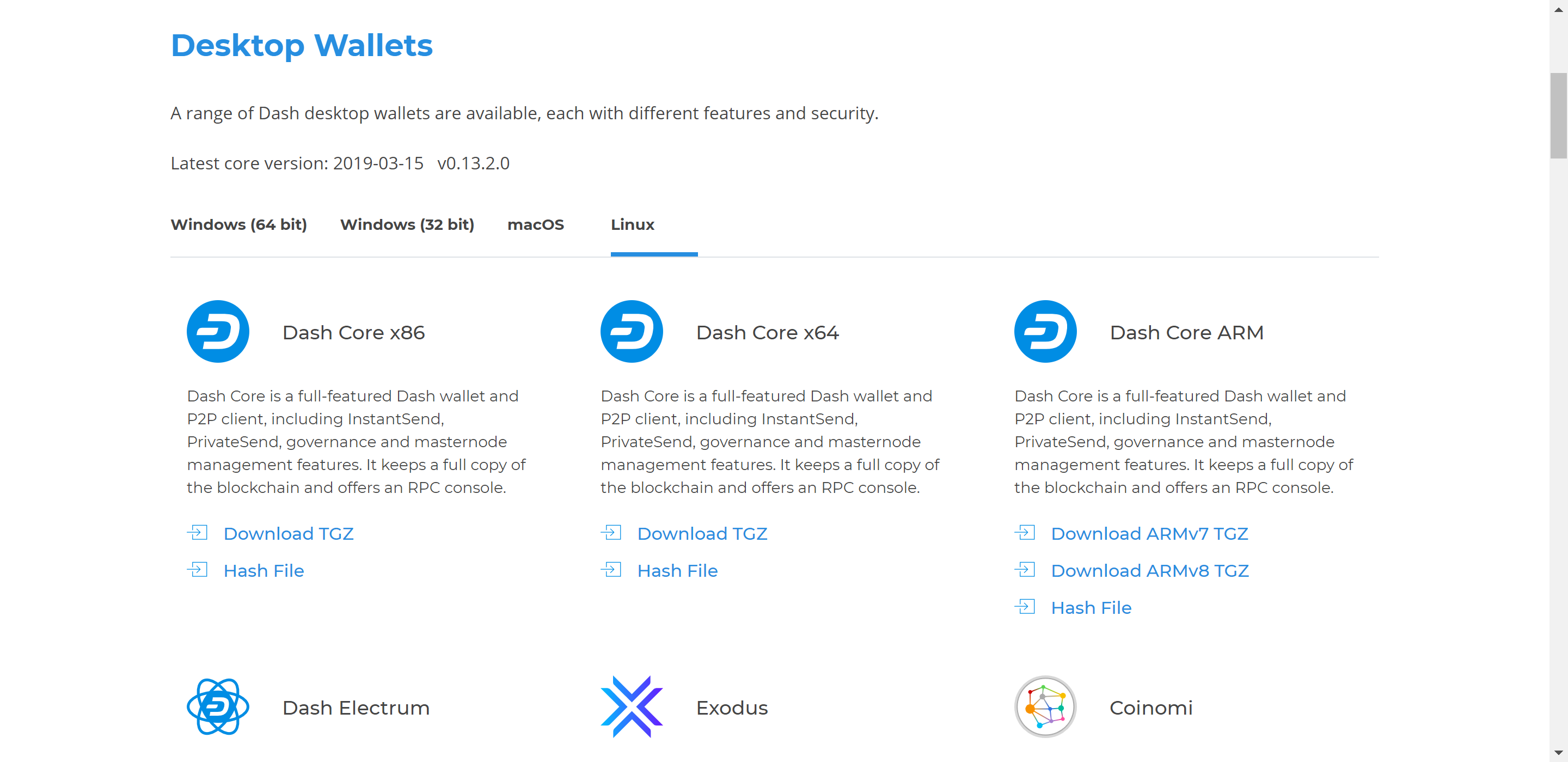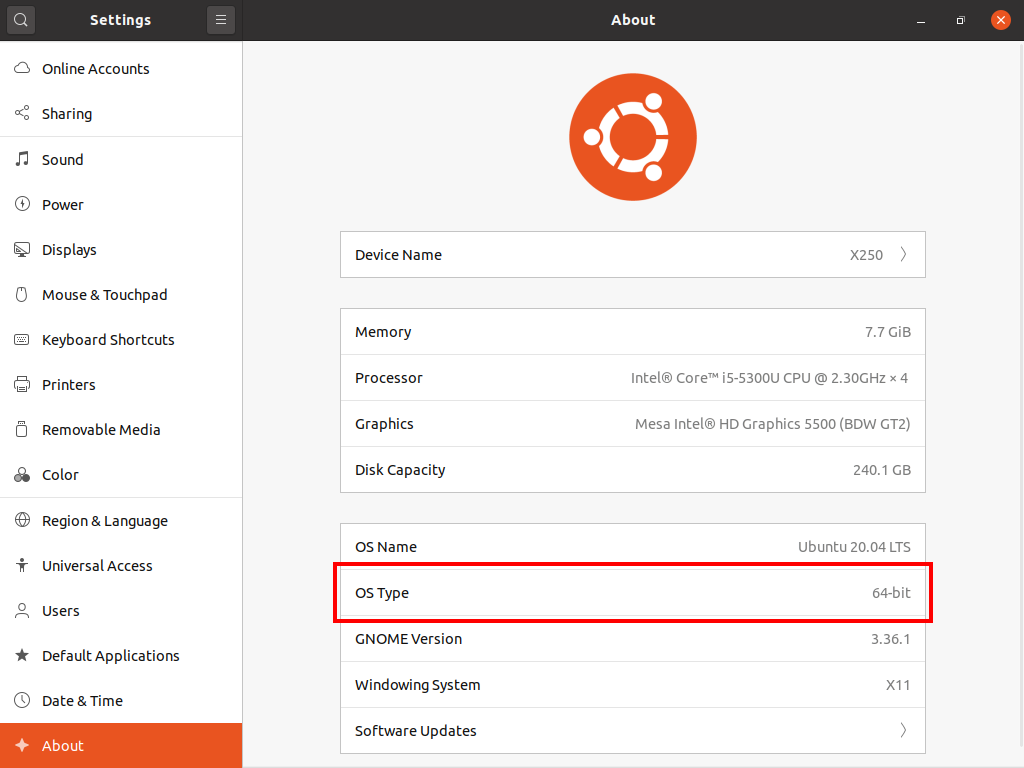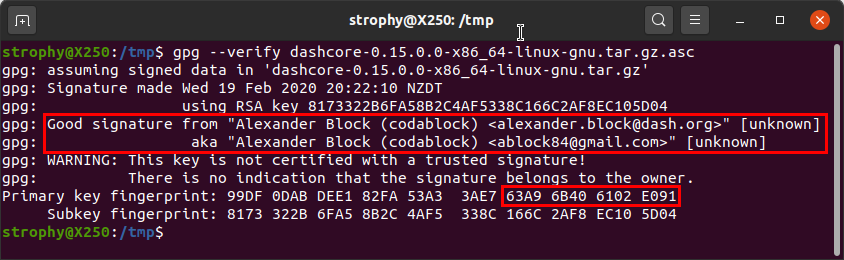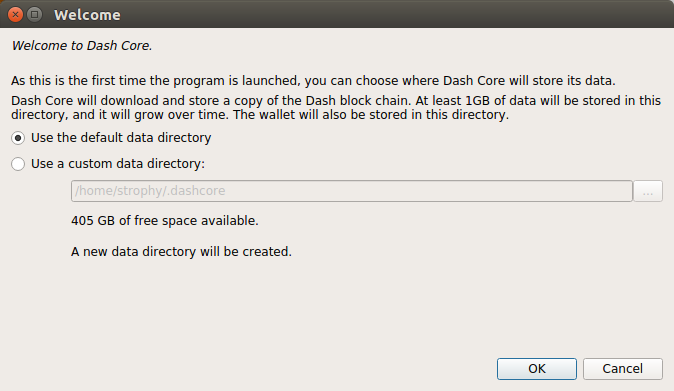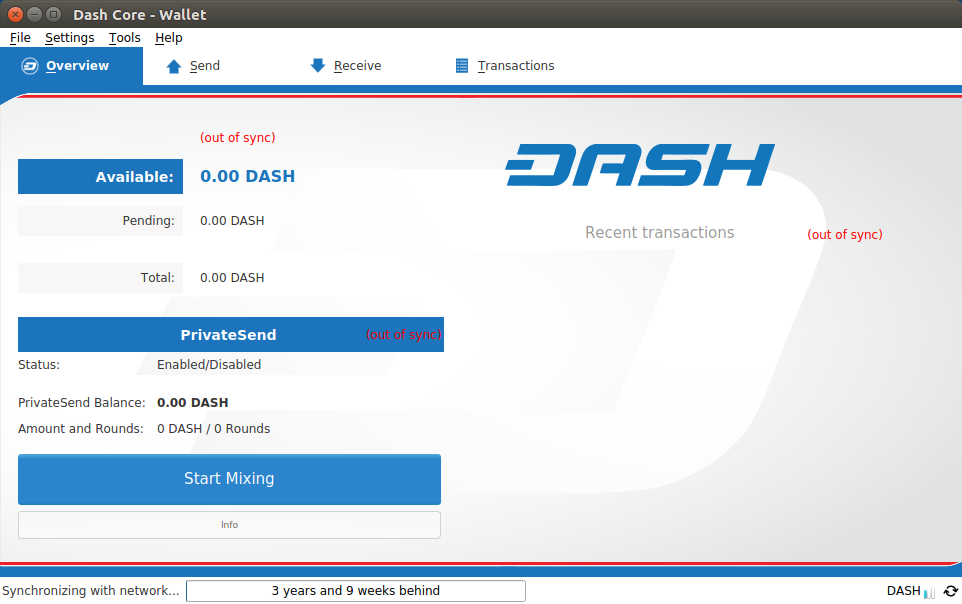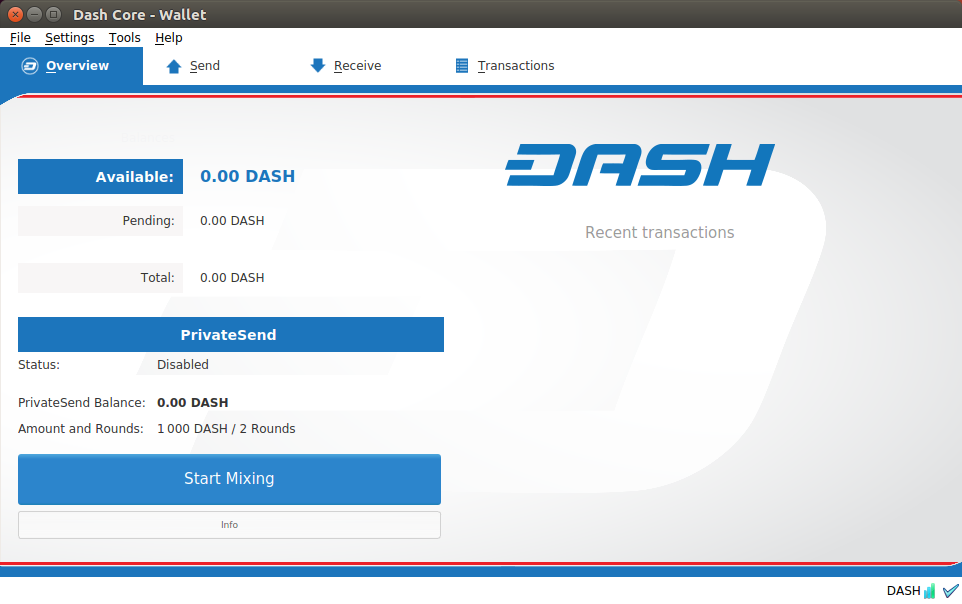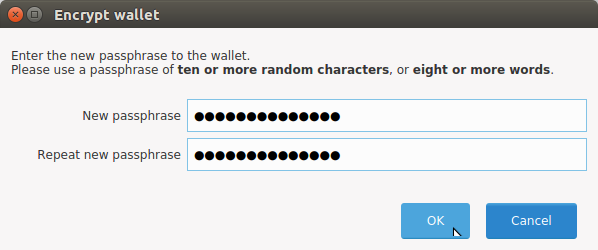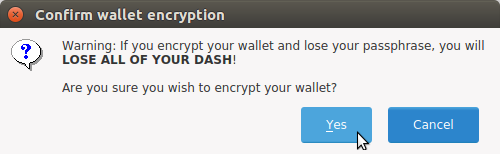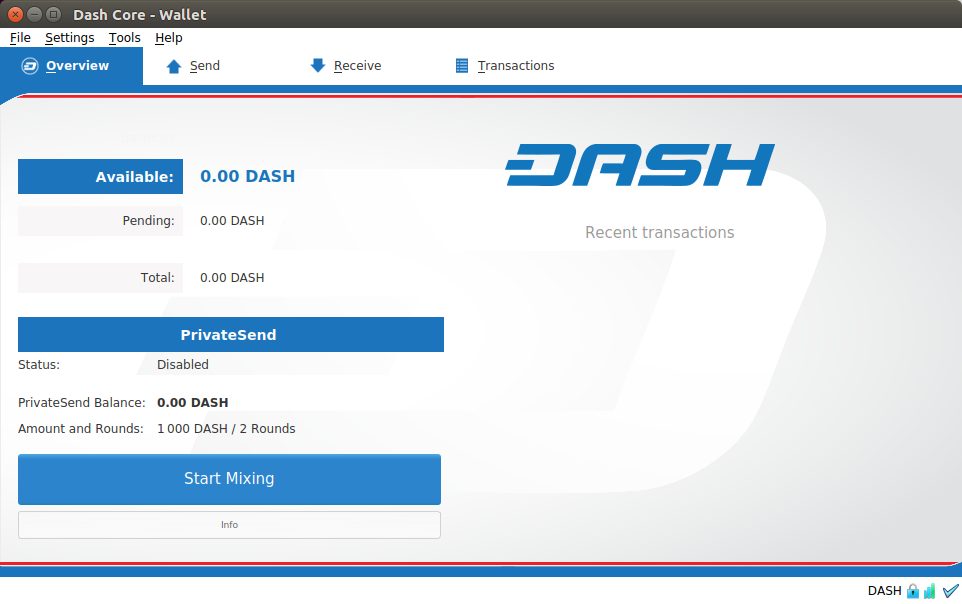Linux Installation Guide¶
This guide describes how to download, verify, install and encrypt the Dash Core wallet for Linux. The guide is written for Ubuntu 20.04 LTS, but the steps should be similar for other Linux distributions.
Downloading da Carteira Dash Core¶
Visit https://www.dash.org/downloads to download the latest Dash Core wallet. In most cases, the website will properly detect which version you need. Click the Dash Core button to download the package directly.
If detection does not work, you will need to manually choose your operating system and whether you need a 32 or 64 bit version. If you are unsure whether your version of Linux is 32 or 64 bit, you can check in Ubuntu under the Settings > About > OS Type. For details on how to check this in other versions of Linux, see here.
If you have a 32-bit system, download Dash Core x86. If you have a 64-bit system, download Dash Core x64. Once you know which version you need, download the Dash Core TGZ file to your computer from https://www.dash.org/downloads and save it to your Downloads folder.
Verificando Dash Core¶
This step is optional, but recommended to verify the authenticity of the file you downloaded. This is done by checking its detached signature against the public key published by the Dash Core development team. To download the detached signature, click the Signature button on the wallet download page and save it to the same folder as the downloaded binary.
All releases of Dash are signed using GPG with one of the following keys:
- Alexander Block (codablock) with the key
63A9 6B40 6102 E091, verifiable here on Keybase - Pasta (pasta) with the key
5252 7BED ABE8 7984, verifiable here on Keybase
Open a terminal, import the keys and verify the authenticity of your download as follows:
curl https://keybase.io/codablock/pgp_keys.asc | gpg --import
curl https://keybase.io/pasta/pgp_keys.asc | gpg --import
gpg --verify dashcore-0.16.0.1-x86_64-linux-gnu.tar.gz.asc
If you see the message Good signature from ... then you have an
authentic copy of Dash Core for Linux.
Extracting Dash Core¶
Dash Core for Linux is distributed as a compressed archive and not an installer. This is because this same archive also contains other files built for running a masternode on a server, for example. In this guide, we will extract the executable file with a graphical user interface (GUI) designed for use by end users as a wallet.
Extract Dash Core as follows:
tar xzf dashcore-0.16.0.1-x86_64-linux-gnu.tar.gz
This will create a folder named dashcore-0.16.0 in the current working
directory. We will now install the executable binaries to
/usr/local/bin using the install command:
sudo install -m 0755 -o root -g root -t /usr/local/bin dashcore-0.16.0/bin/*
Start Dash Core from the terminal with the following command:
dash-qt
Na primeira vez que o programa for lançado, você terá a opção de escolher onde deseja armazenar seus dados de blockchain e carteira. Escolha um local com espaço livre suficiente, pois o blockchain pode atingir cerca de 30GB+. Recomenda-se usar a pasta de dados padrão, se possível.
O Dash Core será iniciado. Isso levará um pouco mais do que o normal na primeira vez que você executá-lo, já que o Dash Core precisa gerar dados criptográficos para proteger sua carteira.
Sincronizando o Dash Core na rede do Dash¶
Depois que o Dash Core for instalado e iniciado com sucesso, você verá a tela de visão geral da carteira. Você notará que a carteira está «fora de sincronia» e a barra de status na parte inferior da janela mostrará o andamento da sincronização.
Durante esse processo, o Dash Core baixará uma cópia completa do blockchain de outros nós para o seu dispositivo. Dependendo da sua conexão com a internet, isso pode levar muito tempo. Se você vir a mensagem «Nenhuma fonte de bloqueio disponível», verifique sua conexão com a Internet. Quando a sincronização estiver concluída, você verá um pequeno sinal azul no canto inferior direito.
Agora você pode começar a usar sua carteira para enviar e receber fundos.
Criptografando sua carteira do Dash¶
Depois que sua carteira for sincronizada com a rede do Dash, é altamente recomendável criptografar a carteira com uma senha para impedir o acesso não autorizado. Você deve usar uma senha nova e forte que nunca usou em outro lugar. Anote sua senha e armazene-a em algum lugar seguro ou você será bloqueado fora de sua carteira e perderá acesso a seus fundos.
To encrypt your wallet, click Settings > Encrypt wallet.
Você será solicitado a inserir e verificar uma senha.
Quando o processo de criptografia estiver concluído, você verá um aviso de que os backups anteriores da sua carteira não serão mais utilizáveis e será solicitado a encerrar o Dash Core. Quando você reiniciar Dash Core, você verá uma pequena trava azul no canto inferior direito.
Using the Ubuntu Repository to install Dash Core¶
Ubuntu allows you to add third-party repositories to install and update software using the apt command line utility. Dash Core team maintains such a repository, although the software version included here may be older than what is available on the website. To install Dash Core from the repository, open the Terminal and enter the following commands:
sudo add-apt-repository ppa:dash.org/dash
sudo apt update
sudo apt install dashd dash-qt