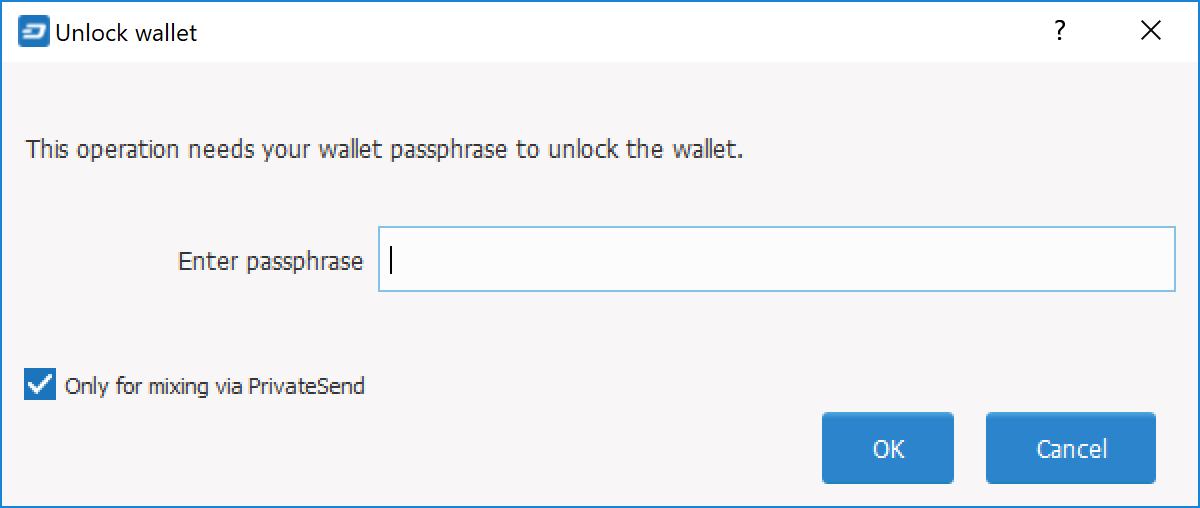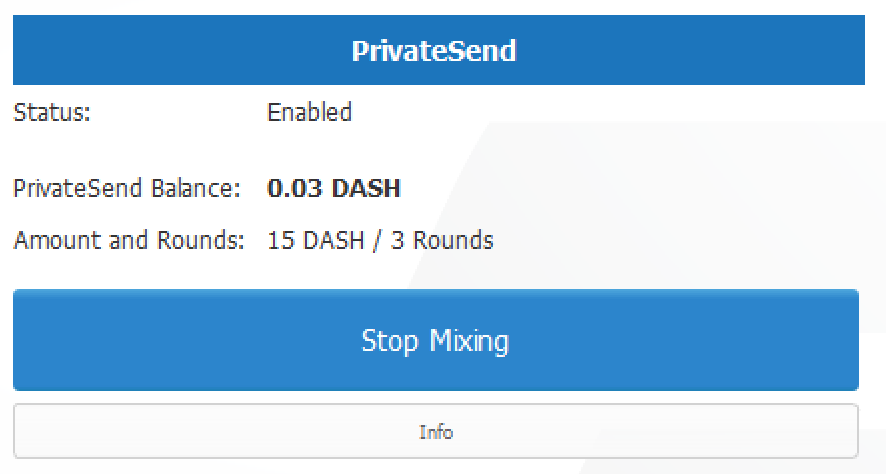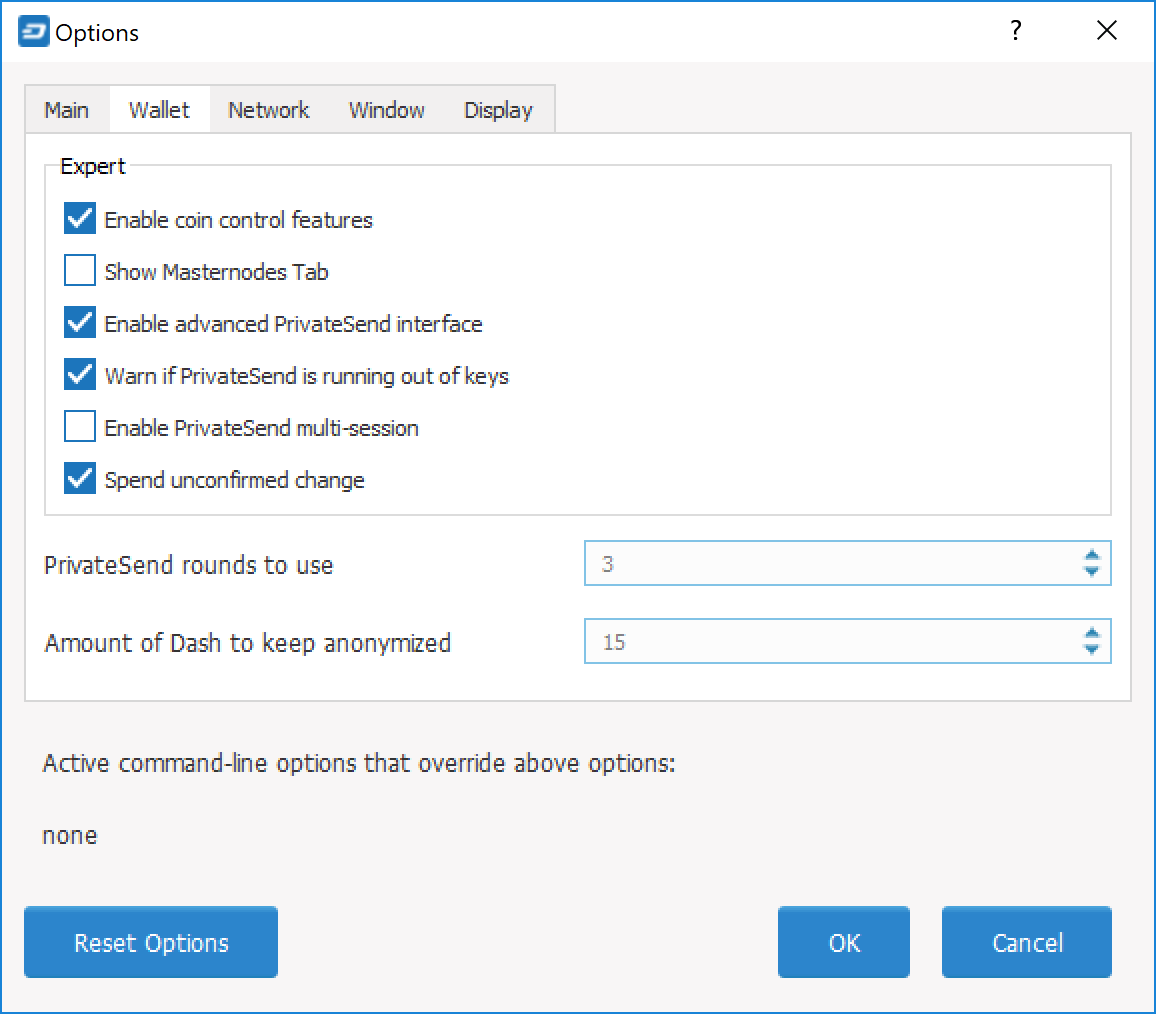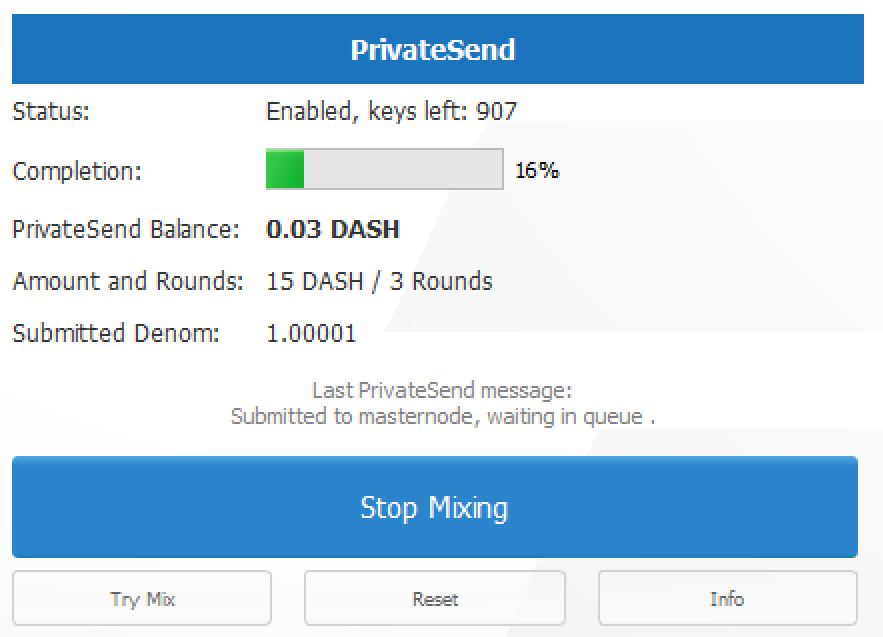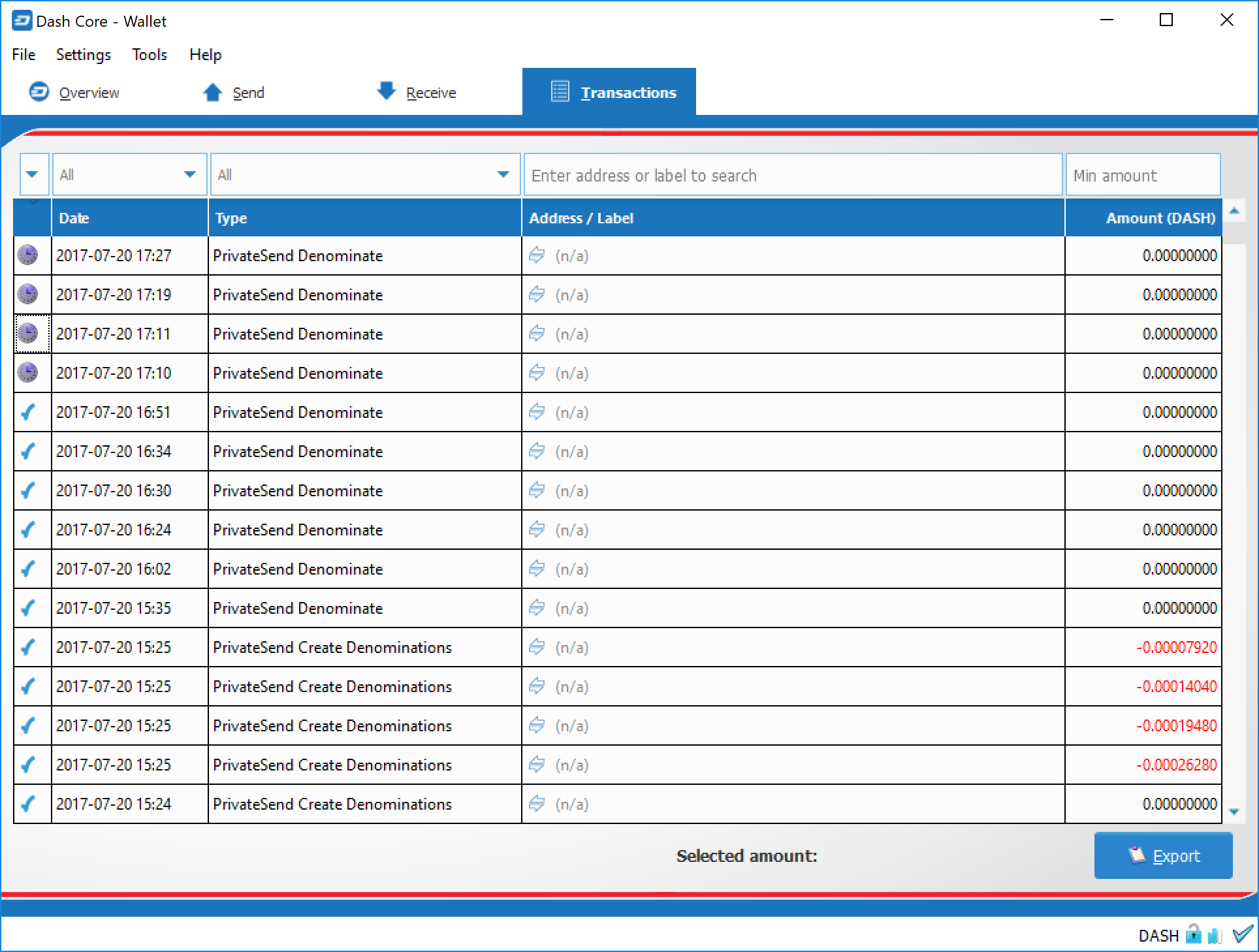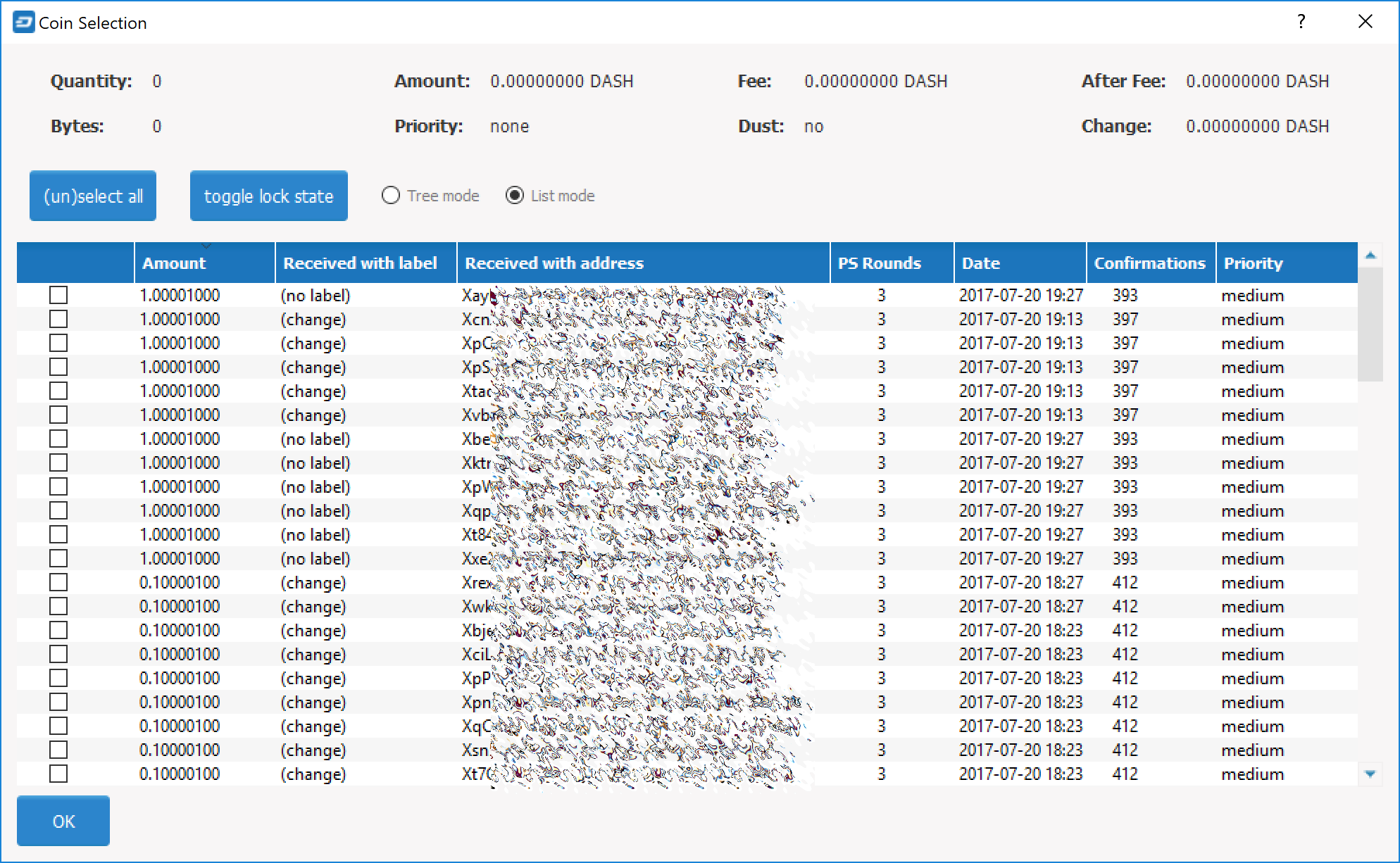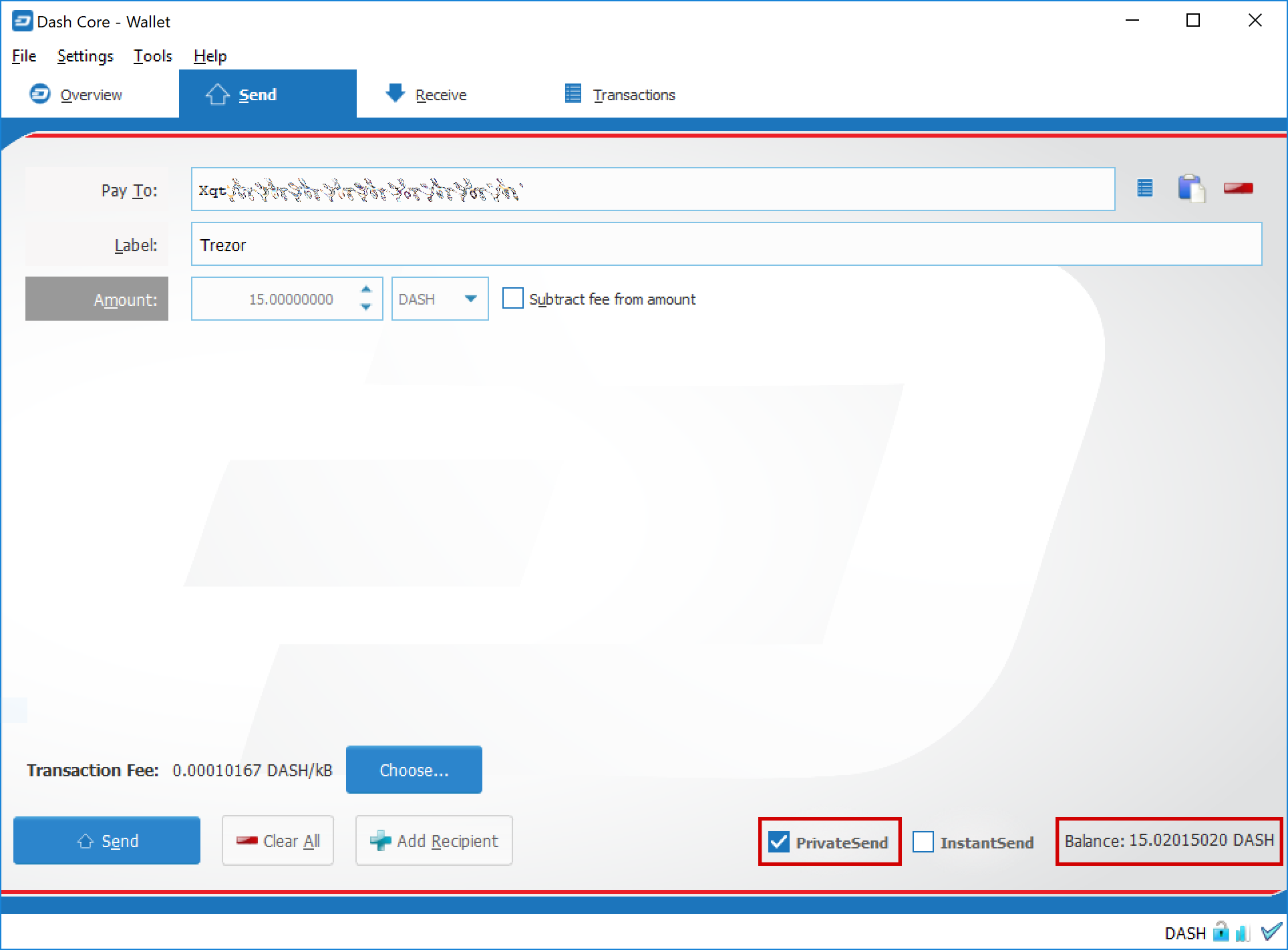PrivateSend and InstantSend¶
PrivateSend¶
This documentation describes how to use Dash Core to send Dash privately. PrivateSend, released as DarkSend in RC4 of the DarkCoin client and rebranded to PrivateSend in May 2016, is a trustless method of running a sequence of transactions (known as «mixing») such that an external observer is unable to determine the source of funding when a PrivateSend transaction is created. This gives your Dash the same privacy properties as cash withdrawn from an ATM, for example. The mixing and denomination process is seamless, automatic, and requires no intervention on the part of the user. The current implementation of PrivateSend in the Dash Core wallet allows any amount of Dash to be mixed for later use in PrivateSend transactions. PrivateSend is also available in the Dash Electrum wallet.
Knowledge of the exact number of rounds of PrivateSend mixing used in any given PrivateSend transaction has a quantifiable effect on the confidence an adversary may have when attempting to guess the source of a PrivateSend transaction. For this reason, the recommended (and default) number of rounds of PrivateSend mixing is set to four, and some inputs may be mixed by additional rounds to further improve privacy.
Você pode ler mais sobre teoria e processos do PrivateSend aqui.
Configuração¶
Abra sua carteira do Dash Core, vá para Definições e selecione Opções. Vá para guia Carteira.
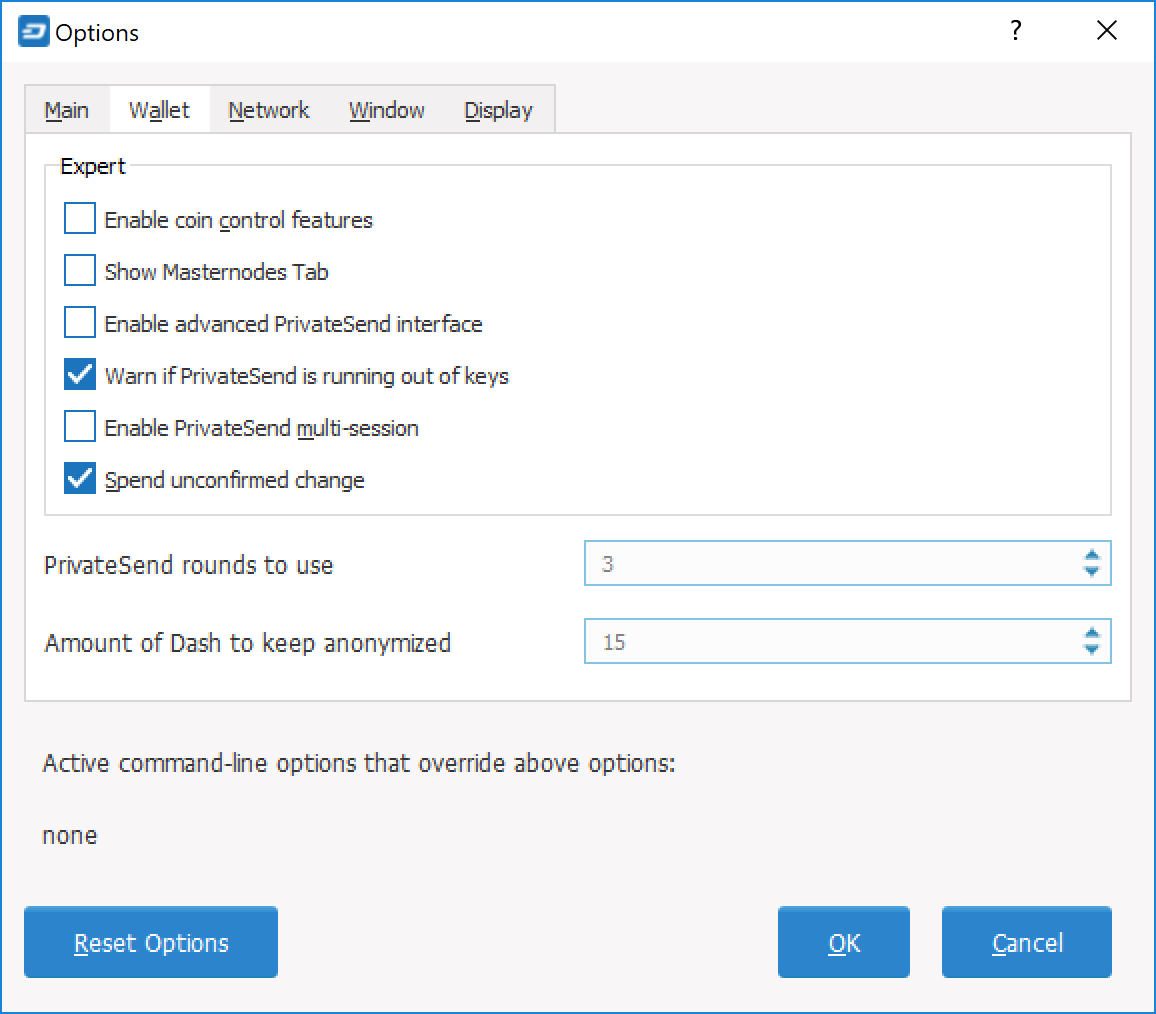
Next to PrivateSend rounds to use, enter a value between 1-16. Each round of PrivateSend performs one denominated fund mixing transaction. Higher numbers of rounds increase your overall level of privacy while decreasing the chance of detection via node collusion. 16 is the highest number of rounds currently available.
NOTE: To prevent system abuse, an average of one in ten rounds of masternode mixing incurs a fee of .0001 DASH.
Enter a target value for Amount of Dash to keep mixed. This value provides a lower boundary on the final amount of funds to be mixed. Depending on how the client splits your wallet balance, you may end up with denominated inputs whose sum total is greater than the target amount. In this case the client will use all existing denominated inputs in the PrivateSend process. The final mixed amount may be higher than your target, but should be close.
Clique em OK para salvar as configurações.
O PrivateSend é desativado por padrão quando você abre a carteira. Ele só será iniciado depois que você definir o número de rodadas e o número de Dashs para misturar nas configurações e clicar em Iniciar mixagem na guia Visão geral da sua carteira.
Iniciar Mixing¶
O processo PrivateSend é iniciado clicando no botão Iniciar mixagem na guia Visão geral da carteira do Dash Core. A mixagem é possível depois que as seguintes condições forem atendidas:
- The wallet contains sufficient non-mixed funds to create the minimum required denominated values
- O usuário não desativou o PrivateSend na caixa de diálogo Opções
- The target value for mixed Funds in the Options dialog is greater than zero
Se a sua carteira estiver criptografada (altamente recomendada), você será solicitado a digitar sua senha da carteira. Ative a caixa de seleção Somente para mixagem via PrivateSend para desbloquear a carteira somente para mixagem.
Isso desbloqueará sua carteira e o processo de mixagem do PrivateSend será iniciado. A carteira permanecerá desbloqueada até a conclusão da mixagem do PrivateSend, quando será bloqueada automaticamente.
O PrivateSend começará a criar transações e seu saldo do PrivateSend aumentará gradualmente. Esse processo pode levar algum tempo, então seja paciente. Você pode monitorar o processo com mais detalhes, conforme descrito na seção a seguir.
Qualquer uma das seguintes ações interromperá o processo de mixagem. Como as transações são atômicas (elas ocorrem completamente ou não ocorrem), deve ser possível interromper com segurança a mixagem do PrivateSend a qualquer momento.
- Clicando no botão Parar Mixagem na guia Visão Geral
- Fechar o cliente antes da conclusão da mixagem do PrivateSend
- Enviando fundos do PrivateSend da carteira antes que as rodadas do PrivateSend sejam concluídas
- Desativando o PrivateSend antes que o processo seja concluído
Monitorando Mixagem¶
Se você quiser monitorar o PrivateSend com mais detalhes, é necessário ativar alguns recursos avançados da carteira. Vá para Definições, selecione Opções e vá para a guia Carteira. Marque as caixas ao lado das opções Ativar recursos de controle de moeda e Ativar interface avançada de PrivateSend.
Isso permitirá que você monitore o progresso e veja quais operações individuais o PrivateSend está executando em segundo plano.
Since PrivateSend mixing creates a lot of new address keys to send and receive the mixed denominations, you may receive a warning when the number of remaining keys runs low. This is nothing to be worried about, since the wallet will simply create more keys as necessary. However, these keys will not exist in any previous backups of your wallet. For this reason, it is important to backup your wallet again after mixing is complete.
Você também pode monitorar o progresso do PrivateSend visualizando as transações criadas pelo processo de mixagem na guia Transações.
A tabela a seguir descreve as transações relacionadas ao PrivateSend exibidas na coluna Tipo da guia Transações:
| Tipo de transação PrivateSend | Descrição da transação |
|---|---|
| PrivateSend Faça Entradas Colaterais (Mixing) | Os fundos da carteira foram transferidos para entradas colaterais que serão utilizadas para efectuar pagamentos colaterais. Isso é feito para minimizar a rastreabilidade das garantias. |
| PrivateSend Cria Denominações (Mixing) | Os fundos da carteira foram divididos em denominações do PrivateSend (Passo 1 aqui) |
| PrivateSend Denominação (Mixing) | Uma transação foi enviada para um masternode para participar de uma sessão de mixagem (Passo 3 aqui) |
| Pagamento de garantia por parte do PrivateSend (Mixing) | A garantia da sessão de mistura foi reivindicada. Esta taxa é cobrada em ~10% das sessões de mixagem para evitar ataques de spam. |
| PrivateSend (Gastos) | Fundos mistos foram usados para enviar um pagamento para alguém. Nota: Ao contrário dos 4 tipos de transação anteriores, esta não é uma transação do processo de mixagem. |
You can also use the coin control feature to view which addresses hold mixed denominations ready to be used for PrivateSend transactions. Go to the Send tab of your wallet and click Inputs to view the possible input addresses for your transactions. You can see how each address holds given denominations of mixed Dash, and how many rounds of mixing have been completed. This is to ensure that an efficient combination of addresses can be used as inputs in PrivateSend transactions without too much change, since amount in a PrivateSend transaction must be rounded up to completely spend all inputs. The current minimum balance for an input used in a PrivateSend transaction is 0.00100010 DASH.
Pagando com PrivateSend¶
You can only use PrivateSend for payments once you have mixed enough Dash to make up the amount you are trying to send. Because the mixing process takes time, it must be done in advance before you create the send transaction. A PrivateSend transaction is effectively the same as any other transaction on the blockchain, but it draws only from input addresses where the denomination has previously been mixed to ensure privacy of funds. Because several input addresses are usually required to make up the amount you are trying to send, a PrivateSend transaction will usually take up more space (in kilobytes) on the blockchain, and therefore will be charged a slightly higher fee.
To send a payment using PrivateSend, go to the Send tab of the Dash Core wallet and enable the PrivateSend option. The balance displayed will change to show your PrivateSend balance instead of the total balance. You can then enter the Pay To address, Label, Amount and click Send as usual. Your payment will be rounded up to completely spend the lowest possible denomination of mixed balance available (currently to the nearest 0.001 DASH). You will be prompted to enter your password and receive a detailed breakdown of the fee structure for PrivateSend before sending.
InstantSend¶
introdução¶
This documentation describes how to use InstantSend to instantly send funds to any other Dash user around the world. Since the release of InstantSend based on Long Living Masternode Quorums (LLMQ-IS) in Dash 0.14, the Dash network itself will attempt to generate an InstantSend lock for almost every transaction processed by the network, according to these rules. Unlike the prior implementation of InstantSend, which required a higher fee, LLMQ-IS locks transactions without any action taken by the user. For this reason, only the recipient needs to monitor the network for the transaction lock in order to be able to receive funds and process transactions with immediate settlement.
Dash InstantSend is supported by many wallets and vendors, including (but not limited to) the following:
- Carteira Dash Core
- Carteira Dash Android
- Carteira Dash iOS
- Minha Carteira Dash
- Kraken
- Bitrefill
- e muito mais…
Você pode ler mais sobre teoria e processos do InstantSend aqui.
InstantSend Transactions¶
Since Dash 0.14, all user-facing interface options to create an InstantSend transaction have been removed, because all transactions are effectively InstantSend transactions. As before, the recipient is responsible for monitoring the network for the InstantSend lock and implementing user-facing logic and interfaces to continue with transaction processing after payment has been recieved. See the InstantSend Integration documentation for more information on how to monitor for InstandSend locks.