Windows安装指南¶
本指南介绍了如何下载、安装和加密Windows Dash Core钱包。指南是基于Windows 10的,但Windows XP、Vista、7和8的步骤类似。
下载Dash Core钱包¶
Visit https://www.dash.org/downloads/ to download the latest Dash Core wallet. In most cases, the website will properly detect which version you need. Click Download Installer to download the installer directly.
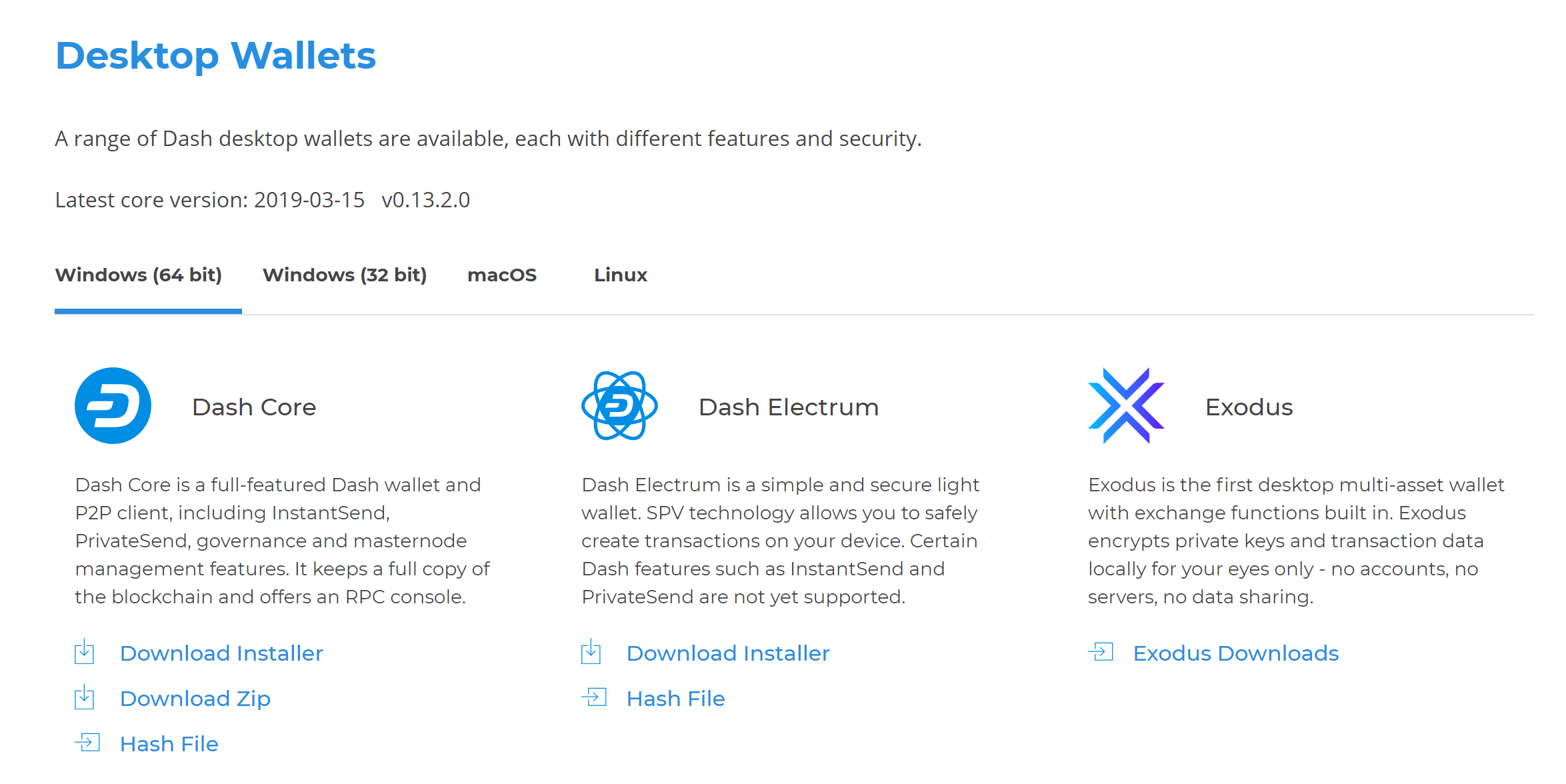
网站会正确检测到适合你系统的钱包软件¶
如果检测不到,就需要手动选择你的操作系统,以及你需要的是32位的还是64位的版本。如果你也不太确定你的Windows系统是32位还是64位的,可以在Windows 10的开始 > 设置 > 系统 > 关于进行查找。如何在其它Windows版本下查找此信息,请参见这里。
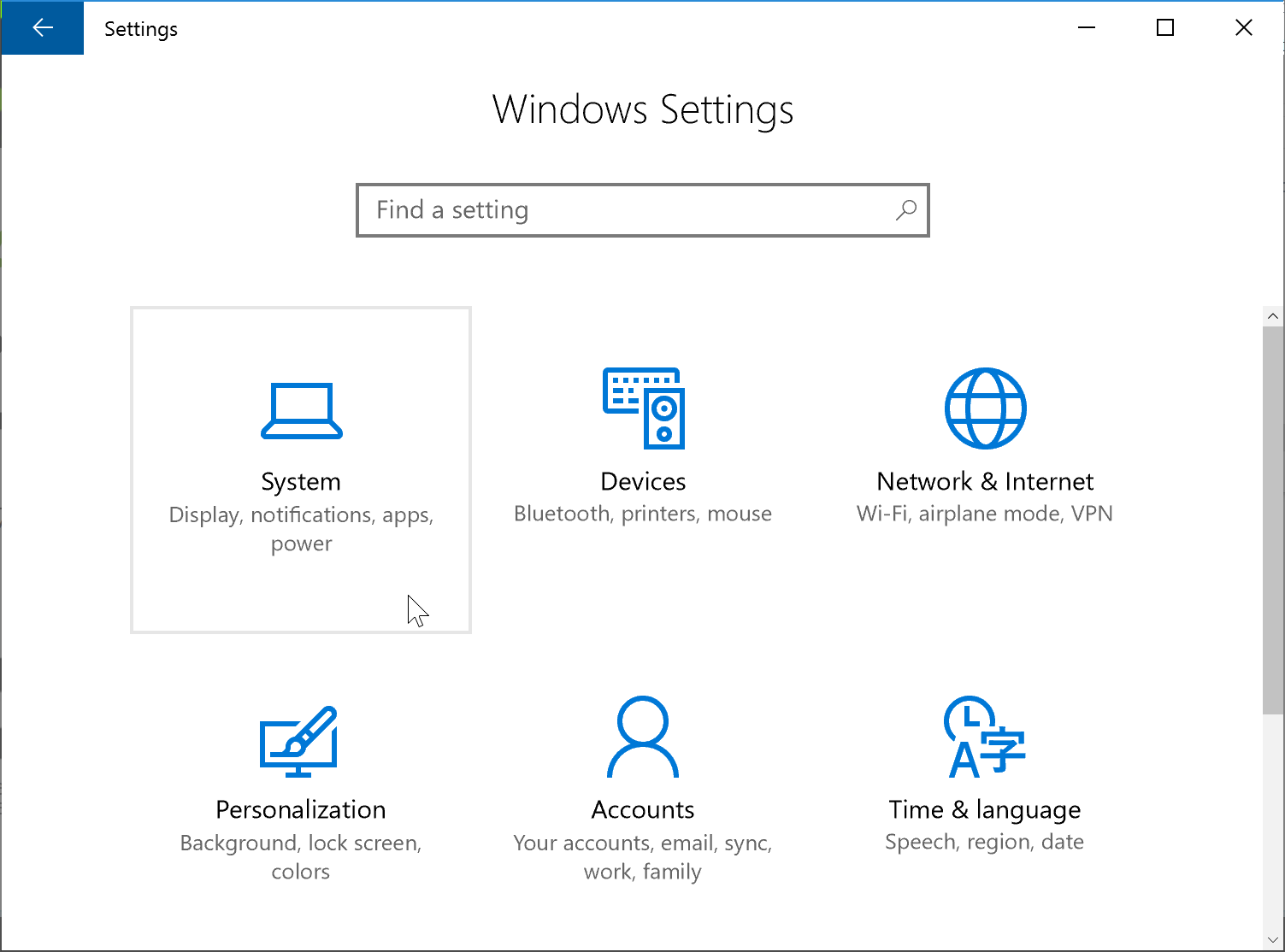
在Windows设置,点击系统¶
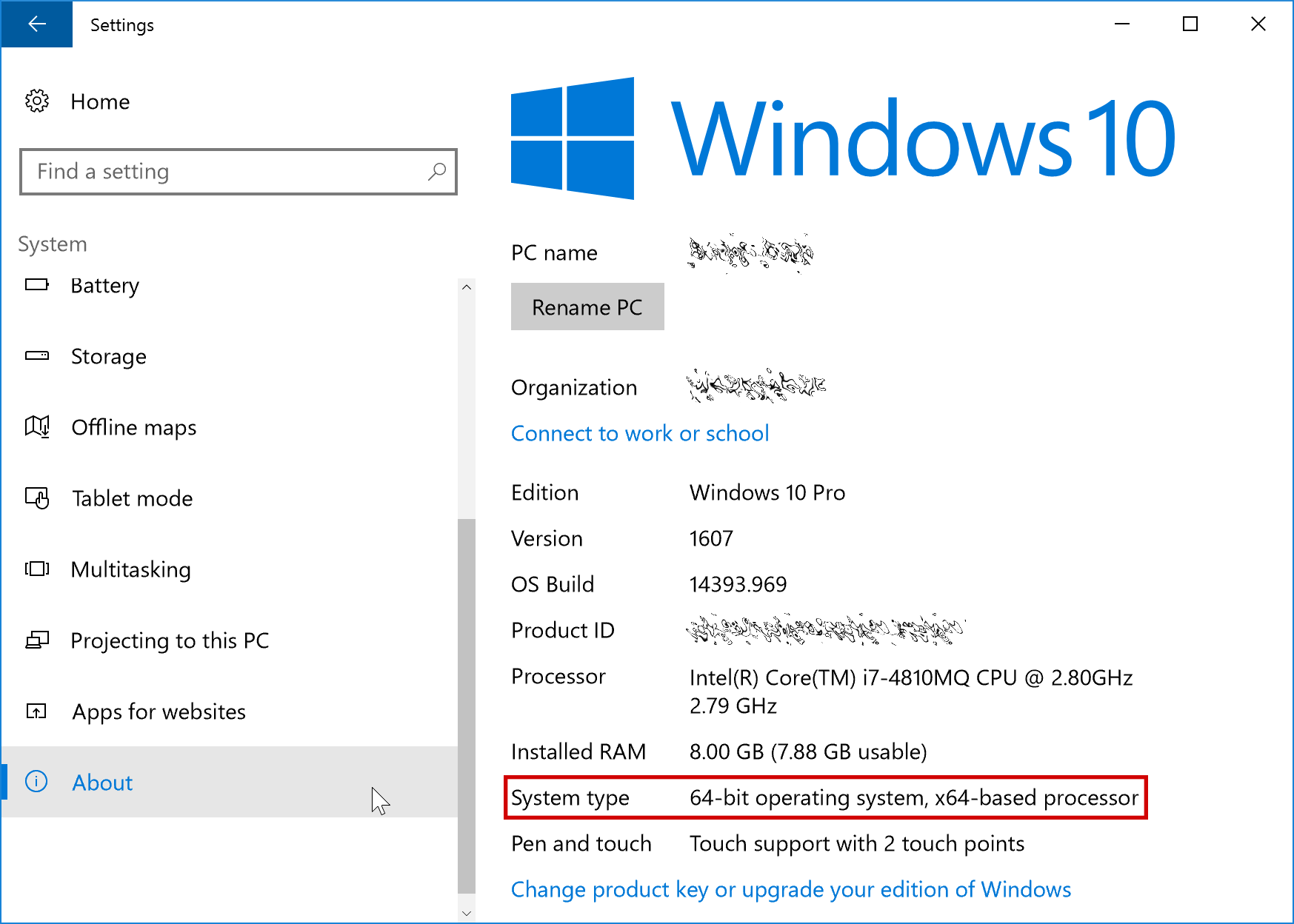
在系统项中,点击关于查看系统类型。这是一个64位的系统。¶
Once you know which version you need, download the Dash Core Installer to your computer from https://www.dash.org/downloads/ and save the file you downloaded to your Downloads folder.
验证Dash Core¶
This step is optional, but recommended to verify the authenticity of the file you downloaded. This is done by checking its detached signature against the public key published by the Dash Core development team. To download the detached signature, click the Installer Signature button on the wallet download page and save it to the same folder as the downloaded binary.
All releases of Dash are signed using GPG with one of the following keys:
Alexander Block (codablock) with the key
63A9 6B40 6102 E091, verifiable here on Keybase (download)Pasta (pasta) with the key
5252 7BED ABE8 7984, verifiable here on Keybase (download)
Download the key files above. Install Gpg4win if it is not already available on your computer. Once it is installed, open the Kleopatra certificate manager and click File -> Import. Import the key files and verify the Key-ID matches the ID above.
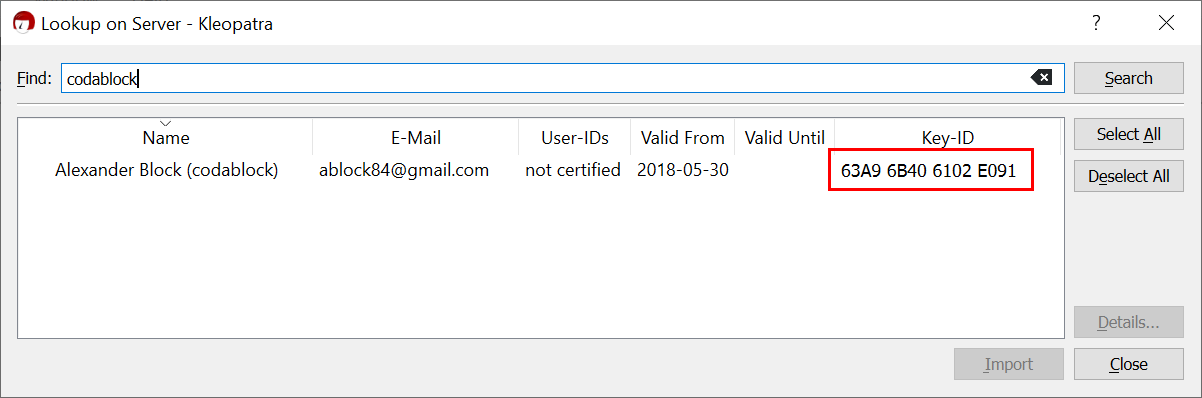
Importing codablock’s GPG public key¶
Skip any requests to certify the certificate with your own key. Next,
click Decrypt/Verify… and select the detached signature file named
dashcore-0.16.1.1-win64-setup.exe.asc in the same folder as the
downloaded installer.

Selecting the signature file for verification¶
If you see the first line of the message reads Verified
dashcore-0.16.1.1-win64-setup.exe with
dashcore-0.16.1.1-win64-setup.exe.asc then you have an authentic copy
of Dash Core for Windows.
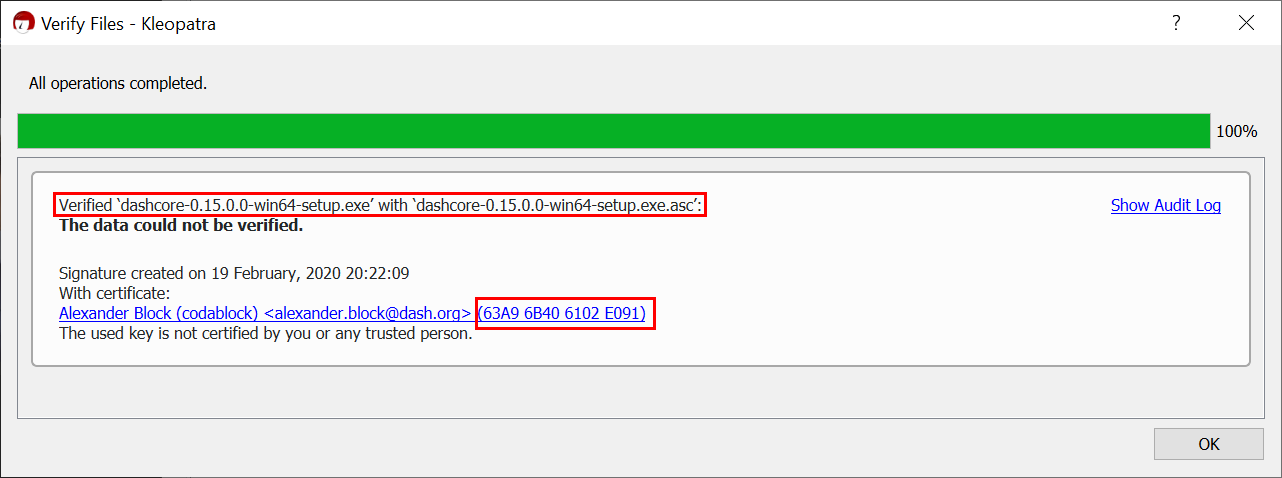
The binary installer has been verified¶
运行Dash Core安装程序¶
双击文件启动Dash Core安装程序。
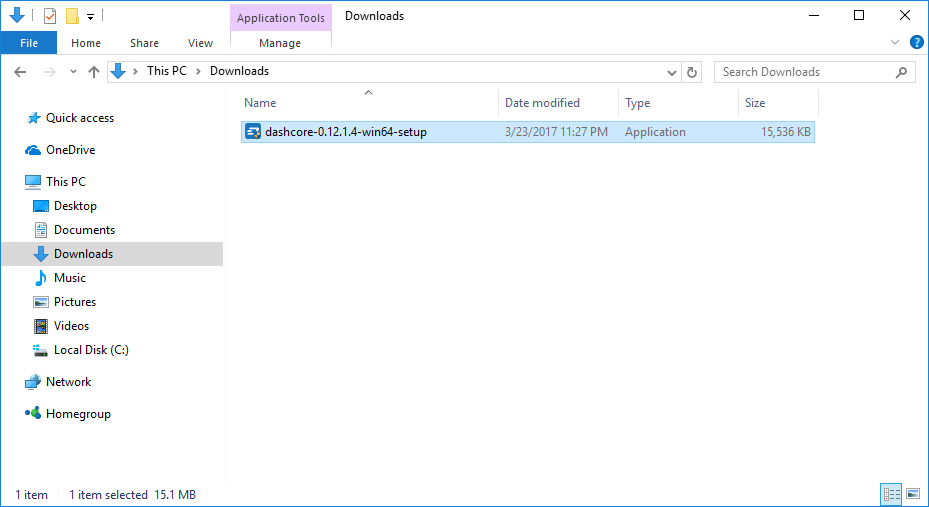
Dash Core安装程序在下载文件夹中¶
此时,你会看到Windows有一条弹出窗口报警显示有不可识别应用。你可以按以下步骤安全地跳过报警,点击更多信息,然后退出。

忽略弹出窗口运行应用程序。此报警可被视为”误报”。¶
安装程序随后会指导你完成安装流程。
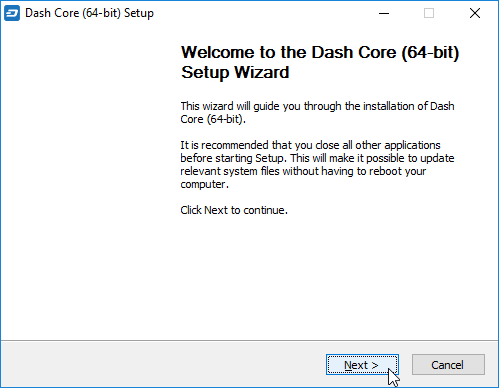
Dash Core安装程序欢迎界面¶
接下来的界面可以下一步点过。所有设置可以默认执行,除非你有做特别修改的原因。
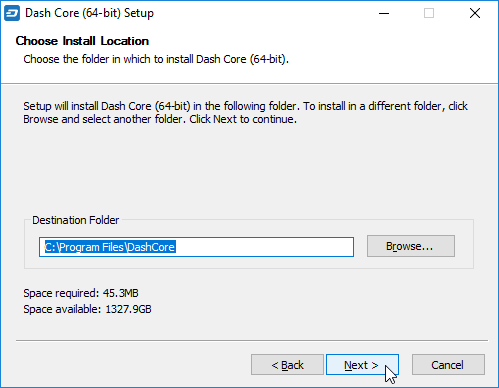
选择安装目录¶
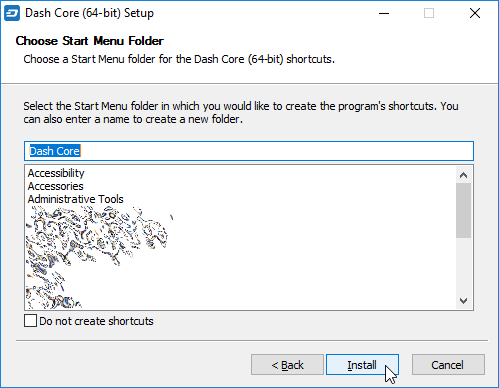
选择开始目录文件夹¶

Dash Core正在被安装¶

安装完成¶
首次运行Dash Core¶
安装完成后,Dash Core钱包会马上启动程序。如果没有,请点击开始 > Dash Core > Dash Core来启动。程序首次启动时,会问到你准备将区块链和钱包数据存储在哪里。区块链的大小能达到30GB+,所以请选择一个有足够可用空间的地方。建议尽量使用默认的数据文件夹。

选择Dash Core数据文件夹¶
Dash Core随后便开始运行了。第一次运行会比正常情况时间久一点,因为Dash Core需要生成一些加密数据来保护你的钱包。

启动Dash Core¶
Dash Core和达世币网络进行同步¶
一旦Dash Core成功安装并启动,你就会看到钱包的主屏幕界面。这时钱包是“非同步状态”,窗口下面会有进度条显示同步的进程。
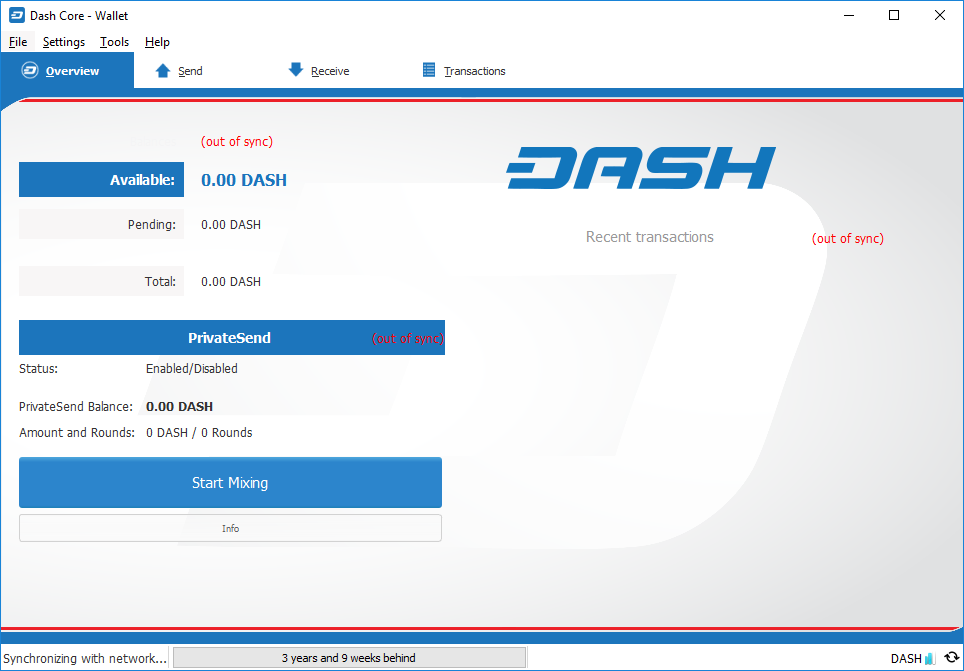
Dash Core和达世币网络同步¶
在同步过程中,Dash Core会从其它节点下载达世币区块链的完整拷贝到你的设备上。这可能会花上很长的一段时间,取决于你的网速。如果你看到“没有区块资源可用”的信息,请检查你的网络连接。当同步结束后,你会看到右下角出现一个蓝色的对勾。
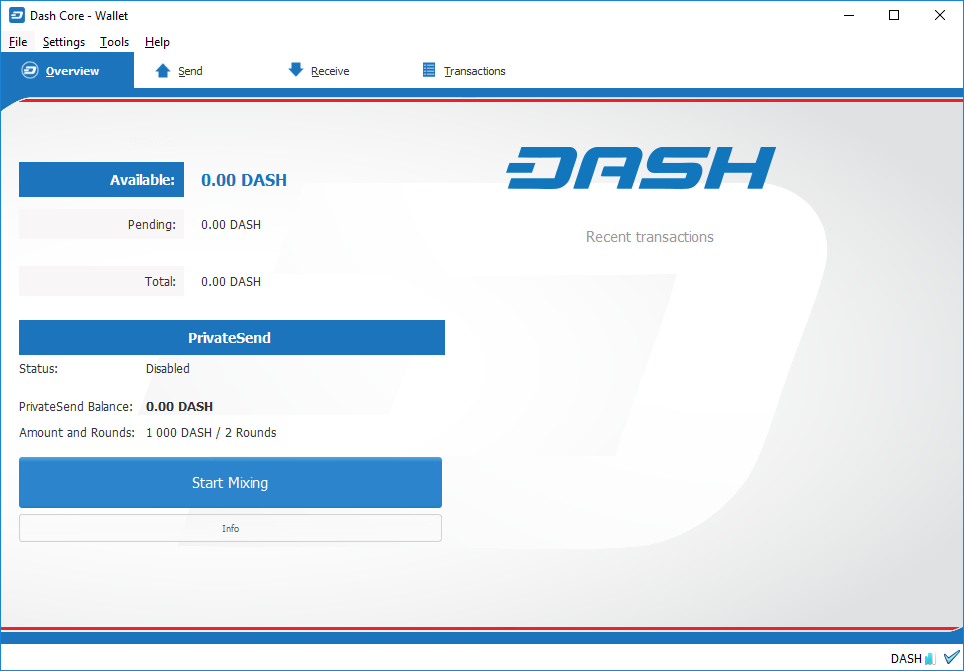
Dash Core同步完成¶
你现在可以通过你的钱包发送和接收资金了。
加密你的达世币钱包¶
当你的钱包与达世币网络同步完成后,强烈建议你为钱包设置一个密码或口令,以避免未经授权的登录。密码应该有一些难度,而且是你没有在别的地方使用过的新密码。记下你的密码,存放在一个安全的地方,否则你有可能因忘记密码而无法进入钱包获取资金。
加密你的钱包,请点击设置 > 加密钱包。

对达世币钱包进行加密¶
你将被要求输入和验证密码。
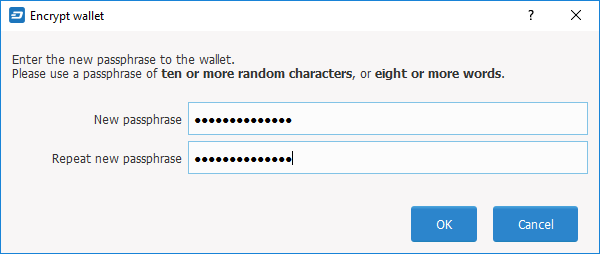
输入密码¶
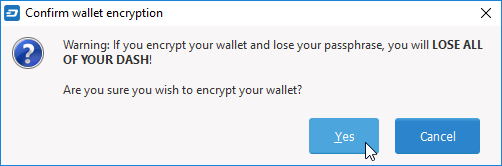
确认你想要加密你的钱包¶
当加密过程结束后,你会看到一条提示说钱包之前的备份已不可用,并要求关闭Dash Core。当你重新启动Dash Core后,你会看到右下角出现了一个蓝色的小锁。
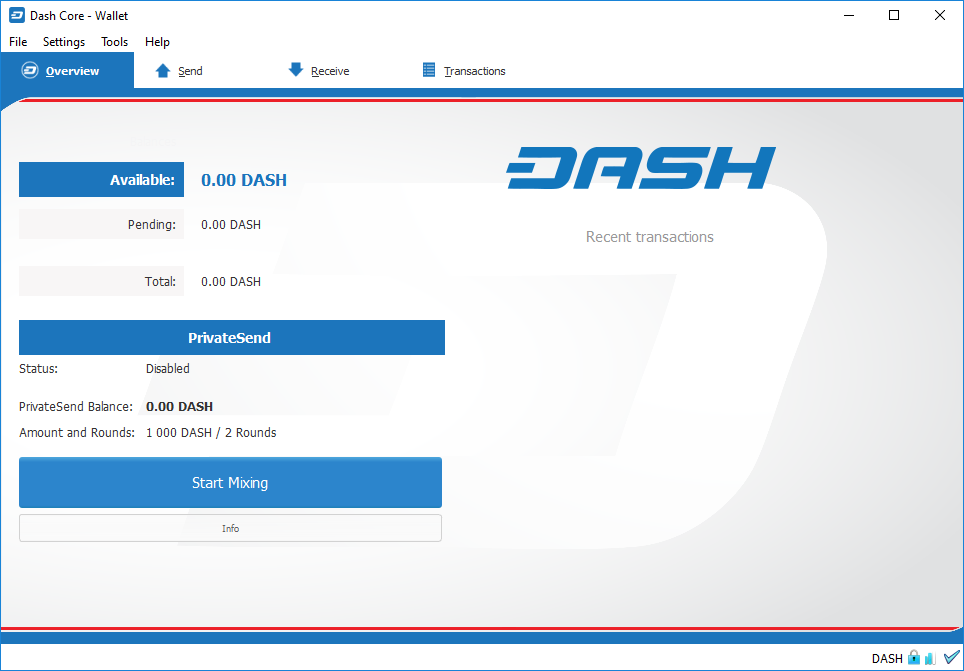
Dash Core钱包完成同步和加密¶
你现在可以通过你的钱包安全地发送和接收资金了。
