macOS安装指南#
本指南介绍了如何下载、安装和加密macOS Dash Core钱包。指南是基于macOS Sierra的,但其他相似版本的步骤类似。
下载Dash Core钱包#
Visit https://www.dash.org/downloads/ to download the latest Dash Core wallet. In most cases, the website will properly detect which version you need. Click Download Installer to download the installer directly.
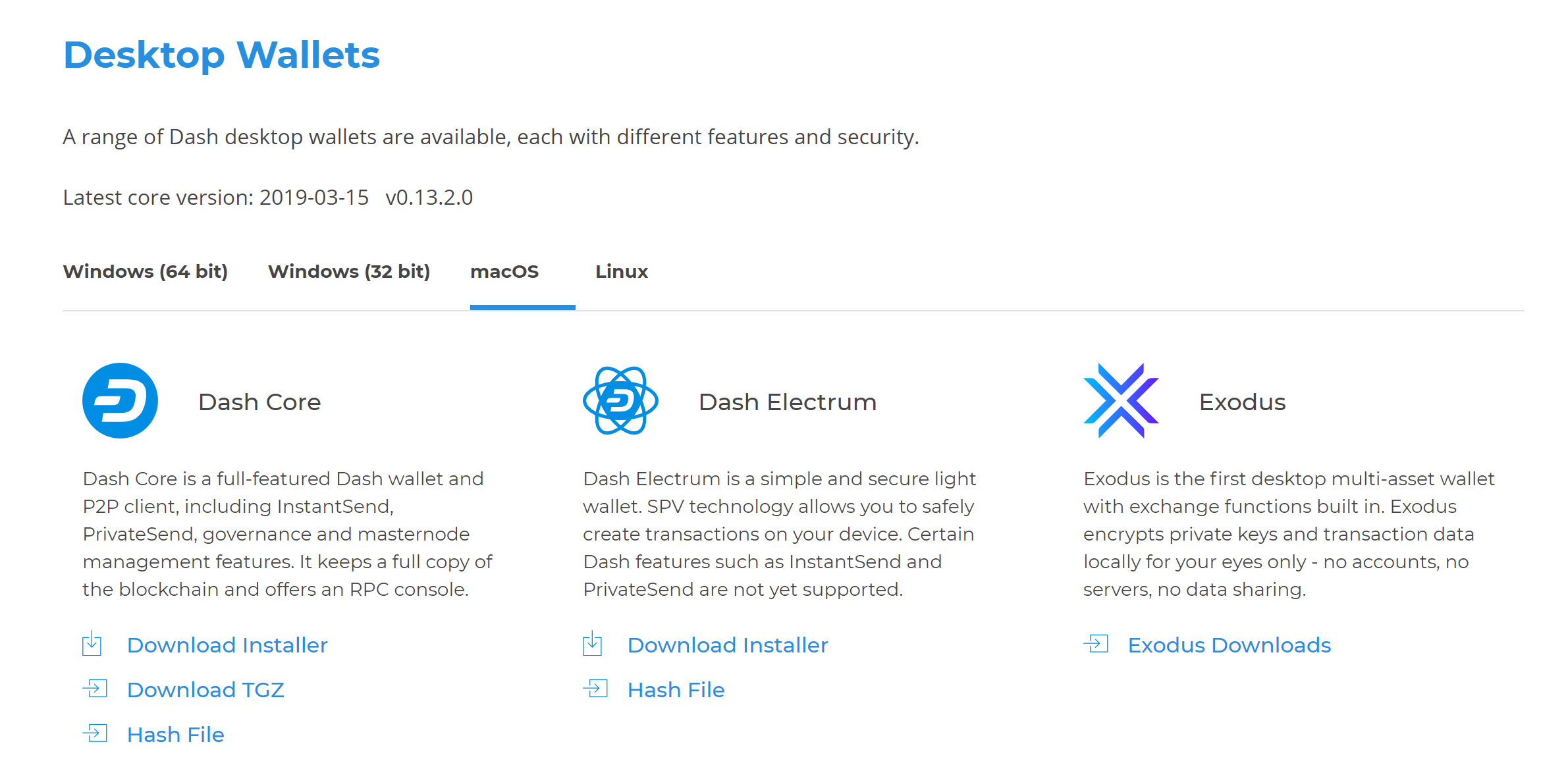
网站会正确检测到适合你系统的钱包软件#
If detection does not work, you will need to manually choose your operating system. Go to https://www.dash.org/downloads/ and select the macOS tab, then click Download Installer. Save the file you downloaded to your Downloads folder.
验证Dash Core#
This step is optional, but recommended to verify the authenticity of the file you downloaded. This is done by checking its detached signature against the public key published by the Dash Core development team. To download the detached signature, click the Installer Signature button on the wallet download page and save it to the same folder as the downloaded binary (which should be by default). You may also need to download GPG, which you can do via https://gpgtools.org/.
All releases of Dash are signed using GPG with one of the following keys:
Alexander Block (codablock) with the key
63A9 6B40 6102 E091, verifiable here on KeybasePasta (pasta) with the key
5252 7BED ABE8 7984, verifiable here on Keybase
Open a terminal, import the keys and verify the authenticity of your download as follows:
curl https://keybase.io/codablock/pgp_keys.asc | gpg --import
curl https://keybase.io/pasta/pgp_keys.asc | gpg --import
gpg --verify dashcore-18.2.1-osx.dmg.asc
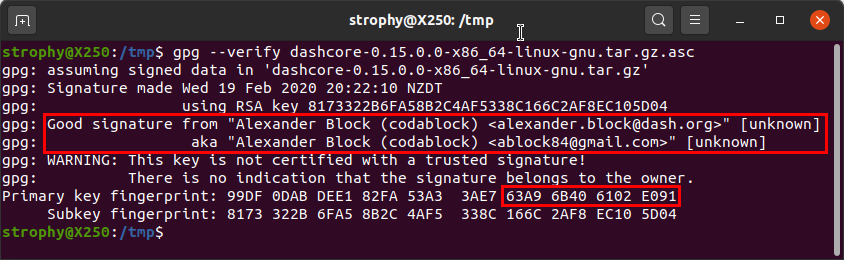
下载PGP密钥并验证已签名的二进制文件#
If you see the message Good signature from ... then you have an
authentic copy of Dash Core for macOS.
安装Dash Core#
打开“Finder”查看下载文件夹。双击下载的.dmg文件将其解压。会有一个窗口显示文件内容。
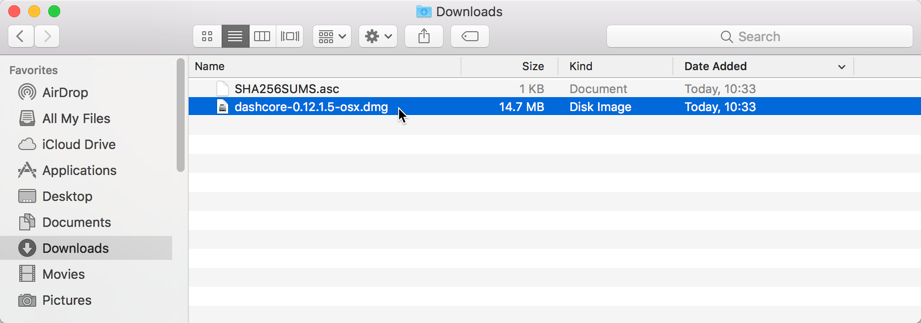
打开Dash Core .dmg文件#
将Dash Core应用文件拖拽到你的应用程序文件夹中进行安装。
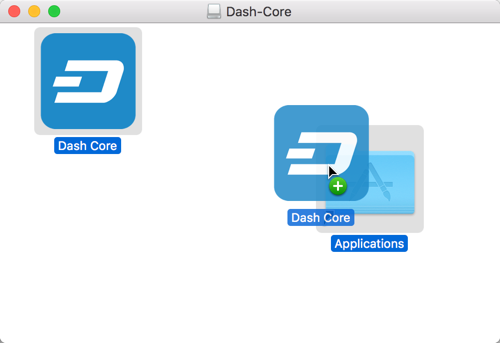
安装Dash Core#
首次运行Dash Core#
第一次运行Dash Core钱包时,打开Launchpad或者找到Finder中的Applications文件夹,双击Dash Core或Dash-Qt来启动应用程序。可能会有一个报警提示你打开了一个不可识别应用。为解决此问题,右键点击应用图标并从快捷菜单中选择打开,在对话框中再次点击打开。这时应用程序在你的安全设定里就会被存成特例,将来你可以通过双击打开它,就像打开已注册的应用那样。
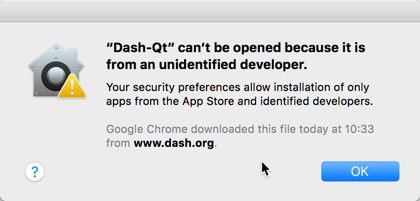
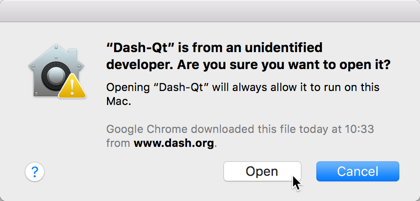
解锁macOS,运行Dash Core#
程序首次启动时,会问到你准备将区块链和钱包数据存储在哪里。区块链的大小能达到30GB+,所以请选择一个有足够可用空间的地方。建议尽量使用默认的数据文件夹。
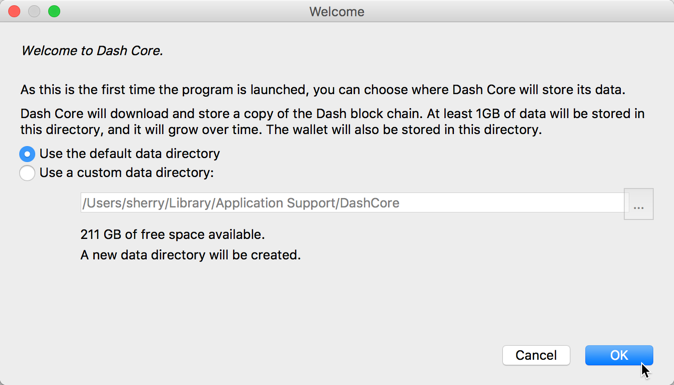
选择Dash Core数据文件夹#
Dash Core随后便开始运行了。第一次运行会比正常情况时间久一点,因为Dash Core需要生成一些加密数据来保护你的钱包。
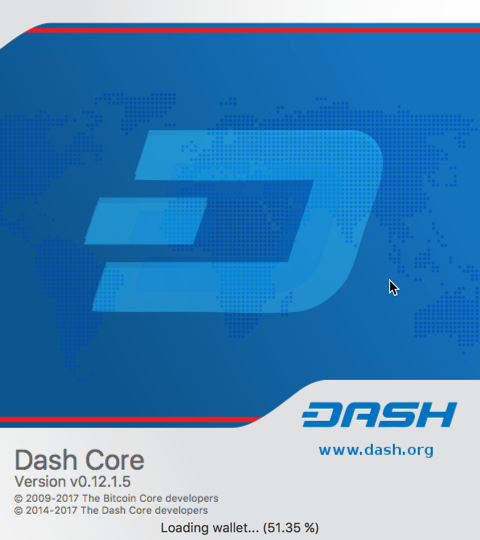
启动Dash Core#
Dash Core和达世币网络进行同步#
一旦Dash Core成功安装并启动,你就会看到钱包的主屏幕界面。这时钱包是“非同步状态”,窗口下面会有进度条显示同步的进程。
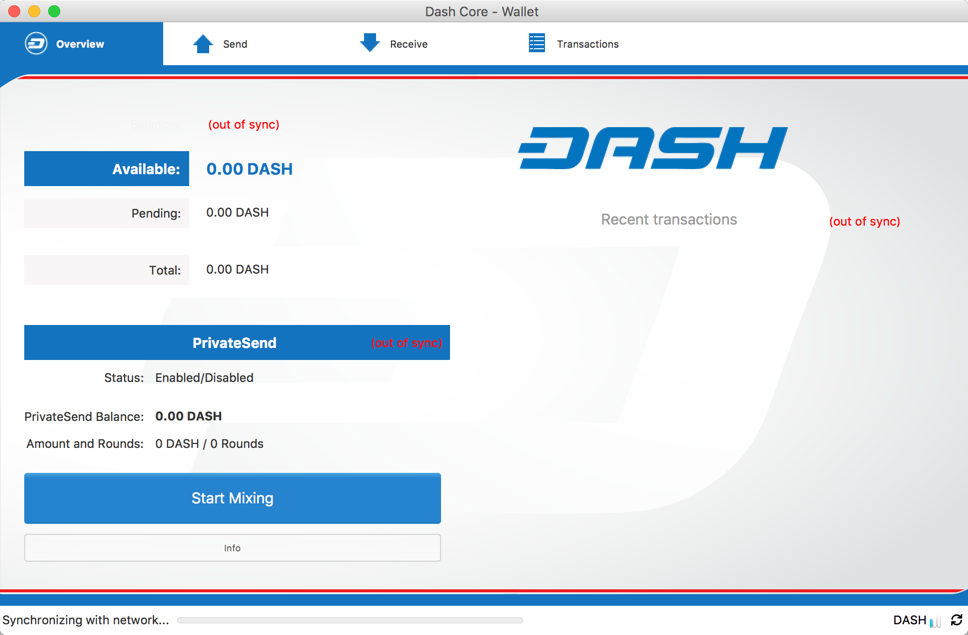
Dash Core和达世币网络同步#
在同步过程中,Dash Core会从其它节点下载达世币区块链的完整拷贝到你的设备上。这可能会花上很长的一段时间,取决于你的网速。如果你看到“没有区块资源可用”的信息,请检查你的网络连接。当同步结束后,你会看到右下角出现一个蓝色的对勾。
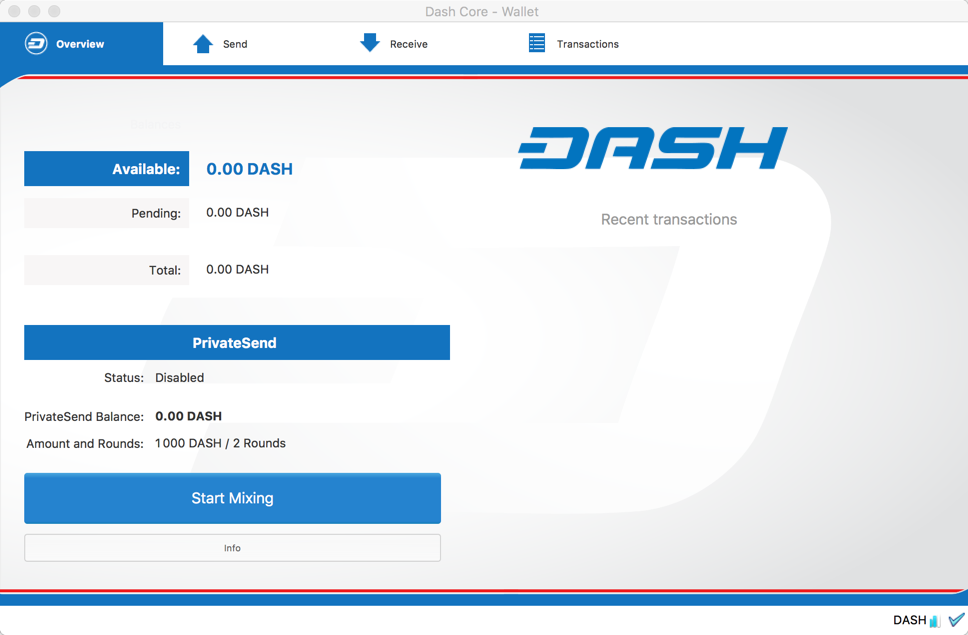
Dash Core同步完成#
你现在可以通过你的钱包发送和接收资金了。
加密你的达世币钱包#
当你的钱包与达世币网络同步完成后,强烈建议你为钱包设置一个密码或口令,以避免未经授权的登录。密码应该有一些难度,而且是你没有在别的地方使用过的新密码。记下你的密码,存放在一个安全的地方,否则你有可能因忘记密码而无法进入钱包获取资金。
加密你的钱包,请点击设置 > 加密钱包。
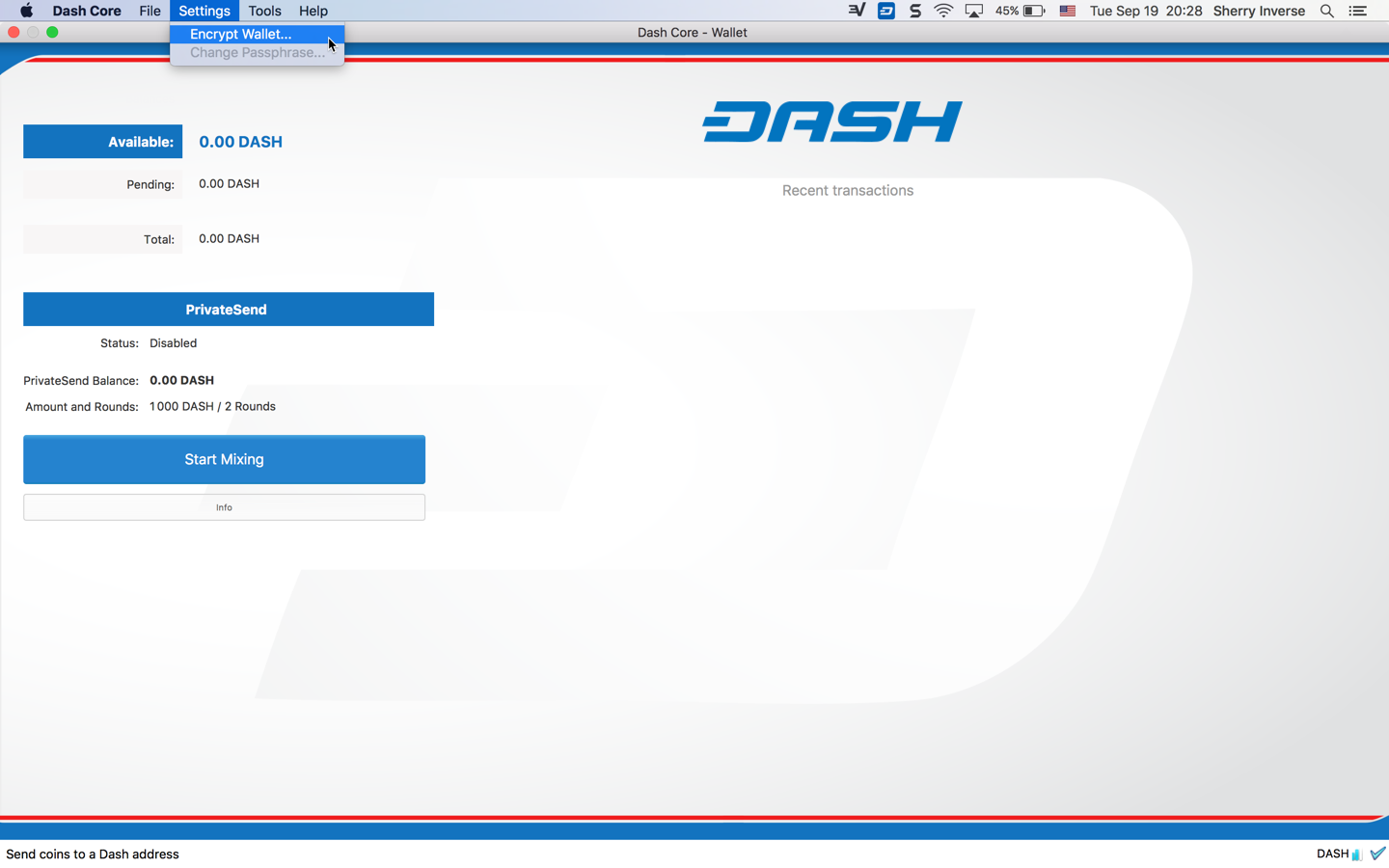
对达世币钱包进行加密#
你将被要求输入和验证密码。
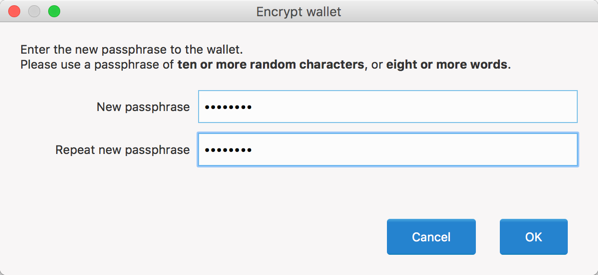
输入密码#
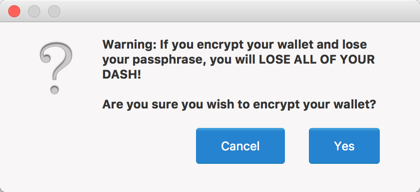
确认你想要加密你的钱包#
当加密过程结束后,你会看到一条提示说钱包之前的备份已不可用,并要求关闭Dash Core。当你重新启动Dash Core后,你会看到右下角出现了一个蓝色的小锁。
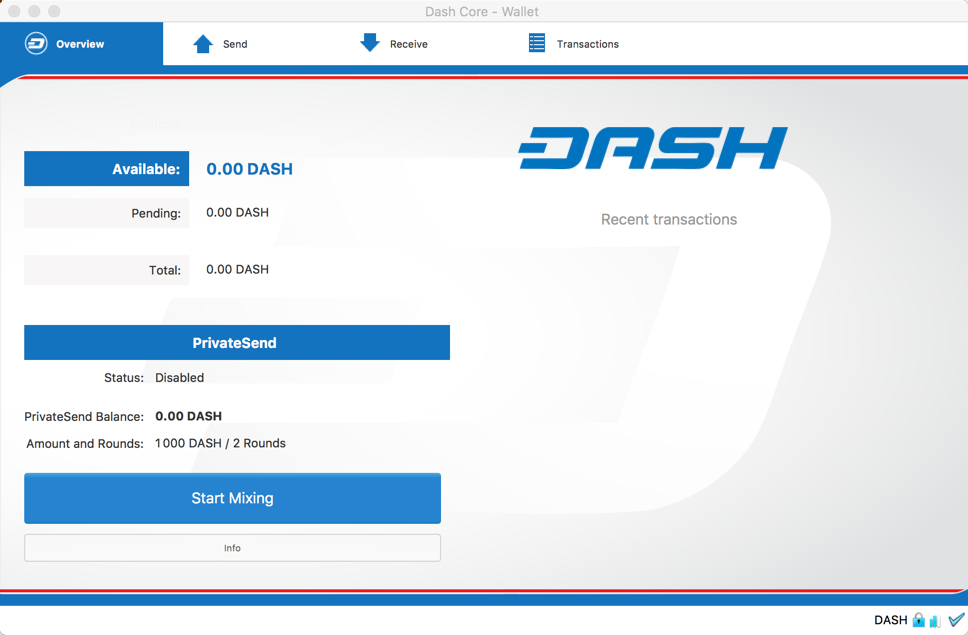
Dash Core钱包完成同步和加密#
你现在可以通过你的钱包安全地发送和接收资金了。