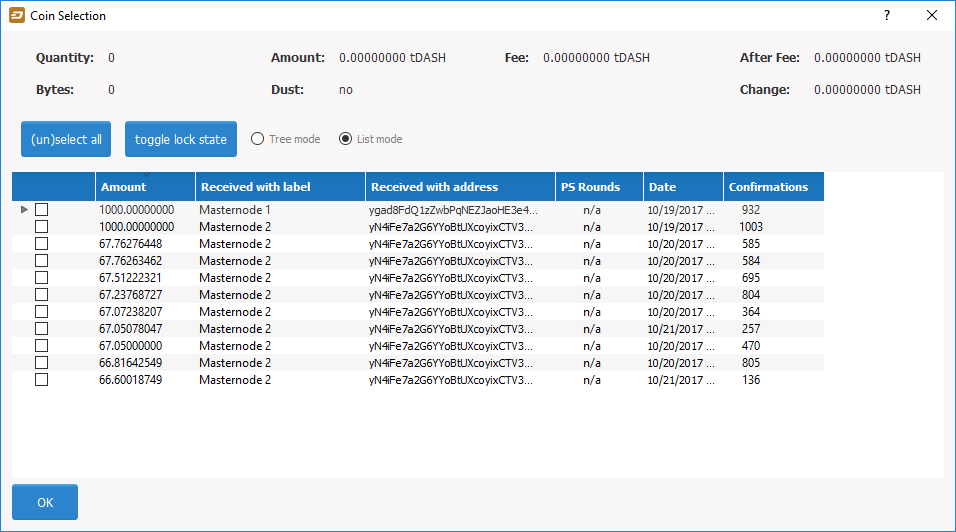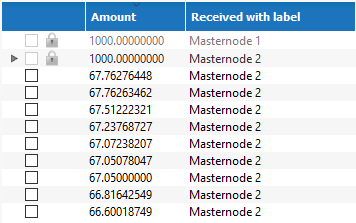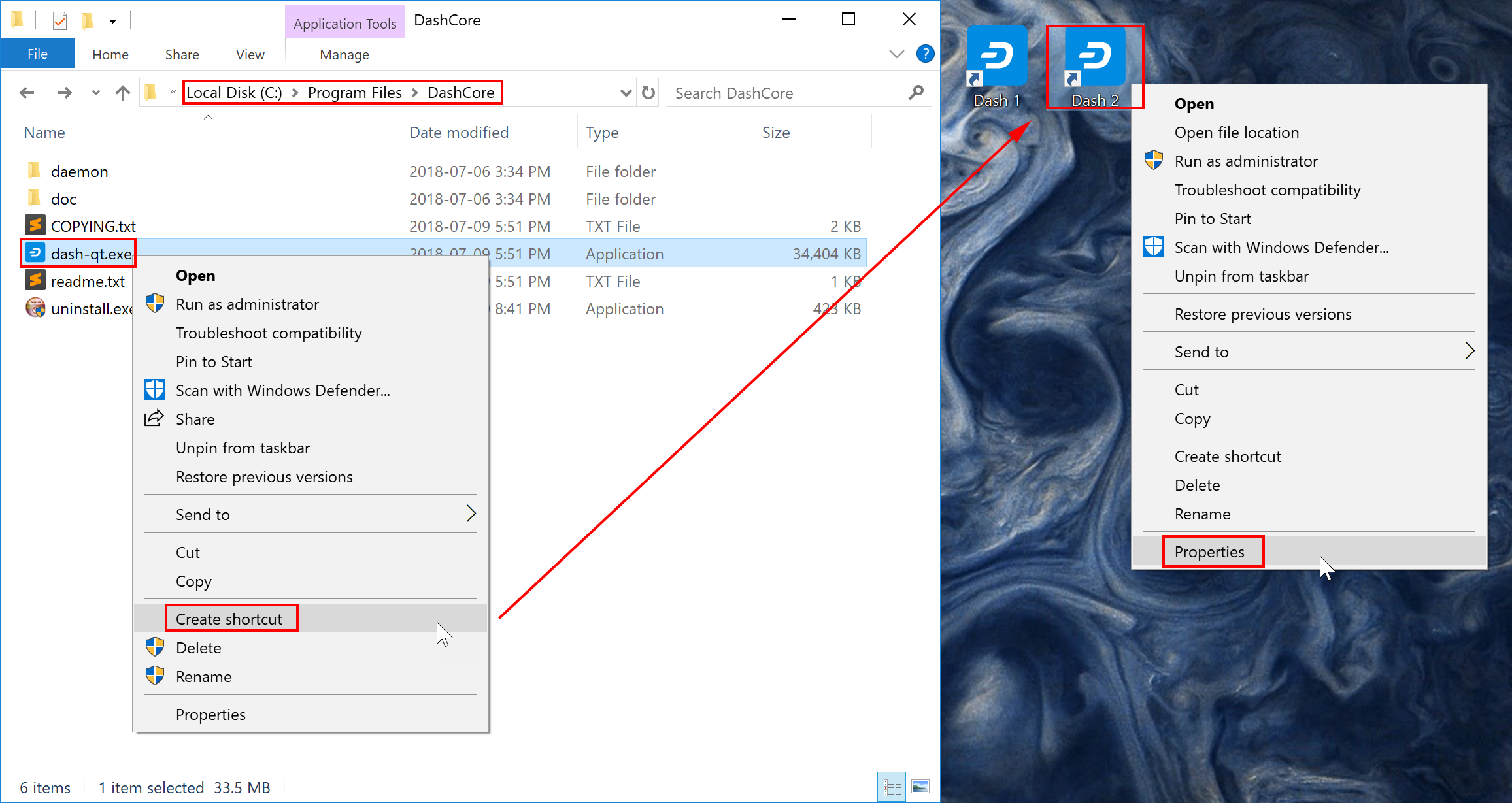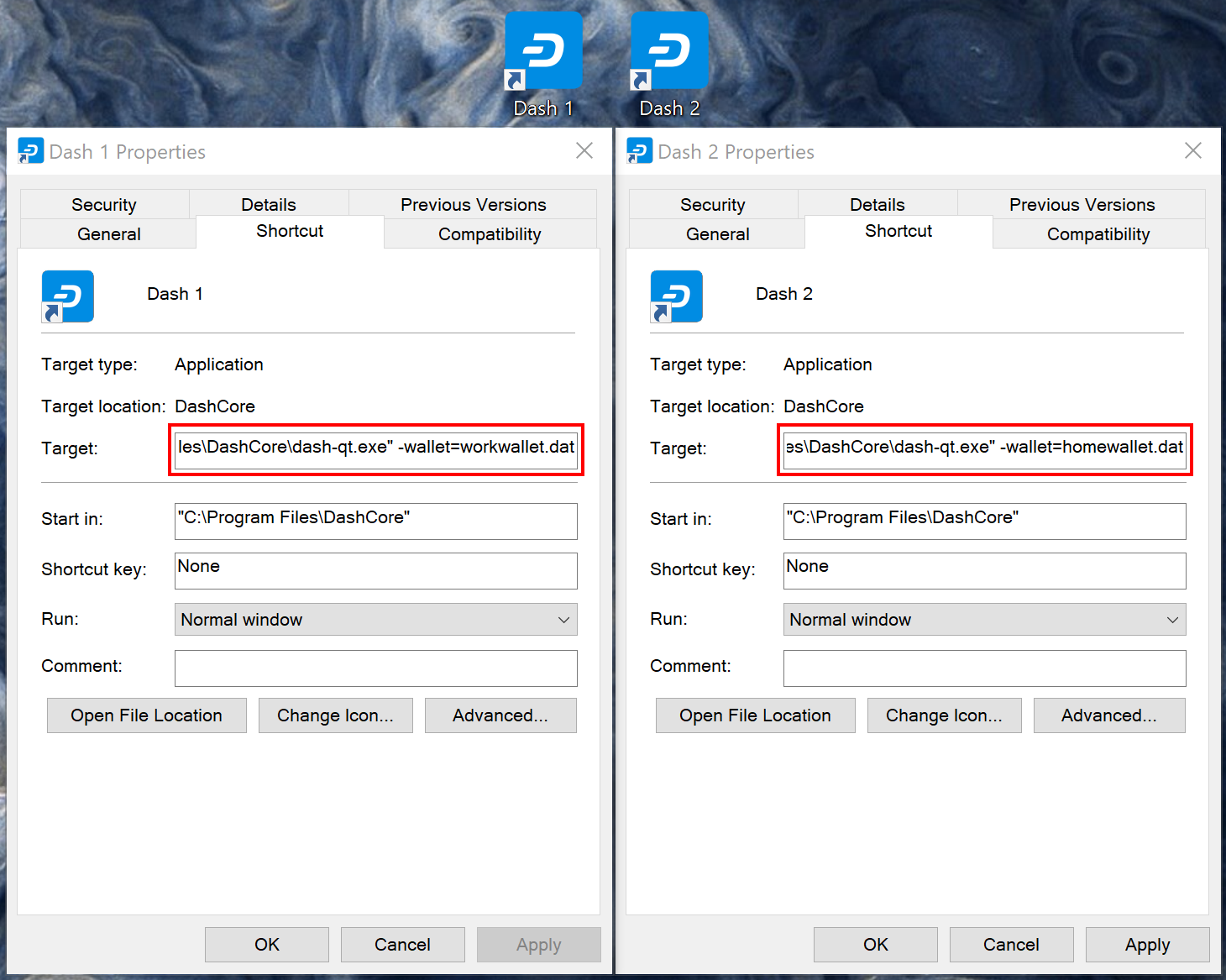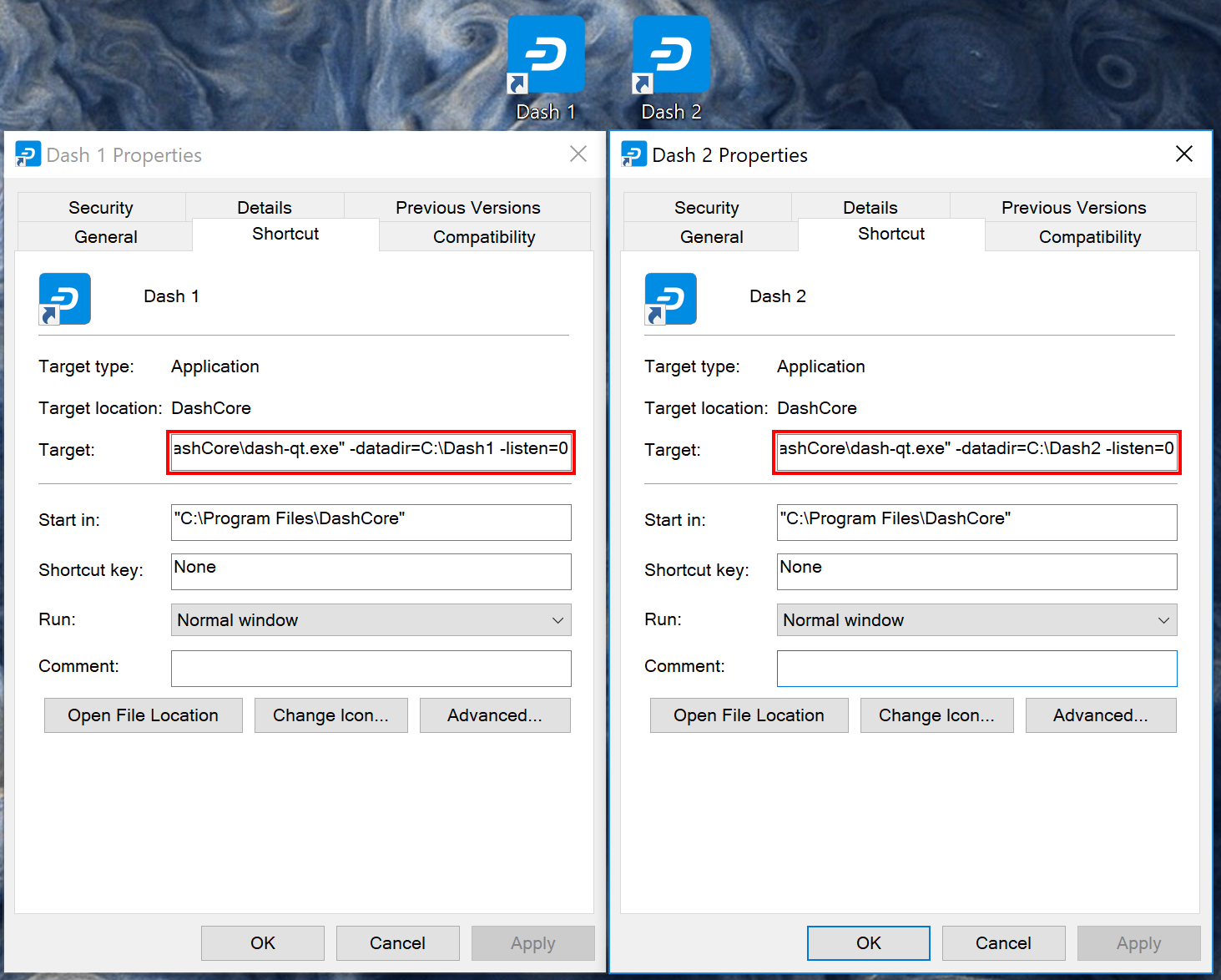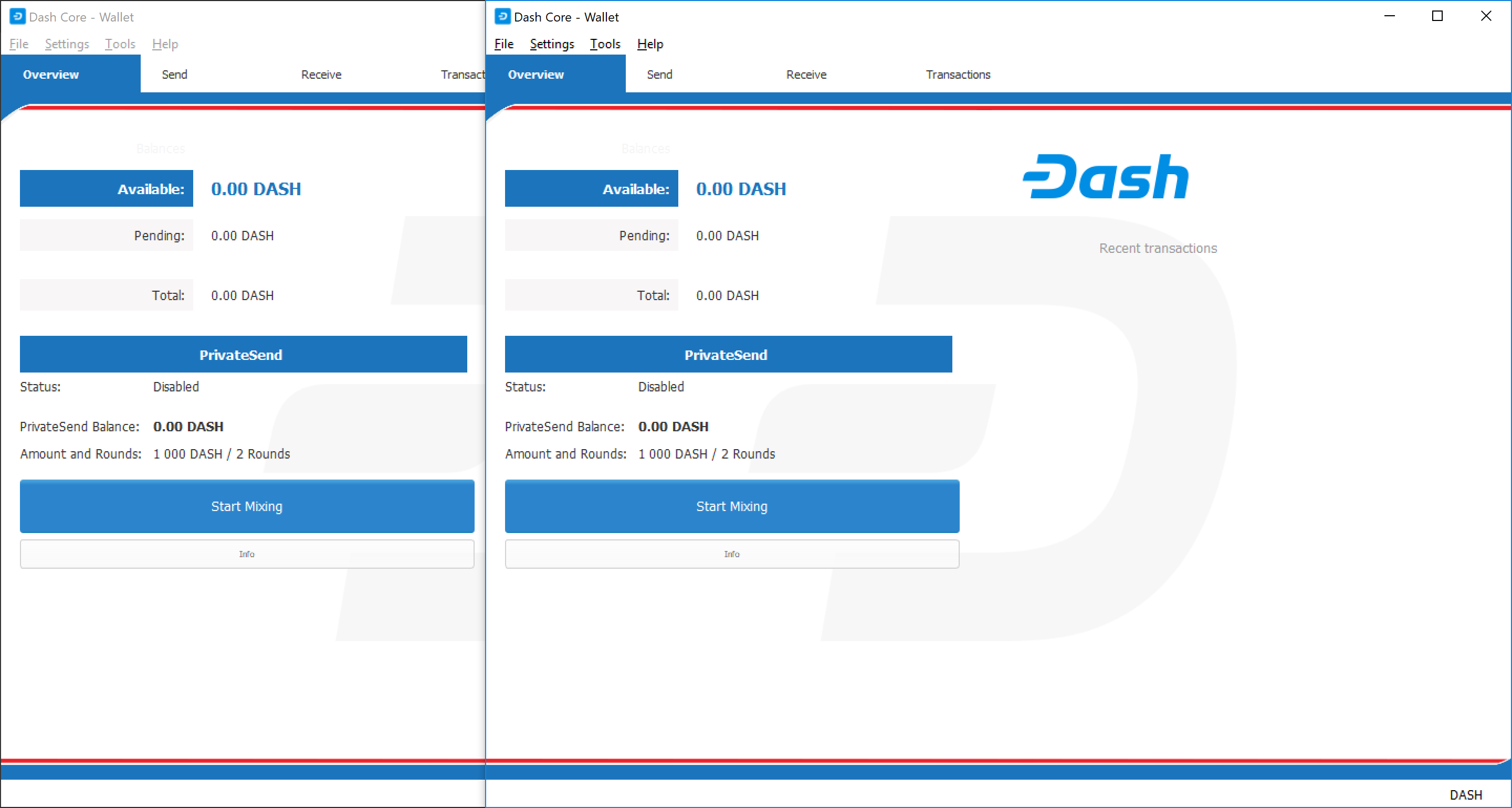Advanced topics¶
Coin Control¶
Coin Control allows users of the Dash Core Wallet to specify which addresses and Unspent Transaction Outputs (UTXOs) should be used as inputs in transactions. This allows you to keep a specific balance on certain addresses in your wallet, while spending others freely. In Dash Core Wallet, click Settings > Options > Wallet > Enable coin control features. Now, when you go to the Send tab in your wallet, a new button labelled Inputs… will appear. Click this button to select which UTXOs can be used as input for any transactions you create. The following window appears:
Right click on the transaction(s) you do not want to spend, then select Lock unspent. A small lock will appear next to the transaction. You can click the Toggle lock state button to invert the locked/unlocked state of all UTXOs. When you are ready to continue, click OK. You can now safely create transactions with your remaining funds without affecting the locked UTXOs.
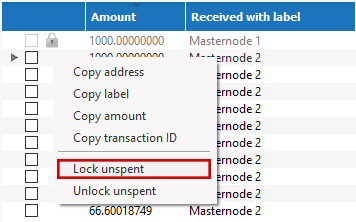
HD Wallets¶
Since version 0.12.2.0, Dash Core has included an implementation of
BIP39/BIP44 compatible hierarchical deterministic (HD) key generation.
This functionality is only available from the command line by specifying
the usehd option when starting Dash Core for the first time. Use
this function with care, since the mnemonic seed and keys will be stored
in plain text until you specify a wallet passphrase. Note that the
wallet passphrase is different to the mnemonic passphrase, which is
often also referred to as the “25th word” or “extension word”. The
wallet passphrase encrypts the wallet file itself, while the mnemonic
passphrase is used to specify different derivation branches from the
same mnemonic seed.
We will use the Windows GUI wallet in this example, but the commands are
similar if using dash-qt or dashd on other operating systems.
Enter the following command to get started with a randomly generated HD
wallet seed and no mnemonic passphrase:
dash-qt.exe --usehd=1
A new HD wallet will be generated and Dash Core will display a warning
informing you that you must encrypt your wallet after verifying it works
correctly. Open the console from Tools -> Debug console or issue the
following RPC command from dash-cli to view the mnemonic seed:
dumphdinfo
Dash Core will display the HD seed in both hexadecimal and as a BIP39
mnemonic. To restore an existing HD wallet, or define your own
separately generated mnemonic and/or passphrase, ensure no
wallet.dat file exists in the datadir and enter the following
command:
dash-qt.exe --usehd=1 --mnemonic="enter mnemonic" --mnemonicpassphrase="optional mnemonic passphrase"
The HD wallet will be restored and your balance will appear once sync is complete.
Multisignature¶
This section presents a worked example to demonstrate multisig functionality in Dash Core. While the transactions are no longer visible on the current testnet blockchain and some address formats or RPC responses may differ slightly from the version shown here, the principle and commands are the same. The example demonstrates how to set up a 2-of-3 multisig address and create a transaction. The example parties involved are a buyer, a seller and an arbiter. This example is based on:
- https://people.xiph.org/~greg/escrowexample.txt
- https://gist.github.com/gavinandresen/3966071
- https://bitcoin.org/en/developer-examples#p2sh-multisig
Step 1: Create three addresses¶
Seller:
seller@testnet03:~$ ./dash-cli getnewaddress
n18cPEtj4ZfToPZxRszUz2XPts4eGsxiPk
seller@testnet03:~$ ./dash-cli validateaddress n18cPEtj4ZfToPZxRszUz2XPts4eGsxiPk
{
"isvalid" : true,
"address" : "n18cPEtj4ZfToPZxRszUz2XPts4eGsxiPk",
"ismine" : true,
"isscript" : false,
"pubkey" : "02a862b412ff9e3afd01a2873a02622897f6df92e3fc85597788b898309fec882e",
"iscompressed" : true,
"account" : ""
}
seller@testnet03:~$ ./dash-cli dumpprivkey n18cPEtj4ZfToPZxRszUz2XPts4eGsxiPk
cVQVgBr8sW4FTPYz16BSCo1PcAfDhpJArgMPdLxKZQWcVFwMXRXx
Buyer:
buyer@testnet03:~$ ./dash-cli getnewaddress
mp5orHuaFaHCXFSCeYvUPL7H16JU8fKG6u
buyer@testnet03:~$ ./dash-cli validateaddress mp5orHuaFaHCXFSCeYvUPL7H16JU8fKG6u
{
"isvalid" : true,
"address" : "mp5orHuaFaHCXFSCeYvUPL7H16JU8fKG6u",
"ismine" : true,
"isscript" : false,
"pubkey" : "0315617694c9d93f0ce92769e050a6868ffc74d229077379c0af8bfb193c3d351c",
"iscompressed" : true,
"account" : ""
}
buyer@testnet03:~$ ./dash-cli dumpprivkey mp5orHuaFaHCXFSCeYvUPL7H16JU8fKG6u
cP9DFmEDb11waWbQ8eG1YUoZCGe59BBxJF3kk95PTMXuG9HzcxnU
Arbiter:
arbiter@testnet03:~$ ./dash-cli getnewaddress
n1cZSyQXhach5rrj2tm5wg6JC7uZ3qPNiN
arbiter@testnet03:~$ ./dash-cli validateaddress n1cZSyQXhach5rrj2tm5wg6JC7uZ3qPNiN
{
"isvalid" : true,
"address" : "n1cZSyQXhach5rrj2tm5wg6JC7uZ3qPNiN",
"ismine" : true,
"isscript" : false,
"pubkey" : "0287ce6cf69b85593ce7db801874c9a2fb1b653dbe5dd9ebfa73e98b710af9e9ce",
"iscompressed" : true,
"account" : ""
}
arbiter@testnet03:~$ ./dash-cli dumpprivkey n1cZSyQXhach5rrj2tm5wg6JC7uZ3qPNiN
cUbDFL81a2w6urAGZf7ecGbdzM82pdHLeCaPXdDp71s96SzDV49M
This results in three keypairs (public/private):
seller: 02a862b412ff9e3afd01a2873a02622897f6df92e3fc85597788b898309fec882e / cVQVgBr8sW4FTPYz16BSCo1PcAfDhpJArgMPdLxKZQWcVFwMXRXx
buyer: 0315617694c9d93f0ce92769e050a6868ffc74d229077379c0af8bfb193c3d351c / cP9DFmEDb11waWbQ8eG1YUoZCGe59BBxJF3kk95PTMXuG9HzcxnU
arbiter: 0287ce6cf69b85593ce7db801874c9a2fb1b653dbe5dd9ebfa73e98b710af9e9ce / cUbDFL81a2w6urAGZf7ecGbdzM82pdHLeCaPXdDp71s96SzDV49M
Step 2: Create multisig address¶
The createmultisig command takes as variables the number n
signatures of m keys (supplied as json array) required. In this example,
2 of 3 keys are required to sign the transaction.
Note: The address can be created by anyone, as long as the public keys and their sequence are known (resulting address and redeemScript are identical, see below).
Seller:
seller@testnet03:~$ ./dash-cli createmultisig 2 '["02a862b412ff9e3afd01a2873a02622897f6df92e3fc85597788b898309fec882e","0315617694c9d93f0ce92769e050a6868ffc74d229077379c0af8bfb193c3d351c","0287ce6cf69b85593ce7db801874c9a2fb1b653dbe5dd9ebfa73e98b710af9e9ce"]'
{
"address" : "2MuEQCZh7VB8pNrT4bj1CFZQh2oK7XZYLQf",
"redeemScript" : "522102a862b412ff9e3afd01a2873a02622897f6df92e3fc85597788b898309fec882e210315617694c9d93f0ce92769e050a6868ffc74d229077379c0af8bfb193c3d351c210287ce6cf69b85593ce7db801874c9a2fb1b653dbe5dd9ebfa73e98b710af9e9ce53ae"
}
Buyer:
buyer@testnet03:~$ ./dash-cli createmultisig 2 '["02a862b412ff9e3afd01a2873a02622897f6df92e3fc85597788b898309fec882e","0315617694c9d93f0ce92769e050a6868ffc74d229077379c0af8bfb193c3d351c","0287ce6cf69b85593ce7db801874c9a2fb1b653dbe5dd9ebfa73e98b710af9e9ce"]'
{
"address" : "2MuEQCZh7VB8pNrT4bj1CFZQh2oK7XZYLQf",
"redeemScript" : "522102a862b412ff9e3afd01a2873a02622897f6df92e3fc85597788b898309fec882e210315617694c9d93f0ce92769e050a6868ffc74d229077379c0af8bfb193c3d351c210287ce6cf69b85593ce7db801874c9a2fb1b653dbe5dd9ebfa73e98b710af9e9ce53ae"
}
Arbiter:
arbiter@testnet03:~$ ./dash-cli createmultisig 2 '["02a862b412ff9e3afd01a2873a02622897f6df92e3fc85597788b898309fec882e","0315617694c9d93f0ce92769e050a6868ffc74d229077379c0af8bfb193c3d351c","0287ce6cf69b85593ce7db801874c9a2fb1b653dbe5dd9ebfa73e98b710af9e9ce"]'
{
"address" : "2MuEQCZh7VB8pNrT4bj1CFZQh2oK7XZYLQf",
"redeemScript" : "522102a862b412ff9e3afd01a2873a02622897f6df92e3fc85597788b898309fec882e210315617694c9d93f0ce92769e050a6868ffc74d229077379c0af8bfb193c3d351c210287ce6cf69b85593ce7db801874c9a2fb1b653dbe5dd9ebfa73e98b710af9e9ce53ae"
}
Step 3: Buyer funds the multisig address¶
This works the same as a usual transaction.
Buyer:
buyer@testnet03:~$ ./dash-cli sendtoaddress 2MuEQCZh7VB8pNrT4bj1CFZQh2oK7XZYLQf 777.77
a8b3bf5bcace91a8dbbddbf9b7eb027efb9bd001792f043ecf7b558aaa3cb951
The seller/arbiter can trace the transaction by its txid in the block explorer. Or from the console as follows.
Buyer:
seller@testnet03:~$ ./dash-cli getrawtransaction a8b3bf5bcace91a8dbbddbf9b7eb027efb9bd001792f043ecf7b558aaa3cb951 1
{
"hex" : "010000001a2e514dd90f666e3de4cddd22682ae1ca7225988656369d98228c742482fee16b010000006b48304502200ea8dddd404aac644fd382d3089480f2c9a6ce753a3c4fc0b12ac81afe8ffa3b022100d88f698a0d9fefbbf76240790530fe7e23bf6b354a1feedb4effa99813405b00012103954bfa8b6b1b0f1f5624ea2925b18cd1477fde2087eada1a51323a6617172689ffffffff3181c52614be8742c36665b6a287a2d6c7970494b0a341ff9595c1c9a8f23aa2010000006b483045022041ee176da4df13adc782c9ff2afdb24c4e1b61b450895486388431bf1a88b81f02210082be1b3bd20d3f121c971fb745cba52523f6b8093ec93df5987c9beb302c19ac012103954bfa8b6b1b0f1f5624ea2925b18cd1477fde2087eada1a51323a6617172689ffffffff332356f7d5e4264302ca4cc0f38d2a75a9b4c1df4bc4f94044f8a8fab81b7e1b010000006b483045022100dc322074961ae5e2e8cb11828301b1e083eff9ed6078aa064c52ed70d52737410220776b99c8552bbc2e644c7450ef8502d3497c3de7196b176f1c49cca18d1ff09f012103954bfa8b6b1b0f1f5624ea2925b18cd1477fde2087eada1a51323a6617172689ffffffff388b56a8a74338ce10e931dc198ed25fa4cb7213e0ea9905d32a3e902366661f010000006b48304502206d2cdfe9af498e9e46f88d0bd881746bf2dae182664d03f7a635ff599bdee84b022100bf3a7b88ed80b30d8915a2ae34d546defbc9a660ebf941afb4aa29461e0b4c95012103954bfa8b6b1b0f1f5624ea2925b18cd1477fde2087eada1a51323a6617172689ffffffff44578d7579bef2a204359f8c878993480b306193d954ee735c53f8b3e076c3ea010000006c4930460221008a67da5764934392437fa9e05483e4b29204fd5d78dea01f744d4a23c403881b022100c77e58307f58953b578de568138659b4efd2fadaec51917c2270fab0bd4a57a6012103954bfa8b6b1b0f1f5624ea2925b18cd1477fde2087eada1a51323a6617172689ffffffff4a3b7b666ce8f249ef4f253b7f718fb5cc2f21f899608d319bcc04c75ec47353010000006b48304502203ca5a0559647ee0d1790714296396ca0bca27a3ef3e68f76706c63da9cd3684f0221008c9529f7a54d89440f8dca89c1c47725821012670d05a70681b57f182b069a74012103954bfa8b6b1b0f1f5624ea2925b18cd1477fde2087eada1a51323a6617172689ffffffff4ab5d98908e4424929bfdba3d6402e6b45db60a622b4df8c73da1b37bdb949a4010000006b48304502210094da4e007ba94cdb47a8c4805dab4b93dc475a44340a9b6f6d7956d49749e3d3022077b94861995ffe3f59429bf5b873914d3c1157f23f018697650bc3bd2dc2de1f012103954bfa8b6b1b0f1f5624ea2925b18cd1477fde2087eada1a51323a6617172689ffffffff4cd58c1ad5b0ffd8556deff402854d94a79222799916be8e0f88d0cca3c38c85010000006b483045022030e72eec0386c83489efff8f3c71aed8eec0265565cddeb1492aab6644cc63220221008d6df06656dae12dae573b860d65045f088e4df5e2127902231d8edd4196ef1d012103954bfa8b6b1b0f1f5624ea2925b18cd1477fde2087eada1a51323a6617172689ffffffff501ff2345fc47b9b7749afcc32e790fdbe5d22fd96b2c5d0522d4cad0cd5566f010000006a47304402204e9bc23796974fdf323c49399ca7db76e2238630add4c617631549f4595af4a80220658038b14884c1a0d730de79c7e2769d4d28135ed7896e7aff01ca94c8edf7bb012103954bfa8b6b1b0f1f5624ea2925b18cd1477fde2087eada1a51323a6617172689ffffffff5020fe72d4c1038213cc3e1b99f5b313c4b2d57f1e0d9abba90860dc5c38630a010000006a473044022071b7cca6a7d72fef4b46ad425c23c37f28c72501e5e61821f00e022c4c8ef49502200d8ba406fe336d64a8ae909cad20d0ffe302cd977900013ea72b37c488550625012103954bfa8b6b1b0f1f5624ea2925b18cd1477fde2087eada1a51323a6617172689ffffffff59f32023d4225cc193182e81444f00f6d95652a9458daa08f4324ab4bdac7bed010000006b4830450221009e0f701840c01c2c37e2baec0ea2c43d517126107ef874c3d68f32dfa2e4f05f02206d1306dee274267598d5ab8d7c4c26346d25d8118b30a6921b9b238307916d6e012103954bfa8b6b1b0f1f5624ea2925b18cd1477fde2087eada1a51323a6617172689ffffffff05b5b8ecaf7bcbd5fdfc64fd7dbd6ebfee18dcaf57e00b6711ba0abe4329eb23010000006a47304402200515822e6d9641c72f1af7968ba63d47463caffeca03733750b0866ef123fe00022071fd40bac12aa1d36244fc5391162b70ec306a5ed2dffef3a3d4995524317a10012103954bfa8b6b1b0f1f5624ea2925b18cd1477fde2087eada1a51323a6617172689ffffffff09cc372e4409bcbacd85adb17918ca5b20427dc280b44bd4f234fb698ac07fc6010000006b483045022051e5c430110e8b0d85693c421031f14abf89bee1a14702e6655a1eaa2663927c0221009a54781fddd4093032507f12fe8a97ce926a743851a1a56c2ca70026ce98b7e6012103954bfa8b6b1b0f1f5624ea2925b18cd1477fde2087eada1a51323a6617172689ffffffff0963f2cc80666835ae8c5939ac3011d2962ae88e872cdc13257cfb0188f83c7a010000006b483045022032fd819b1cdb8f506e27f26b3e46330c498b965386c3e96c34dceeff2a517cf7022100a4c34d77ed25116dc05ca7d783bd6cb91c1e38db0541878dac72f2d63d4b7c11012103954bfa8b6b1b0f1f5624ea2925b18cd1477fde2087eada1a51323a6617172689ffffffff14cff38ccbdd840ffc491614e9b5167edb6ad6b9eeaf8e3dc30feaeefa39d820010000006c493046022100f4d6dfce7778acee6bdcf9f2ec39dbf902b6ca977b8622c886eadddefa01bf5502210089b3c2d23b5fc5b03d2d6ea4bf28f04b98342b02dd7d2020a6466bddd85c3d50012103954bfa8b6b1b0f1f5624ea2925b18cd1477fde2087eada1a51323a6617172689ffffffff63750bbce93657a59fe3472fce714eafa09791fcf7f687f30a923162f2ba5196010000006c493046022100bbbf84829fcc2ec70bc6d77cfc69f512c1a14359958eee46243001908dc2a0ab0221008f1fbda61fcfccb78fe6d4e6385e8f508035676ef82654425bb704727f1e59b4012103954bfa8b6b1b0f1f5624ea2925b18cd1477fde2087eada1a51323a6617172689ffffffff6466da482404f4a719f7eb16798d05878af2c36ad7174e2b68964693f39e954b010000006a47304402204d57344da5a1a29ea800215d19ada89787b1026f7e47c2f2f1ea0ef82bec5b6d02203039bd98546843a99d9e6749819875a4d996a682c57a192d9e5cef9b694a028b012103954bfa8b6b1b0f1f5624ea2925b18cd1477fde2087eada1a51323a6617172689ffffffff8b0b4a84522fded19446eef3fdd94cc0f7449c71b6e0080837d5f240c78ce03b010000006c493046022100c152177ec49bb572d70976b53c10d0c4be55584975d657c43e87fbaac8c081ec0221009dd150697257cf769c3e90afbde88fbbe5f95c17c561883546537644ed628f6f012103954bfa8b6b1b0f1f5624ea2925b18cd1477fde2087eada1a51323a6617172689ffffffff8d7078622b75fc2c3ea1094d07099b0e460a7f7a4c53cf225d066f919f17daf6010000006b483045022100e440d404867748cfba792119faae12d286b265a185cec86215fe2737ec1e7ca402207770447154f81564f7022b375943c2b7eaf3d05a3281c6f5c70328b098423d7d012103954bfa8b6b1b0f1f5624ea2925b18cd1477fde2087eada1a51323a6617172689ffffffff98c23cc59412943bfedba3b4a48bb2f97f58c119946e5c492031c43a36dd576e010000006c493046022100910cf6fb057269e5e02fa44fc2ba03925d9e0e3232d3d5a66aac440db9627f9f022100b656d982dec47000de616f21a331b1fb5e19d1ab312c5845f5f1538dac4dd301012103954bfa8b6b1b0f1f5624ea2925b18cd1477fde2087eada1a51323a6617172689ffffffff9d4851f00e3c2fa22816adc55703fcb539ae0fe218f369f23af079964a6225fc020000006c4930460221009918ee137e4aead4760c79dbe940556ae1ecb7935a653543b486f4198f16cc6a022100f82e04cd970f2c5fd8dd48813e38f87c10ed8fa7b45eec1854562948f9d43a1b012103954bfa8b6b1b0f1f5624ea2925b18cd1477fde2087eada1a51323a6617172689ffffffffa13c3221f0e08289657208bccf7b466ea5795c591751065a20b16f00892bd598010000006b483045022073d9fed13def14a655fd423f5c4fa63e46eeea76668cdf8bb89d96630890760d022100f70edce3513c9cbc671f92dc0b4d97c5edc0d9d26f4e726bb2d66776a3b9e411012103954bfa8b6b1b0f1f5624ea2925b18cd1477fde2087eada1a51323a6617172689ffffffffcac4f229bd19c47cd15ee9355af8383531a960ba0e0f3e8e4fa0a607ab2000d9010000006b483045022100967624e60a7670e849eb7500cf185620fd65de10d1e5f7cef9131d3c6403cb5f022005182af16fba1b7dbdd27a8935205b439c6034d566c6f14950aba6bb328cbf79012103954bfa8b6b1b0f1f5624ea2925b18cd1477fde2087eada1a51323a6617172689ffffffffcbf8cb94ee2bcda1c9ceb54feaf6815441f722b70c4f7569525cc9dee7cbbdc2010000006b4830450221008cfcfdc62f0a398e2419ebd56cf067e2abadf8116936250939b9fa763dd428680220052c6d316189d5f7164d2423aae99e97d05165f3e5c7d138e2858f0adab4ebba012103954bfa8b6b1b0f1f5624ea2925b18cd1477fde2087eada1a51323a6617172689ffffffffdbad6da5900987f77e5bcf714c935889fbea2d3ff388586a331fe42e0a82efe0010000006c493046022100e80d73130bcd25faa73764f4ff6c05e1b401f3960b7ef30b4244daaf5fce953a022100b99a55caaaa312df54c7d743791052c3e8392725becf91d2aa886d2e8259af10012103954bfa8b6b1b0f1f5624ea2925b18cd1477fde2087eada1a51323a6617172689fffffffffdc2d56fd131ae16837fc86e3015c9e78077dd36b6a2591cf1d500c584bbcc6a010000006b483045022100d13e5a55a4a71e039603bd2d3d76a757c63b1d199bcf340e3f2eeb5bed10897c022046a43ecc6cd8295981bde38c34c29708e402db59fc93e657196fc3032858d967012103954bfa8b6b1b0f1f5624ea2925b18cd1477fde2087eada1a51323a6617172689ffffffff0240d6de1b1200000017a91415c85c2472f5941b60a49462a2cfd0d17ab49d1c87c02fdf67000000001976a914b8d899f7193a7b3278be037b006c8f08998ebef388ac00000000",
"txid" : "a8b3bf5bcace91a8dbbddbf9b7eb027efb9bd001792f043ecf7b558aaa3cb951",
"version" : 1,
"locktime" : 0,
[...]
"vout" : [
{
"value" : 777.77000000,
"n" : 0,
"scriptPubKey" : {
"asm" : "OP_HASH160 15c85c2472f5941b60a49462a2cfd0d17ab49d1c OP_EQUAL",
"hex" : "a91415c85c2472f5941b60a49462a2cfd0d17ab49d1c87",
"reqSigs" : 1,
"type" : "scripthash",
"addresses" : [
"2MuEQCZh7VB8pNrT4bj1CFZQh2oK7XZYLQf"
]
}
},
[...]
],
"blockhash" : "000000034def806f348cadf6a80660aed1cfc30ccbd1492a8ea87062800ea94d",
"confirmations" : 3,
"time" : 1409224896,
"blocktime" : 1409224896
}
Step 4: Spending the multisig¶
Now we assume the deal is complete, the buyer got the goods and everyone is happy. Now the seller wants to get his Dash. As a 2-of-3 multisig was used, the transaction must be signed by 2 parties (seller + buyer or arbiter). The seller creates a transaction (we will reuse his public address from above).
Seller:
seller@testnet03:~$ ./dash-cli createrawtransaction '[{"txid":"a8b3bf5bcace91a8dbbddbf9b7eb027efb9bd001792f043ecf7b558aaa3cb951","vout":0}]' '{"n18cPEtj4ZfToPZxRszUz2XPts4eGsxiPk":777.77}'
010000000151b93caa8a557bcf3e042f7901d09bfb7e02ebb7f9dbbddba891ceca5bbfb3a80000000000ffffffff0140d6de1b120000001976a914d728be76cd74b5d148eba2a49246b80dac12f73e88ac00000000
And partially signs it, using the redeemScript, scriptPubKey and his private key
Seller:
seller@testnet03:~$ ./dash-cli signrawtransaction '010000000151b93caa8a557bcf3e042f7901d09bfb7e02ebb7f9dbbddba891ceca5bbfb3a80000000000ffffffff0140d6de1b120000001976a914d728be76cd74b5d148eba2a49246b80dac12f73e88ac00000000' '[{"txid":"a8b3bf5bcace91a8dbbddbf9b7eb027efb9bd001792f043ecf7b558aaa3cb951","vout":0,"scriptPubKey":"a91415c85c2472f5941b60a49462a2cfd0d17ab49d1c87","redeemScript":"522102a862b412ff9e3afd01a2873a02622897f6df92e3fc85597788b898309fec882e210315617694c9d93f0ce92769e050a6868ffc74d229077379c0af8bfb193c3d351c210287ce6cf69b85593ce7db801874c9a2fb1b653dbe5dd9ebfa73e98b710af9e9ce53ae"}]' '["cVQVgBr8sW4FTPYz16BSCo1PcAfDhpJArgMPdLxKZQWcVFwMXRXx"]'
{
"hex" : "010000000151b93caa8a557bcf3e042f7901d09bfb7e02ebb7f9dbbddba891ceca5bbfb3a800000000b500483045022051a7f0e95a5066859ce37fe64a6e7ab6e30bfe9a68d9d3f1453064052eab5625022100c0067a33d2ee02478d89fc1a71f3a93c883db022e970886181c50ca9afc3dfa4014c69522102a862b412ff9e3afd01a2873a02622897f6df92e3fc85597788b898309fec882e210315617694c9d93f0ce92769e050a6868ffc74d229077379c0af8bfb193c3d351c210287ce6cf69b85593ce7db801874c9a2fb1b653dbe5dd9ebfa73e98b710af9e9ce53aeffffffff0140d6de1b120000001976a914d728be76cd74b5d148eba2a49246b80dac12f73e88ac00000000",
"complete" : false
}
Note that the output hex is getting longer, but complete flag is “false” as the transaction needs another signature. So now either the buyer or the arbiter can complete the signature of the transaction, using the output from above and their private key. Let’s assume the buyer is completing the signature.
Buyer:
buyer@testnet03:~$ ./dash-cli signrawtransaction '010000000151b93caa8a557bcf3e042f7901d09bfb7e02ebb7f9dbbddba891ceca5bbfb3a800000000b500483045022051a7f0e95a5066859ce37fe64a6e7ab6e30bfe9a68d9d3f1453064052eab5625022100c0067a33d2ee02478d89fc1a71f3a93c883db022e970886181c50ca9afc3dfa4014c69522102a862b412ff9e3afd01a2873a02622897f6df92e3fc85597788b898309fec882e210315617694c9d93f0ce92769e050a6868ffc74d229077379c0af8bfb193c3d351c210287ce6cf69b85593ce7db801874c9a2fb1b653dbe5dd9ebfa73e98b710af9e9ce53aeffffffff0140d6de1b120000001976a914d728be76cd74b5d148eba2a49246b80dac12f73e88ac00000000' '[{"txid":"a8b3bf5bcace91a8dbbddbf9b7eb027efb9bd001792f043ecf7b558aaa3cb951","vout":0,"scriptPubKey":"a91415c85c2472f5941b60a49462a2cfd0d17ab49d1c87","redeemScript":"522102a862b412ff9e3afd01a2873a02622897f6df92e3fc85597788b898309fec882e210315617694c9d93f0ce92769e050a6868ffc74d229077379c0af8bfb193c3d351c210287ce6cf69b85593ce7db801874c9a2fb1b653dbe5dd9ebfa73e98b710af9e9ce53ae"}]' '["cP9DFmEDb11waWbQ8eG1YUoZCGe59BBxJF3kk95PTMXuG9HzcxnU"]'
{
"hex" : "010000000151b93caa8a557bcf3e042f7901d09bfb7e02ebb7f9dbbddba891ceca5bbfb3a800000000fdff0000483045022051a7f0e95a5066859ce37fe64a6e7ab6e30bfe9a68d9d3f1453064052eab5625022100c0067a33d2ee02478d89fc1a71f3a93c883db022e970886181c50ca9afc3dfa401493046022100dc3f61fdb7b8ea7ec729682d355646c922f5512054c4985534e6b91040c5bd660221008b48c117ec95814f573d33bca981cb703fdd9fa6e52aa8fe67423e06cad87215014c69522102a862b412ff9e3afd01a2873a02622897f6df92e3fc85597788b898309fec882e210315617694c9d93f0ce92769e050a6868ffc74d229077379c0af8bfb193c3d351c210287ce6cf69b85593ce7db801874c9a2fb1b653dbe5dd9ebfa73e98b710af9e9ce53aeffffffff0140d6de1b120000001976a914d728be76cd74b5d148eba2a49246b80dac12f73e88ac00000000",
"complete" : true
}
The signature is complete now, and either of the parties can transmit the transaction to the network.
Buyer:
buyer@testnet03:~$ ./dash-cli sendrawtransaction 010000000151b93caa8a557bcf3e042f7901d09bfb7e02ebb7f9dbbddba891ceca5bbfb3a800000000fdff0000483045022051a7f0e95a5066859ce37fe64a6e7ab6e30bfe9a68d9d3f1453064052eab5625022100c0067a33d2ee02478d89fc1a71f3a93c883db022e970886181c50ca9afc3dfa401493046022100dc3f61fdb7b8ea7ec729682d355646c922f5512054c4985534e6b91040c5bd660221008b48c117ec95814f573d33bca981cb703fdd9fa6e52aa8fe67423e06cad87215014c69522102a862b412ff9e3afd01a2873a02622897f6df92e3fc85597788b898309fec882e210315617694c9d93f0ce92769e050a6868ffc74d229077379c0af8bfb193c3d351c210287ce6cf69b85593ce7db801874c9a2fb1b653dbe5dd9ebfa73e98b710af9e9ce53aeffffffff0140d6de1b120000001976a914d728be76cd74b5d148eba2a49246b80dac12f73e88ac00000000
cf1a75672006a05b38d94acabb783f81976c9e83a8de4da9cbec0de711cf2d71
Again, this transaction can be traced in a block explorer. And the seller is happy to receive his coins at his public address as follows.
Seller:
seller@testnet03:~$ dash-cli listtransactions "" 1
[
{
"account" : "",
"address" : "n18cPEtj4ZfToPZxRszUz2XPts4eGsxiPk",
"category" : "receive",
"amount" : 777.77000000,
"confirmations" : 17,
"blockhash" : "000000067a13e9bd5c1d5ff48cb4b9f8414a6adcc470656262731bfd013510dd",
"blockindex" : 9,
"blocktime" : 1409228449,
"txid" : "cf1a75672006a05b38d94acabb783f81976c9e83a8de4da9cbec0de711cf2d71",
"time" : 1409227887,
"timereceived" : 1409227887
}
]
Multiple wallets¶
It is possible to select between different Dash wallets when starting
Dash Core by specifying the wallet argument, or even run multiple
instances of Dash Core simultaneously by specifying separate data
directories using the datadir argument.
To begin, install the Dash Core wallet for your system according to the
installation instructions. When you get
to the step Running Dash Core for the first time, you can decide
whether you want to maintain separate wallet.dat files in the
default location (simpler if you do not need to run the wallets
simultaneously), or specify entirely separate data directories such as
e.g. C:\Dash1 (simpler if you do want to run the wallets
simultaneously).
Separate wallet.dat files¶
For this scenario, we will create two shortcuts on the desktop, each
using a different wallet file. Navigate to the binary file used to start
Dash Core (typically locatd at C:\Program Files\DashCore\dash-qt.exe
or similar) and create two shortcuts on the desktop. Then open the
Properties window for each of these shortcuts.
Modify the Target property of each shortcut to point to a different
wallet file by specifying the wallet argument when starting the
wallet. If you do not specify a wallet argument, wallet.dat will
be used by default. The specified wallet file will be created if it does
not exist. The following example demonstrates two wallets named
workwallet.dat and homewallet.dat:
- Wallet Target 1:
"C:\Program Files\DashCore\dash-qt.exe" -wallet=workwallet.dat - Wallet Target 2:
"C:\Program Files\DashCore\dash-qt.exe" -wallet=homewallet.dat
You can now use the two icons to quickly and easily open different wallets from your desktop. Note that you cannot open both wallets simultaneously. To do this, you will need two separate data directories, as described below.
Separate data directories¶
Start Dash Core and allow it to synchronize with the network, then close
Dash Core again. You can now create two directories at e.g. C:\Dash1
and C:\Dash2 and copy the blocks and chainstate directories
from the synchronized data directory into the new directories. Each of
these will serve as a separate data directory, allowing you to run two
instances of Dash Core simultaneously. Create two (or more) shortcuts on
your desktop as described above, then specify arguments for datadir
as shown below:
- Datadir Target 1:
"C:\Program Files\DashCore\dash-qt.exe" -datadir=C:\Dash1 -listen=0 - Datadir Target 2:
"C:\Program Files\DashCore\dash-qt.exe" -datadir=C:\Dash2 -listen=0
You can now use the two icons to quickly and easily open different wallets simultaneously from your desktop. Both wallets maintain separate and full copies of the blockchain, which may use a lot of drive space. For more efficient use of drive space, consider using an SPV or “light” wallet such as Dash Electrum to maintain multiple separate wallets without keeping a full copy of the blockchain.
KeePass¶
Since version 0.11.0, Dash Core has supported integration with KeePass, the popular open source password manager. This guide describes how to configure the association between Dash Core and KeePass, and how to save a Dash Core wallet passphrase in KeePass using the integration. When this is done, KeePass can be used to unlock the wallet.
Installation¶
You will need the following:
- KeePass 2: http://keepass.info
- KeePassHttp plugin: https://github.com/pfn/keepasshttp
- Dash Core: https://www.dash.org
If not already installed, install these packages according to the instructions linked below:
Commands¶
The following KeePass RPC commands are available in the Dash Core client console or server:
- keepass genkey
- Generates a base64 encoded 256 bit AES key that can be used for communication with KeePassHttp. This is only necessary for manual configuration. Use init for automatic configuration.
- keepass init
- Sets up the association between Dash and KeePass by generating an AES key and sending an association message to KeePassHttp. This will trigger KeePass to ask for an ID for the association. Returns the association and the base64 encoded string for the AES key.
- keepass setpassphrase
- Updates the passphrase in KeePassHttp to a new value. This should match the passphrase you intend to use for the wallet. Please note that the standard RPC commands walletpassphrasechange and the wallet encryption from the QT GUI already send the updates to KeePassHttp, so this is only necessary for manual manipulation of the password.
The following new arguments are available for dashd and dash-qt:
- keepass
- Use KeePass 2 integration using KeePassHttp plugin (default: 0)
- keepassport=<port>
- Connect to KeePassHttp on port <port> (default: 19455)
- keepasskey=<key>
- KeePassHttp key for AES encrypted communication with KeePass
- keepassid=<name>
- KeePassHttp id for the established association
- keepassname=<name>
- Name to construct url for KeePass entry that stores the wallet passphrase