Linux Installation Guide¶
This guide describes how to download, verify, install and encrypt the Dash Core wallet for Linux. The guide is written for Ubuntu 20.04 LTS, but the steps should be similar for other Linux distributions.
대시 코어 지갑 다운로드 하기¶
Visit https://www.dash.org/downloads/ to download the latest Dash Core wallet. In most cases, the website will properly detect which version you need. Click the Dash Core button to download the package directly.
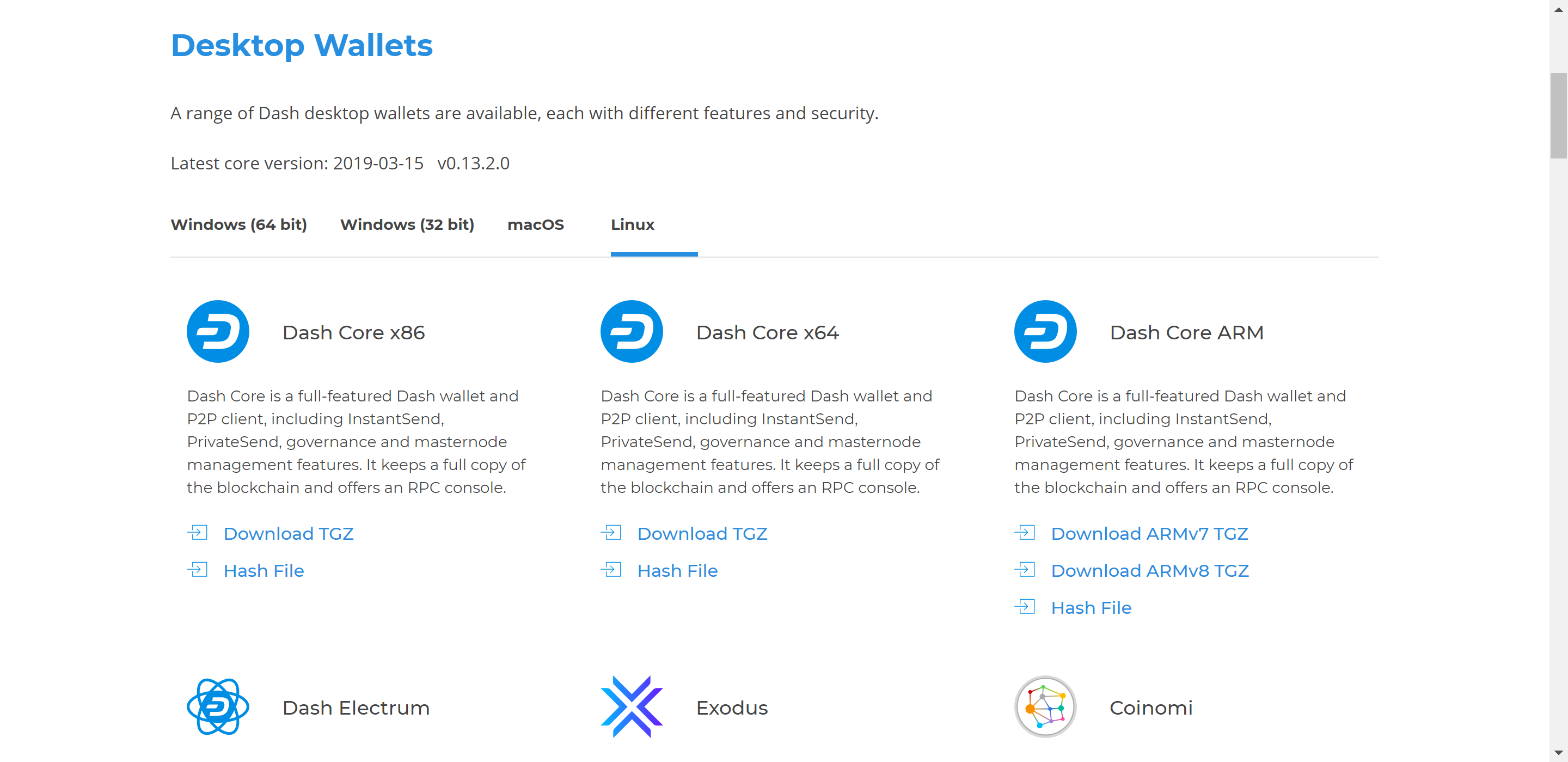
웹사이트는 당신의 시스템에 맞는 적절한 지갑을 감지합니다.¶
If detection does not work, you will need to manually choose your operating system and whether you need a 32 or 64 bit version. If you are unsure whether your version of Linux is 32 or 64 bit, you can check in Ubuntu under the Settings > About > OS Type. For details on how to check this in other versions of Linux, see here.
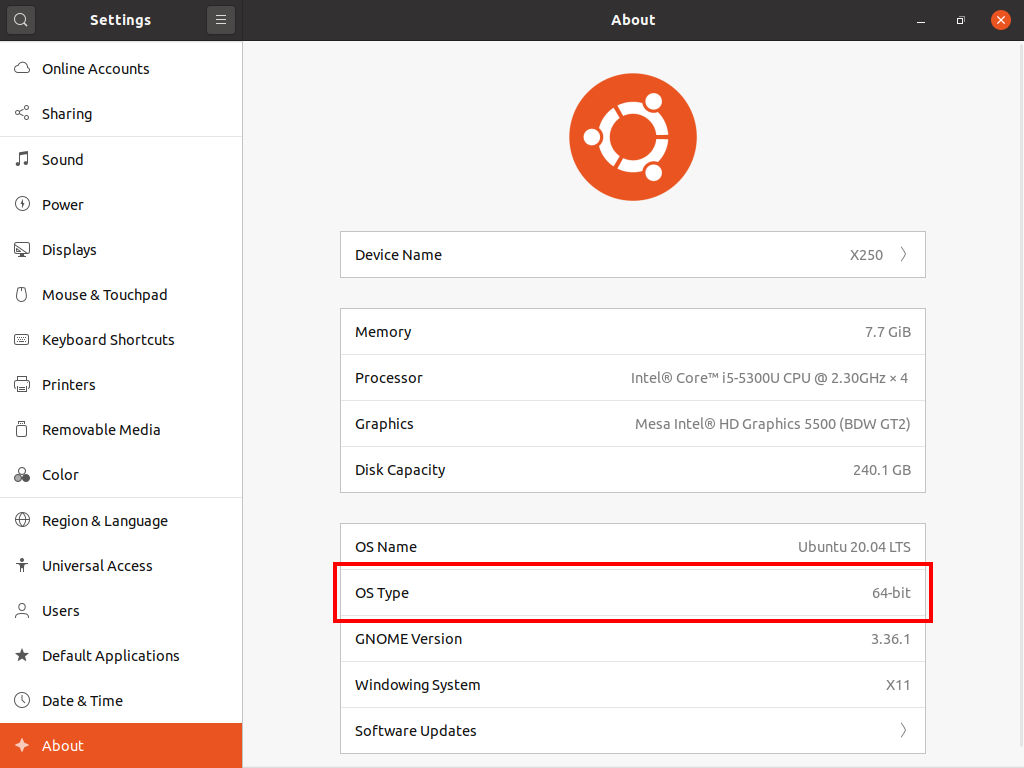
Ubuntu System Overview. This is a 64 bit system.¶
If you have a 32-bit system, download Dash Core x86. If you have a 64-bit system, download Dash Core x64. Once you know which version you need, download the Dash Core TGZ file to your computer from https://www.dash.org/downloads/ and save it to your Downloads folder.
대시 코어 인증하기¶
This step is optional, but recommended to verify the authenticity of the file you downloaded. This is done by checking its detached signature against the public key published by the Dash Core development team. To download the detached signature, click the Signature button on the wallet download page and save it to the same folder as the downloaded binary.
All releases of Dash are signed using GPG with one of the following keys:
Alexander Block (codablock) with the key
63A9 6B40 6102 E091, verifiable here on KeybasePasta (pasta) with the key
5252 7BED ABE8 7984, verifiable here on Keybase
Open a terminal, import the keys and verify the authenticity of your download as follows:
curl https://keybase.io/codablock/pgp_keys.asc | gpg --import
curl https://keybase.io/pasta/pgp_keys.asc | gpg --import
gpg --verify dashcore-0.16.1.1-x86_64-linux-gnu.tar.gz.asc
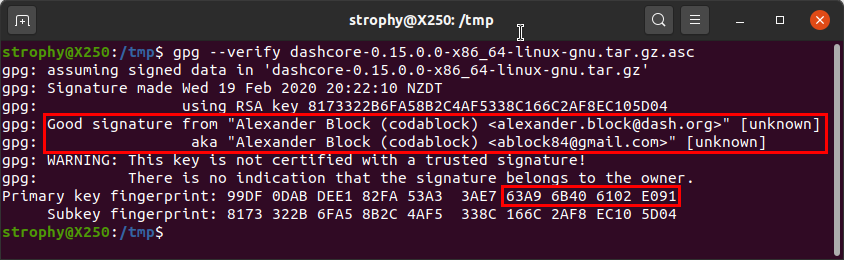
Downloading the PGP key and verifying the signed binary¶
If you see the message Good signature from ... then you have an
authentic copy of Dash Core for Linux.
Extracting Dash Core¶
Dash Core for Linux is distributed as a compressed archive and not an installer. This is because this same archive also contains other files built for running a masternode on a server, for example. In this guide, we will extract the executable file with a graphical user interface (GUI) designed for use by end users as a wallet.
Extract Dash Core as follows:
tar xzf dashcore-0.16.1.1-x86_64-linux-gnu.tar.gz
This will create a folder named dashcore-0.16.1 in the current working
directory. We will now install the executable binaries to
/usr/local/bin using the install command:
sudo install -m 0755 -o root -g root -t /usr/local/bin dashcore-0.16.1/bin/*
Start Dash Core from the terminal with the following command:
dash-qt
The first time the program is launched, you will be offered a choice of where you want to store your blockchain and wallet data. Choose a location with enough free space, as the blockchain can reach 30GB+ in size. It is recommended to use the default data folder if possible.
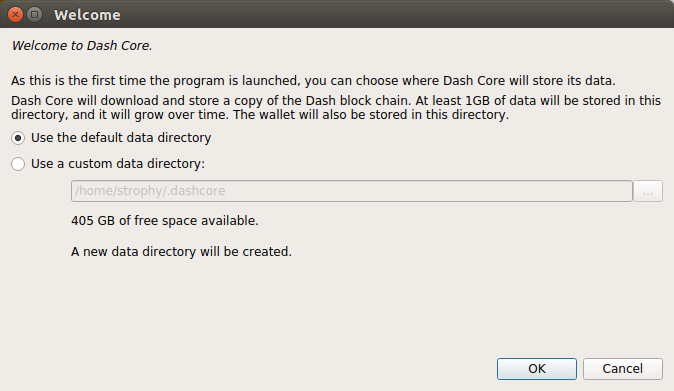
대시 코어 데이터 폴더 선택하기¶
이후 대시 코어가 실행될 것입니다. 첫 실행 시에는 다소 긴 시간이 소요되는데, 이는 대시 코어가 당신의 지갑을 안전하게 보호하기 위하여 암호화된 데이터를 생성하기 때문입니다.

대시 코어 시작하기¶
대시 코어와 대시 네트워크 동기화하기¶
대시 코어가 성공적으로 설치 및 시작되는 경우, 당신은 지갑 개요 화면을 보게 될 것입니다. 당신은 지갑이 동기화 되지 않은 상태이며 창의 하단 상태 바가 동기화 진행 상황을 보여주고 있음을 확인할 수 있습니다.
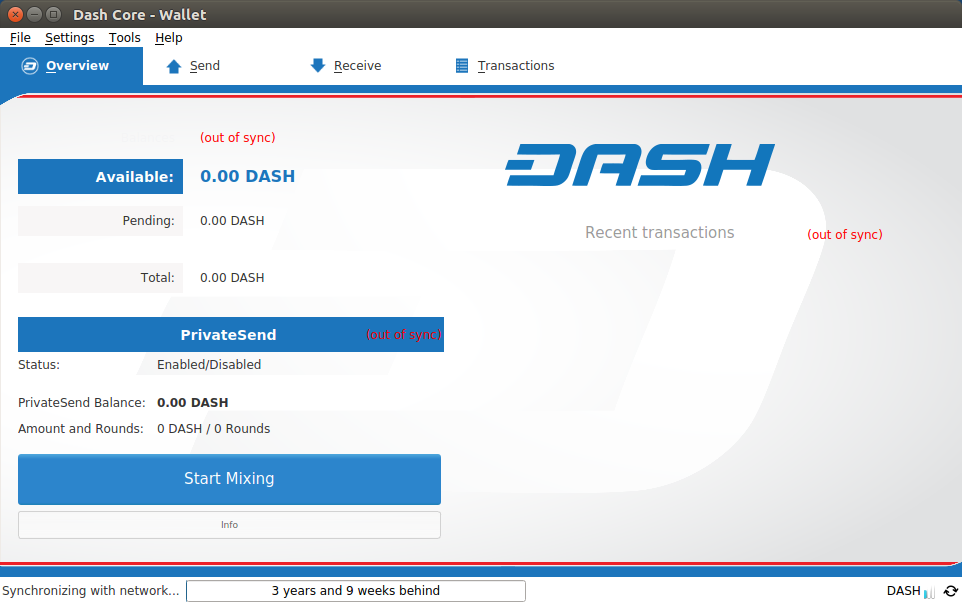
대시 코어가 대시 네트워크와 동기화를 진행하고 있습니다.¶
이 과정에서 대시 코어는 다른 노드로부터 당신의 기기에 대시 블록체인의 전체 복사본을 다운로드 할 것입니다. 당신의 인터넷 연결 상태에 따라 이 과정은 긴 시간이 소요될 수 있습니다. 만일 당신이 〈사용할 수 있는 블록 소스 없음〉 메시지를 받는다면, 당신의 인터넷 연결 상황을 확인하십시오. 동기화가 완료되면 당신은 작은 파란색 체크 표시를 볼 수 있을 것입니다.
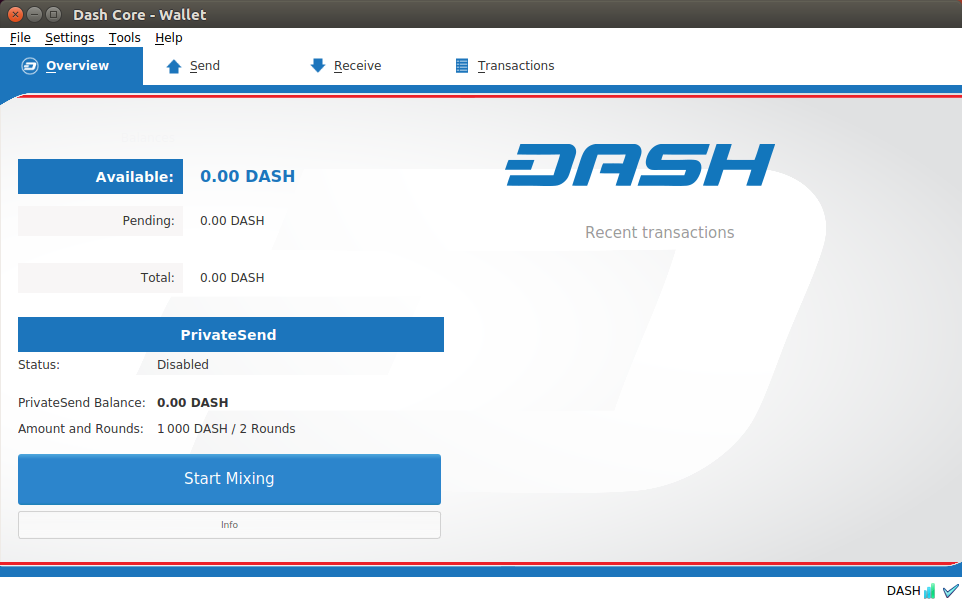
대시 코어 동기화가 완료되었습니다.¶
이제 당신은 당신의 지갑을 이용하여 돈을 보내고 받을 수 있습니다.
당신의 대시 지갑 암호화하기¶
당신의 지갑이 대시 네트워크와 동기화를 마치면, 지갑을 암호 혹은 암호문을 통해 암호화 할 것을 강력하게 권장합니다. 이 경우 다른 곳에서 사용한 적 없는 강력하고 새로운 암호를 사용하여야 합니다. 당신의 암호를 별도로 적어 안전한 곳에 저장하십시오. 그렇지 않으면 지갑이 잠기게 되어 당신의 자금에 접근할 수 없게 됩니다.
To encrypt your wallet, click Settings > Encrypt wallet.
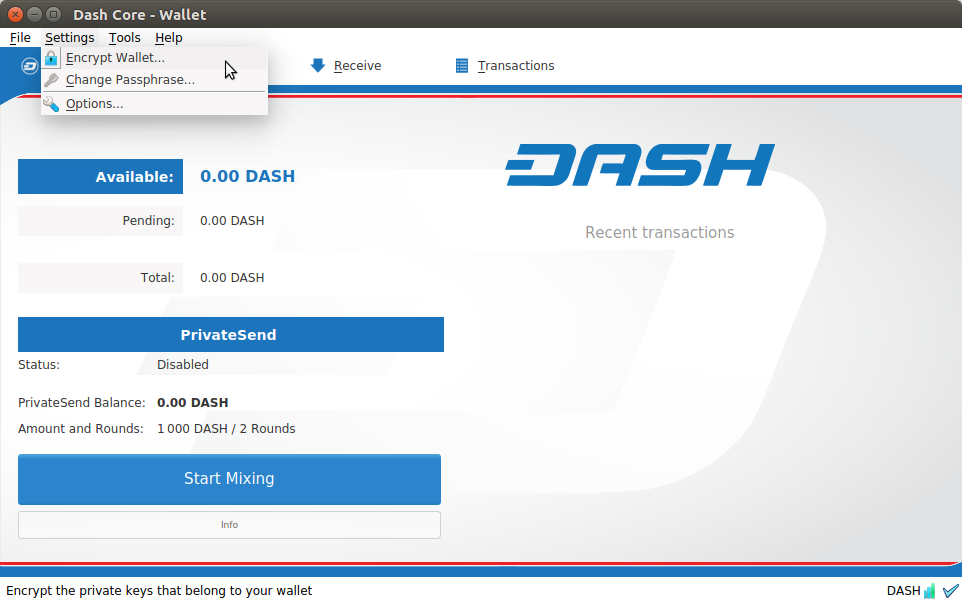
대시 지갑을 암호문으로 암호화하기¶
암호문을 입력하고 확인하십시오.
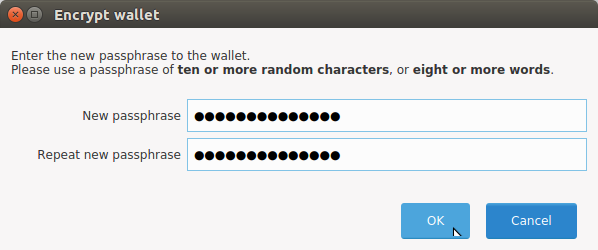
Entering a password¶
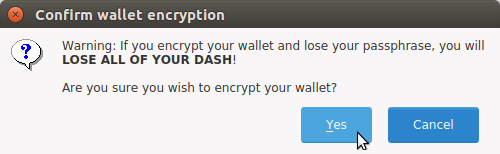
당신이 지갑을 암호화하고 싶은 것이 맞는지 확인합니다.¶
지갑 암호화 과정이 완료되면, 당신은 지갑의 지난 백업을 더이상 사용할 수 없다는 경고문을 받게 됩니다. 또한 대시 코어를 종료하라는 메시지 역시 받게 될 것입니다. 대시 코어를 재시작하면 작은 파란색 자물쇠가 우측 하단 코너에 표시됩니다.
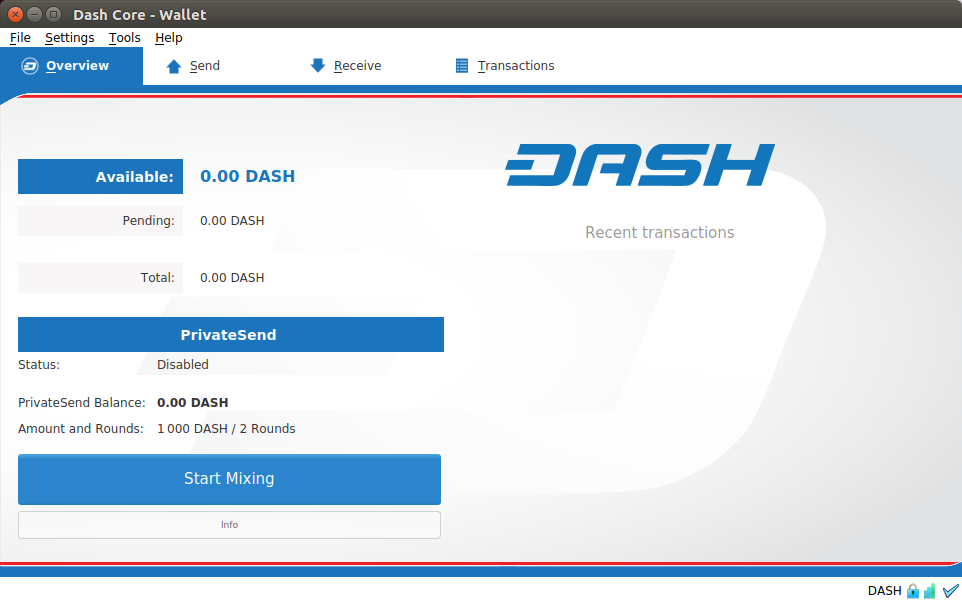
대시 코어 지갑이 완전히 암호화되고 동기화되었습니다.¶