Hướng dẫn cài đặt trên Linux¶
This guide describes how to download, verify, install and encrypt the Dash Core wallet for Linux. The guide is written for Ubuntu 20.04 LTS, but the steps should be similar for other Linux distributions.
Tải ví Dash Core¶
Visit https://www.dash.org/downloads/ to download the latest Dash Core wallet. In most cases, the website will properly detect which version you need. Click the Dash Core button to download the package directly.
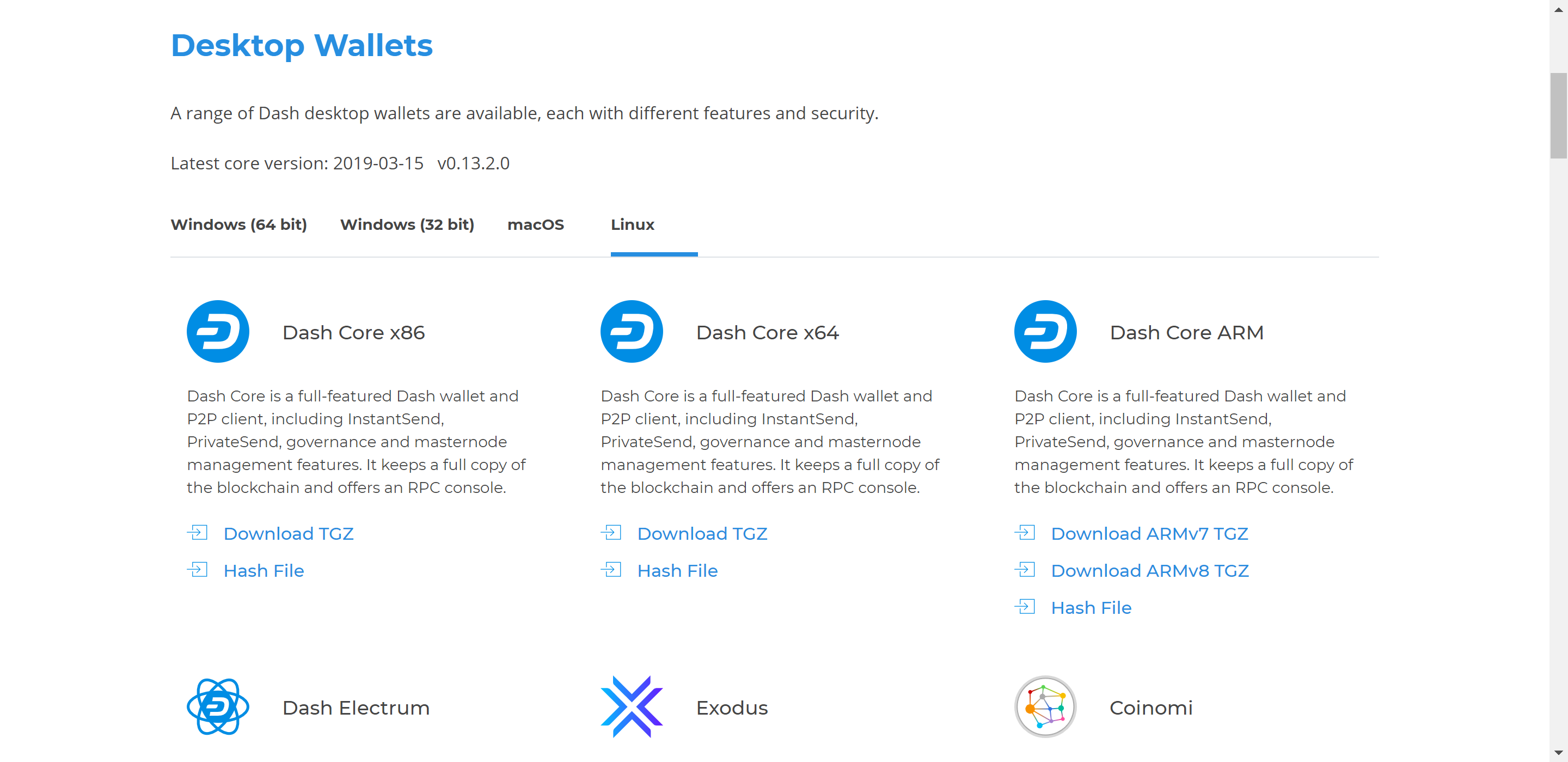
Website tự động xác định phiên bản ví phù hợp cho hệ thống của bạn¶
If detection does not work, you will need to manually choose your operating system and whether you need a 32 or 64 bit version. If you are unsure whether your version of Linux is 32 or 64 bit, you can check in Ubuntu under the Settings > About > OS Type. For details on how to check this in other versions of Linux, see here.
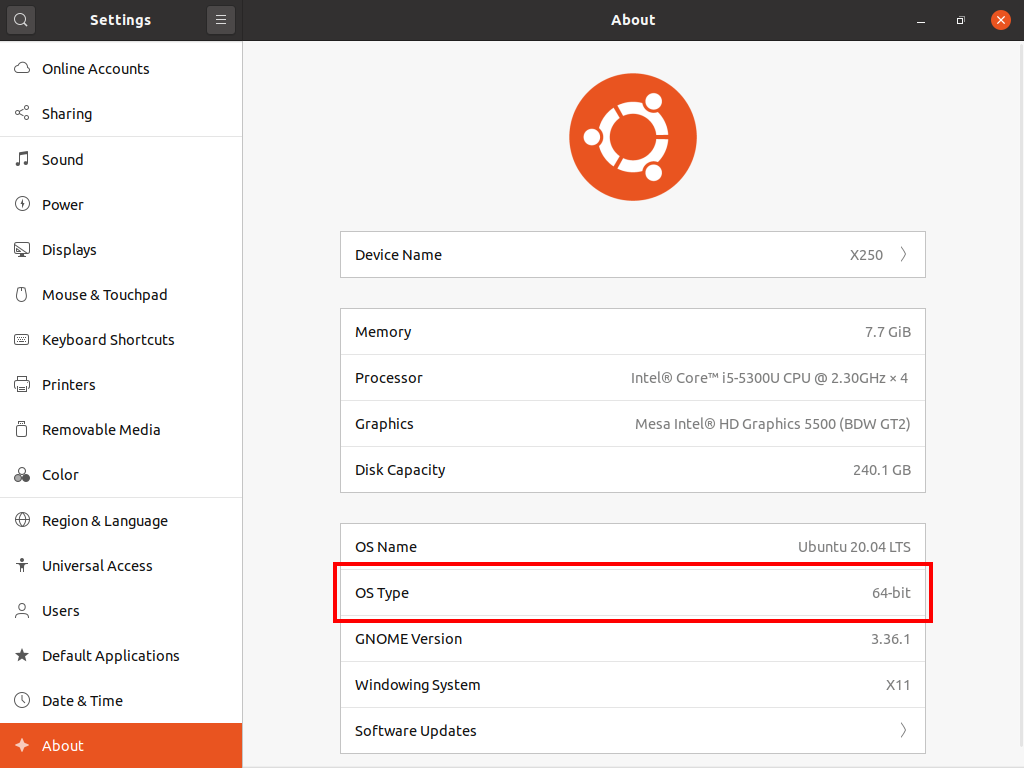
Ubuntu System Overview. This is a 64 bit system.¶
If you have a 32-bit system, download Dash Core x86. If you have a 64-bit system, download Dash Core x64. Once you know which version you need, download the Dash Core TGZ file to your computer from https://www.dash.org/downloads/ and save it to your Downloads folder.
Kiểm tra Dash Core¶
This step is optional, but recommended to verify the authenticity of the file you downloaded. This is done by checking its detached signature against the public key published by the Dash Core development team. To download the detached signature, click the Signature button on the wallet download page and save it to the same folder as the downloaded binary.
All releases of Dash are signed using GPG with one of the following keys:
Alexander Block (codablock) with the key
63A9 6B40 6102 E091, verifiable here on KeybasePasta (pasta) with the key
5252 7BED ABE8 7984, verifiable here on Keybase
Open a terminal, import the keys and verify the authenticity of your download as follows:
curl https://keybase.io/codablock/pgp_keys.asc | gpg --import
curl https://keybase.io/pasta/pgp_keys.asc | gpg --import
gpg --verify dashcore-0.16.1.1-x86_64-linux-gnu.tar.gz.asc
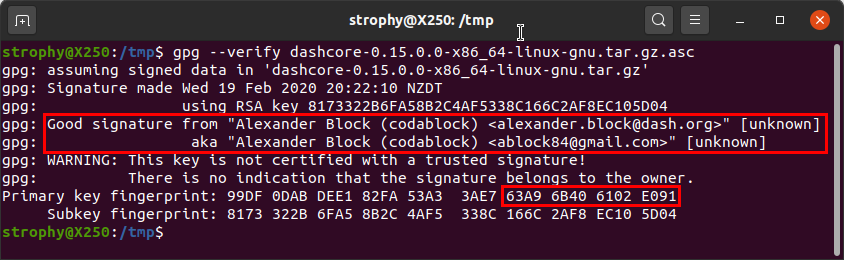
Tải xuống khoá PGP và kiểm tra chương trình so với chữ ký¶
If you see the message Good signature from ... then you have an
authentic copy of Dash Core for Linux.
Gỡ nén Dash Core¶
Dash Core for Linux is distributed as a compressed archive and not an installer. This is because this same archive also contains other files built for running a masternode on a server, for example. In this guide, we will extract the executable file with a graphical user interface (GUI) designed for use by end users as a wallet.
Extract Dash Core as follows:
tar xzf dashcore-0.16.1.1-x86_64-linux-gnu.tar.gz
This will create a folder named dashcore-0.16.1 in the current working
directory. We will now install the executable binaries to
/usr/local/bin using the install command:
sudo install -m 0755 -o root -g root -t /usr/local/bin dashcore-0.16.1/bin/*
Start Dash Core from the terminal with the following command:
dash-qt
Trong lần chạy đầu tiên của chương trình, bạn sẽ được hỏi về chọn nơi bạn muốn lưu trữ blockchain và dữ liệu ví. Chọn nơi có đủ không gian trống, và blockchain có thể đạt kích thước 30GB+. Bạn nên sử dụng thư mục dữ liệu ngầm định thì càng tốt.
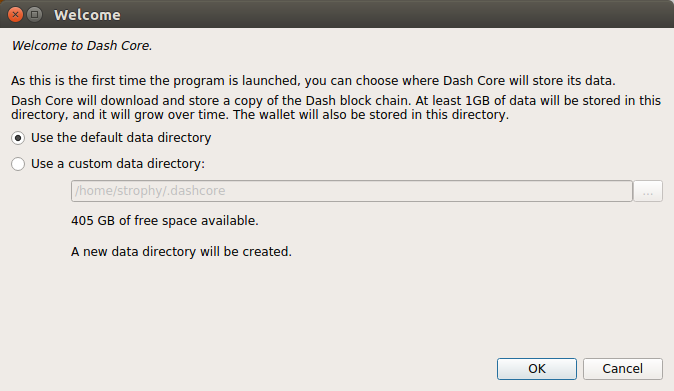
Chọn thư mục dữ liệu cho Dash Core¶
Sau đó Dash Core sẽ khởi động. Nó sẽ mất một chút lâu hơn so với bình thường trong lần chạy đầu tiên, vì Dash Core cần phải sinh ra một số dữ liệu mã hoá để đảm bảo an toàn cho ví của bạn.

Khởi động Dash Core¶
Đồng bộ dữ liệu Dash Core với mạng lưới Dash¶
Khi Dash Core đã được cài đặt và khởi động thành công, bạn sẽ thấy màn hình tổng thể của ví. Bạn sẽ thấy rằng ví "chưa được đồng bộ", và thanh trạng thái ở đáy của cửa sổ sẽ hiển thị tiến trình đồng bộ.
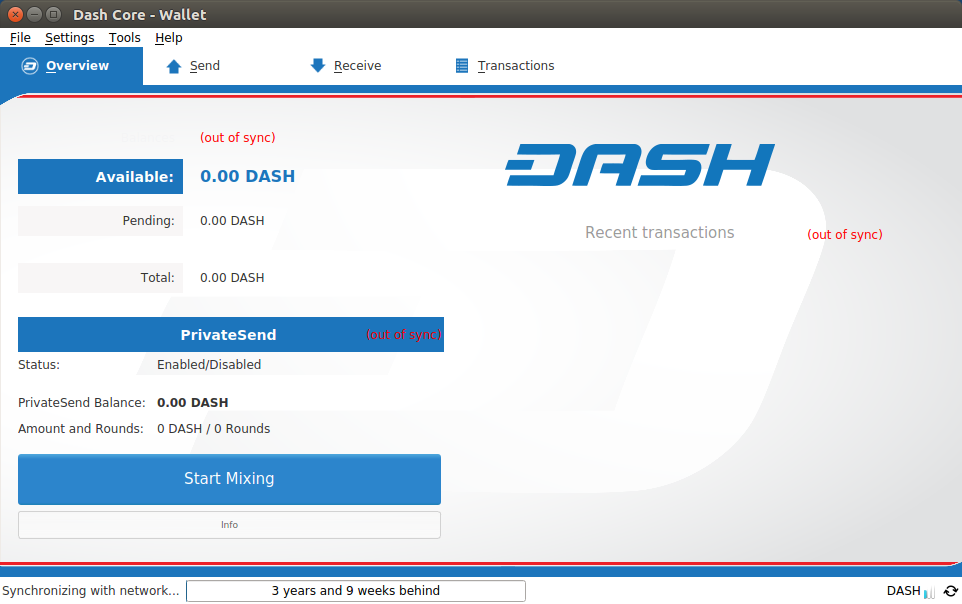
Dash Core bắt đầu đồng bộ với mạng lưới Dash¶
Trong tiến trình này, Dash Core sẽ tải bản đầy đủ của blockchain của Dash từ những nút khác vào thiết bị của bạn. Tuỳ thuộc vào tốc độ kết nối Internet của bạn, nó có thể mất khá nhiều thời gian. Nếu bạn thấy thông báo "Không có nguồn block", hãy kiểm tra kết nối internet. Khi việc đồng bộ hoàn tất, bạn sẽ nhìn thấy hình đánh dấu tích nhỏ màu xanh ở góc dưới bên phải của cửa sổ chương trình.
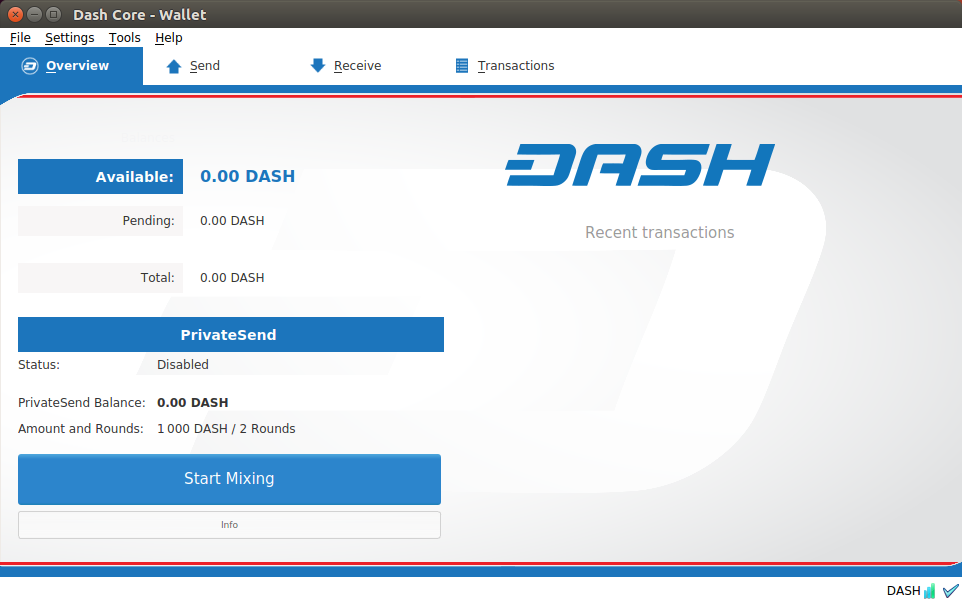
Việc đồng bộ của Dash Core đã hoàn tất¶
Bây giờ bạn có thể bắt đầu dùng ví của mình để gửi và nhận tiền.
Mã hoá ví Dash của bạn¶
Sau khi ví của bạn được đồng bộ với mạng lưới Dash, thì điều chúng tôi đặc biệt khuyến cáo đó là mã hoá ví của bạn bằng một mật khẩu để ngăn chặn việc truy cập mà bạn không mong muốn. Bạn nên sử dụng mật khẩu mới và mạnh mà bạn chưa từng dùng ở nơi nào khác. Hãy ghi lại mật khẩu của bạn và lưu nó ở nơi an toàn để sao cho bạn không bị mất quyền truy cập đến tài sản tiền số của mình.
To encrypt your wallet, click Settings > Encrypt wallet.
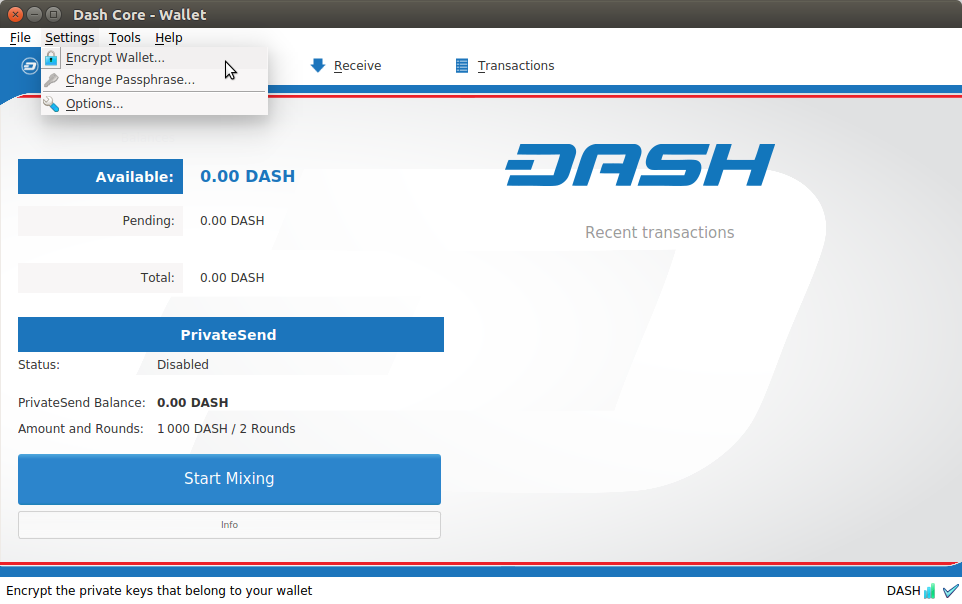
Mã hoá ví Dash với một mật khẩu¶
Bạn sẽ được hỏi để nhập lại và xác nhận mật khẩu.
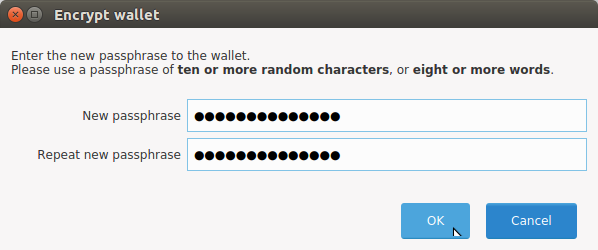
Nhập mật khẩu¶
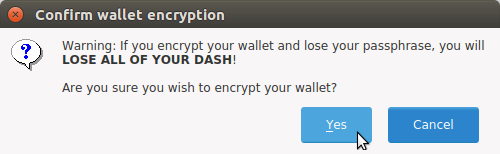
Xác nhận rằng bạn muốn mã hoá ví¶
Khi quá trình mã hoá được hoàn tất, bạn sẽ thấy một cảnh báo rằng những bản sao lưu của ví của bạn sẽ không còn dùng được nữa, và bạn sẽ được hỏi việc thoát khỏi chương trình Dash Core. Khi bạn khởi động Dash Core, bạn sẽ thấy một hình chiếc khoá màu xanh ở góc dưới bên phải của màn hình.
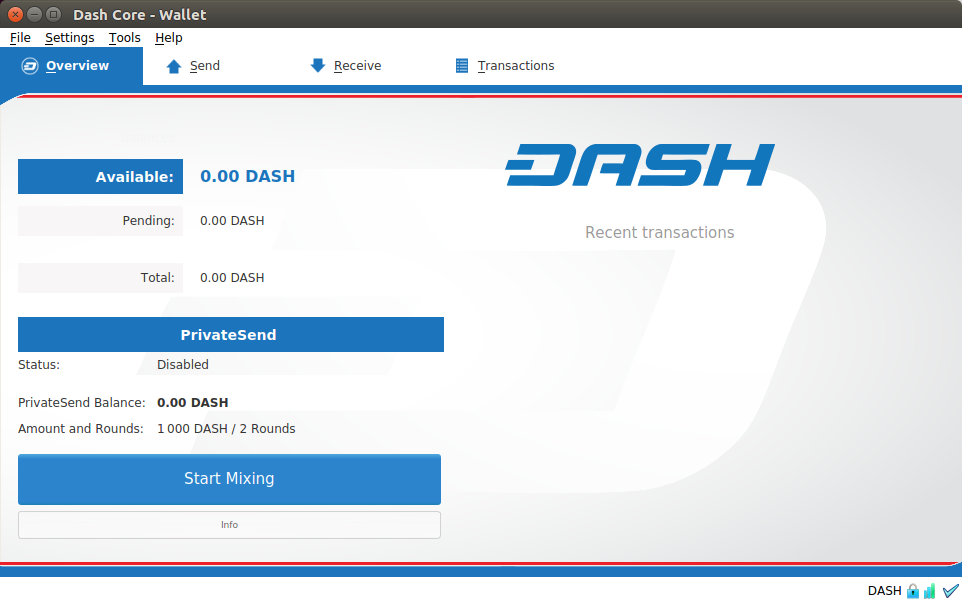
Ví Dash Core của bạn đã được mã hoá và đồng bộ hoàn chỉnh¶