Gửi và nhận¶
Your Dash Core Wallet is associated with a number of unique addresses that can be used to send and receive Dash. Each address holds its own balance, and the sum of all your balances is what appears on the Overview tab. When you send Dash, your wallet will automatically transfer funds from as many of your addresses as necessary to the destination address, which is controlled by another Dash user and associated with their wallet. You can control which addresses you use using the Coin Control feature.
When you confirm a transaction, Dash Core will enter the transaction in a block, which will then be added to the blockchain for other clients to confirm. A transaction is generally considered confirmed once six blocks have been added after the block containing your transaction, although masternode and mining payments are only released after 101 blocks. Note that a different process is used for InstantSend and CoinJoin transactions.
Địa chỉ Dash là đoạn văn bản dài 34 kỹ tự và bắt đầu với ký tự X viết hoa.
Gửi Dash¶
Bạn có thể dùng Dash Core để gửi Dash từ số dư của bạn cho người khác. Người nhận sẽ cần phải cung cấp cho bạn một địa chỉ Dash để bạn có thể gửi tiền vào nó. Hãy bấm vào trang Gửi trên thanh tab bar và nhập vào địa chỉ cần gửi đến trong ô Gửi cho.
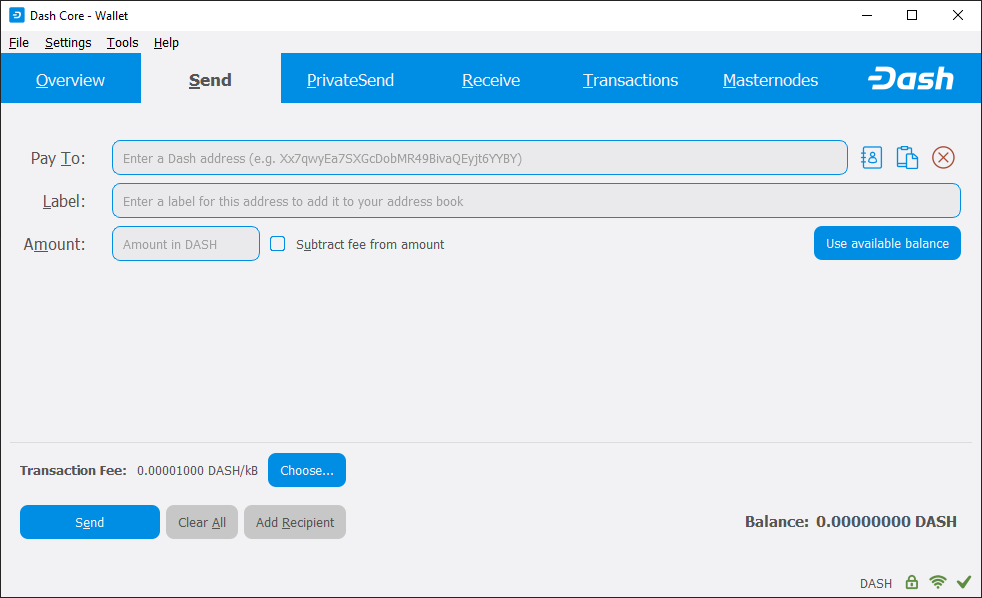
Trang Gửi trên Dash Core¶
You can also use the three icons ![]() to the right of the Pay
To field to select a previously used address, paste an address from
the clipboard, or clear the current address. If this is a new address,
you can enter a name for the address in the Label field to help
identify it again later. Finally, enter the amount of Dash you want to
transfer in the Amount field.
to the right of the Pay
To field to select a previously used address, paste an address from
the clipboard, or clear the current address. If this is a new address,
you can enter a name for the address in the Label field to help
identify it again later. Finally, enter the amount of Dash you want to
transfer in the Amount field.
The other options relate to fees. You can choose if you want to pay the network fee in addition to the amount sent, or subtract it from the amount sent. You can also increase your fee to encourage nodes on the network to prioritize your transaction.
Chúng ta cùng thử một ví dụ. Ví dụ bạn nhận được một hoá đơn mà bạn sẽ trả bằng Dash. Người viết hoá đơn đã gửi sẵn trong đó một địa chỉ Dash, mà bạn thấy trong cửa sổ dưới dây bắt đầu với Xpa. Hoá đơn này yêu cầu 2.45 Dash, bạn sẽ điền số đó vào ô Số tiền.
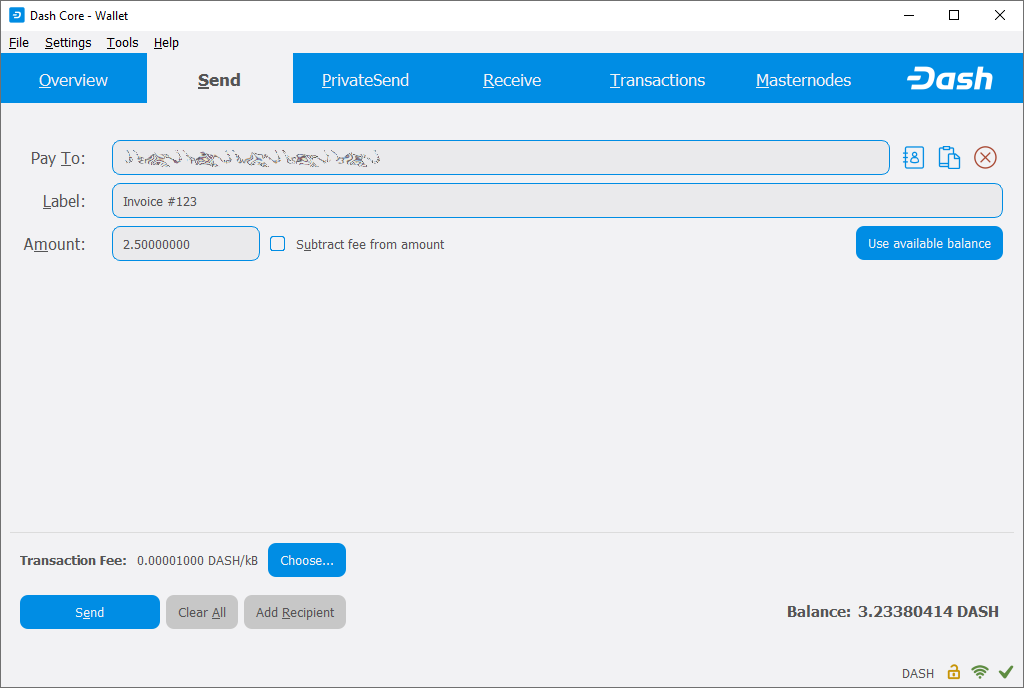
Trang Gửi điền thông tin cho một giao dịch¶
Khi bạn đã nhập địa chỉ nhận và số tiền, click vào nút Gửi. Nếu bạn đã mã hoá ví với mật khẩu, thì bây giờ bạn được yêu cầu nhập mật khẩu để mở khoá cho ví.
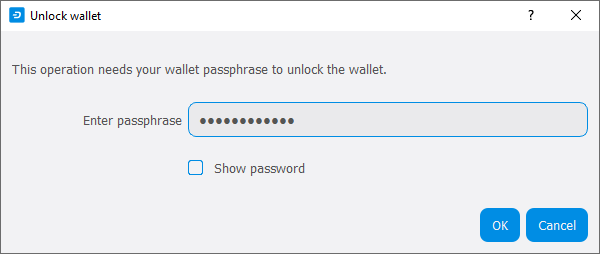
Nhập mật khẩu để mở khoá ví¶
Cuối cùng, bạn sẽ nhận được một xác nhận cuối cùng và có cơ hội để huỷ việc gửi này trước khi Dash Core tiến hành giao dịch trên blockchain.
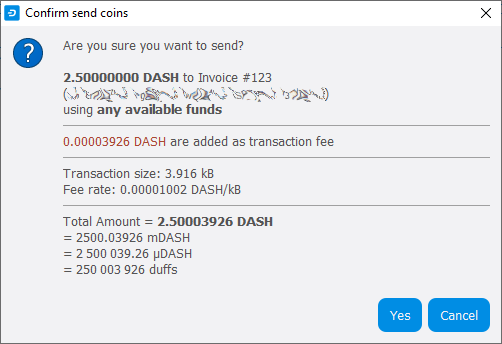
Cửa sổ xác nhận cuối cùng¶
Nếu bạn trả lời với Yes hay Đồng ý, giao dịch của bạn sẽ được xử lý. Hệ điều hành của bạn có thể hiển thị một thông báo, và giao dịch sẽ được xuất hiện ở trang Giao Dịch, ở đây bạn có thể theo dõi quá trình gửi của nó.
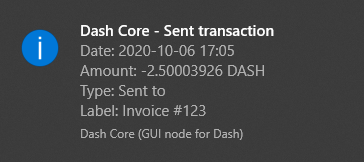
Thông báo về giao dịch đã được gửi trên Windows 10¶
Note that the amount of the transaction increased by .00003926 Dash. This is the transaction fee. In the next section, we will see what this procedure looks like from the receiving side.
Nhận Dash¶
Để nhận Dash, bạn cần phải tạo một địa chỉ nhận và gửi cho cho phía người gửi. Để làm việc này, bạn hãy click vào File > Địa chỉ nhận. Cửa sổ Địa chỉ nhận sẽ xuất hiện.
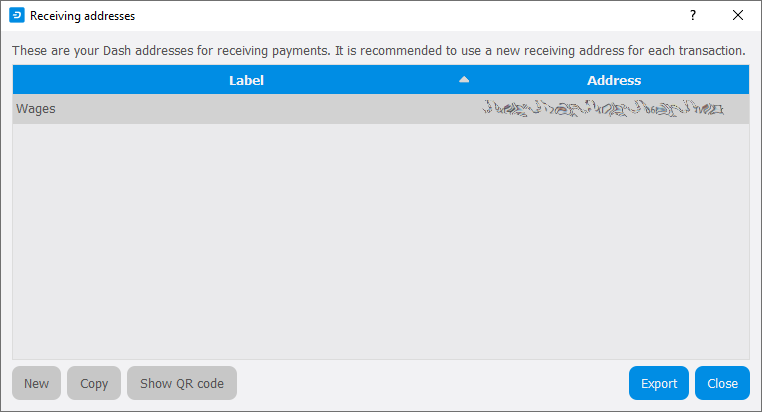
Cửa sổ địa chỉ nhận¶
Either copy an existing address by clicking on the address and then the Copy button, or create a new address by clicking the New button. You can also edit an existing address by right clicking and selecting Edit address from the context menu. Give this address to the person who will send you Dash. Your wallet does not need to be open to receive funds, but if it is, you can watch the transaction arrive in real time. This is because your wallet constantly watches for new blocks on the blockchain when it is open, and will recognize a new transaction involving your receiving address when it occurs.
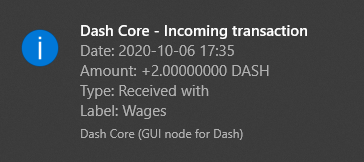
Thông báo về nhận được giao dịch trên Windows 10¶
Bạn đã được nhận Dash, bạn có thể thấy số dư của mình cả ở trang Tổng quan và ở trang Giao dịch.
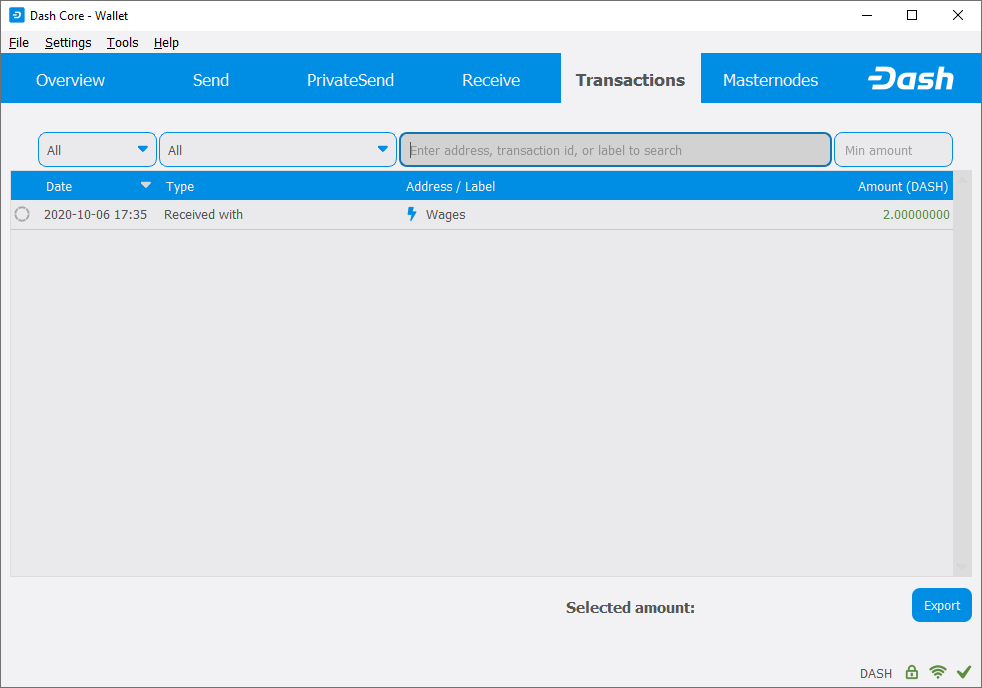
Giao dịch được nhận¶