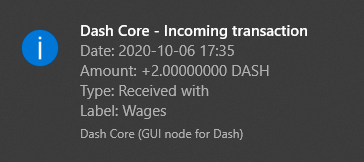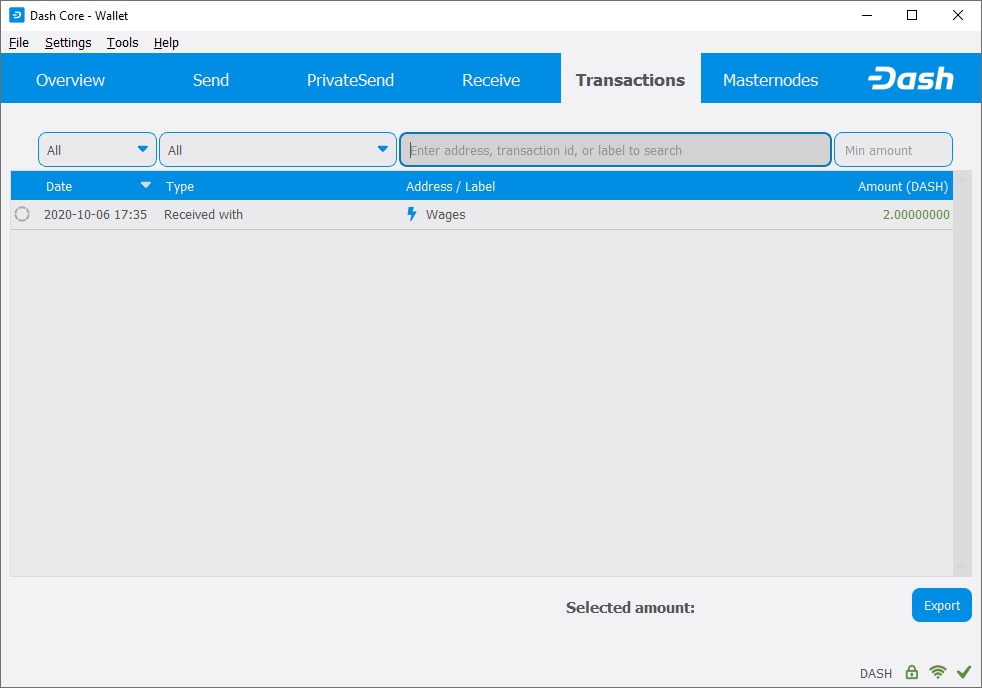发送和接收¶
Dash Core钱包内含一系列用于发送和接收达世币的地址。每个地址都存有一定的余额,而各个地址上的余额会显示在 总览 选项卡上。如果用户发送达世币,那么钱包将自动将资金从这些地址上转移到收款方的钱包地址上。用户可以通过货币控制功能来选定发送达世币时所用的地址。
When you confirm a transaction, Dash Core will enter the transaction in a block, which will then be added to the blockchain for other clients to confirm. A transaction is generally considered confirmed once six blocks have been added after the block containing your transaction, although masternode and mining payments are only released after 101 blocks. Note that a different process is used for InstantSend and CoinJoin transactions.
达世币地址以大写字母X开头,长度为34个字符。
发送达世币¶
用户可以通过Dash Core钱包将余额发送给他人。收款方需要提供接收资金的达世币地址。在获取收款地址后,用户可以单击选项卡栏上的 发送 选项卡,然后在 支付给 字段中输入收款地址。
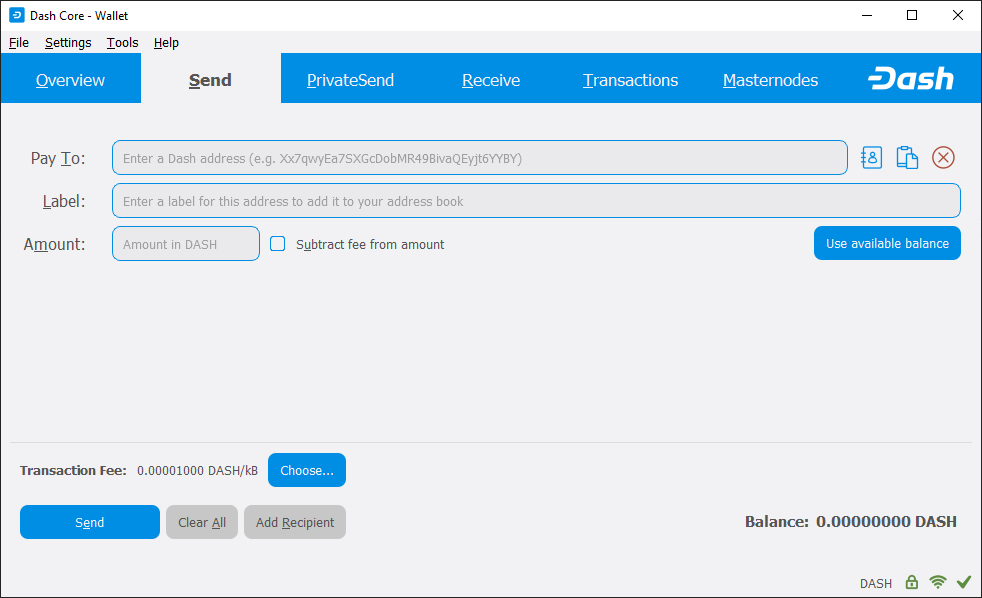
Dash Core钱包的发送选项卡¶
用户还可以通过位于 支付给 字段的右边的发送图标来选择之前用过的地址、从剪贴板上复制粘贴地址或清除当前的地址。如果输入的是新的地址,用户可以通过 标签 字段来为该地址命名,以便将来识别地址的所有人。最后,用户还要在 金额 字段中输入想要发送的达世币金额。
The other options relate to fees. You can choose if you want to pay the network fee in addition to the amount sent, or subtract it from the amount sent. You can also increase your fee to encourage nodes on the network to prioritize your transaction.
我们举个例子来示范一下吧。假设用户收到了一个票据,然后想用达世币来支付。票据上含有收款方的达世币地址,即下一个窗口上显示的以 Xpa 开头的字符,支付金额为2.45个达世币,据此,用户就可以把地址和金额填到相应的字段中了。
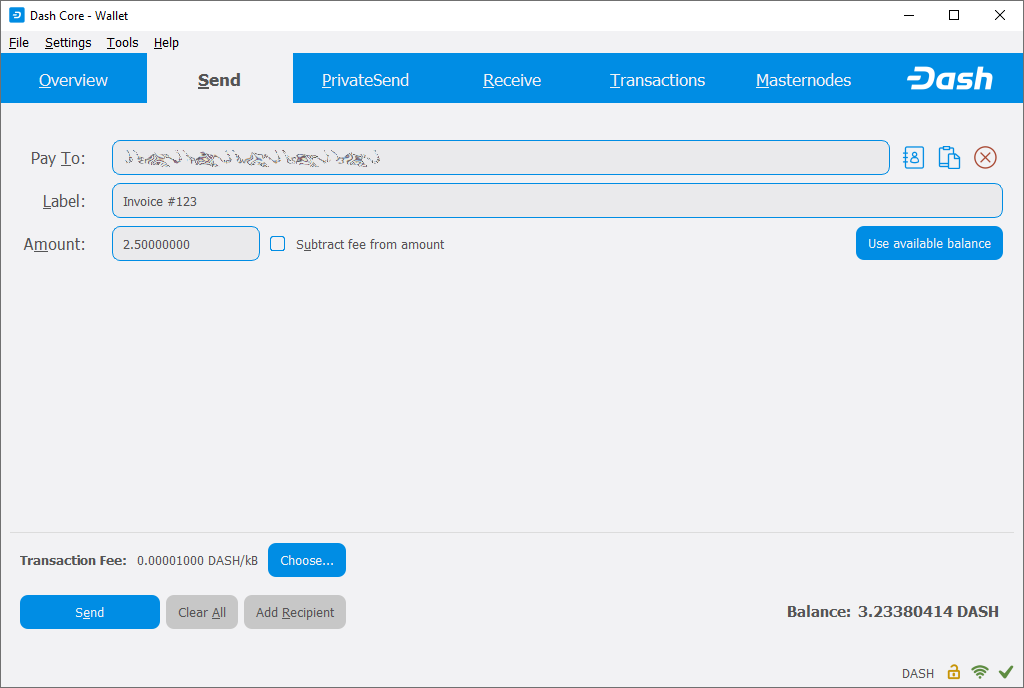
为交易填写的发送选项卡¶
输入收款地址和金额后,用户需要单击 发送 按键。如果用户已经对钱包进行了加密,那么用户还需要输入密码来解锁。
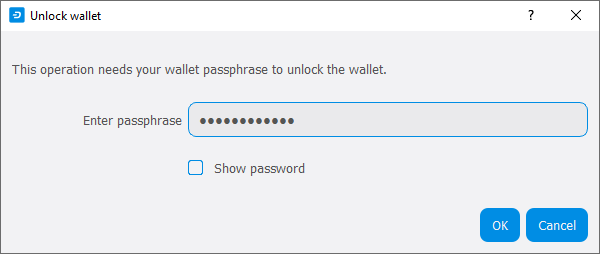
输入密码来解锁钱包¶
最后要提醒的一点是,在Dash Core钱包处理区块链上的交易之前,用户还有机会进行最终确认或取消正在进行的交易。
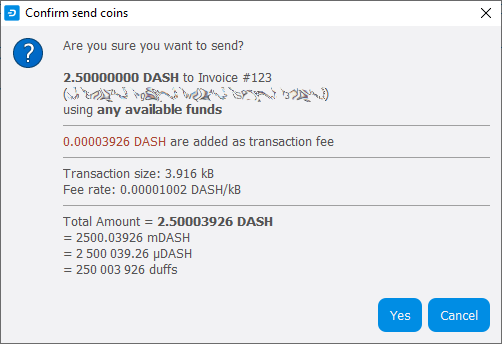
最终确认的窗口¶
如果用户的确认 是,那么用户的交易将得到处理。之后,用户的操作系统将会弹出通知,而交易情况将会在交易选项卡上自动更新,以便用户掌握交易进程。
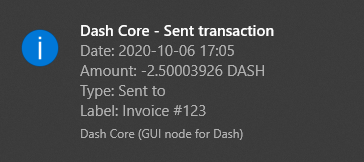
Windows 10操作系统发送的交易确认通知¶
Note that the amount of the transaction increased by .00003926 Dash. This is the transaction fee. In the next section, we will see what this procedure looks like from the receiving side.