Installation#
Google Play#
The easiest way to install the Dash Wallet for Android is from the Google Play Store.
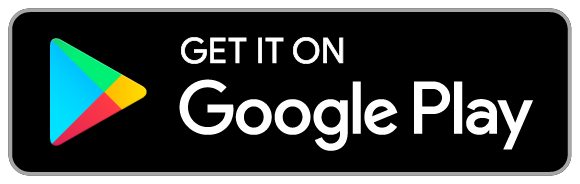
From APK#
Some Android phone do not have access to the Google Play Store because the phone software, network provider or country may not allow it. You can install the app manually by first enabling installation of external sources (if you have not already done so) and then downloading and installing an APK file. Follow these instructions:
Ensure your Android version is at least 4.0.3 by going to Settings → About phone and checking the version number.
Enable Unknown sources by going to Settings → Security → Unknown sources. Read and accept the warning.
Using your phone, download the latest version of the APK from this link.
If you cannot use your phone to go online, download the APK using your PC instead and copy it to your phone using a cable or Bluetooth. You may need a file browser to find the copied file.
You can also install an APK file directly from your computer using the Android Debug Bridge (ADB). Follow these instructions:
Ensure your Android version is at least 4.0.3 by going to Settings → About phone and checking the version number.
Ensure you have a copy of ADB on your PC. This is included in the Android SDK Platform Tools for Mac, Windows or Linux.
Enable Unknown sources by going to Settings → Security → Unknown sources. Read and accept the warning.
Enable USB debugging by going to Settings → Developer options → USB debugging. If Developer options is not available, go to About phone instead, scroll down, and tap on the Build number seven times.
Using your PC, download the latest version of the APK from this link.
Connect your phone to the PC, open a terminal/command prompt window and type:
adb install <<path to .apk file>>
From source#
The source code for the Dash Android wallet is available on GitHub. The following instructions describe how to compile an APK from source under an up-to-date installation of Ubuntu 20.04 LTS with a single non-root user. Begin by installing dependencies and downloading the latest Android SDK Tools:
sudo apt install openjdk-8-jdk-headless unzip make
mkdir android-sdk-linux/cmdline-tools -p
cd android-sdk-linux/cmdline-tools
wget https://dl.google.com/android/repository/commandlinetools-linux-6609375_latest.zip
unzip commandlinetools-linux-6609375_latest.zip
echo 'export ANDROID_SDK_ROOT=$HOME/android-sdk-linux' >> ~/.bashrc
echo 'export PATH=$ANDROID_SDK_ROOT/cmdline-tools/tools/bin:$PATH' >> ~/.bashrc
source ~/.bashrc
cd ~
Next, download the necessary SDK platform bundles and dependencies and agree to the licenses:
sdkmanager "tools" "platform-tools" "platforms;android-15" "platforms;android-28" "build-tools;28.0.3" "ndk;20.0.5594570" "cmake;3.10.2.4988404"
yes | sdkmanager --licenses
Now that the build environment is ready, download and build the Dash Android Wallet source:
git clone https://github.com/dashpay/dash-wallet.git
cd dash-wallet
git submodule update --init --recursive
./gradlew assembleProdRelease
The unsigned built APK files are now available in the
~/dash-wallet/wallet/build/outputs/apk/prod/release/ folder.