Mining Pools¶
Mining Dash in pools is more likely to generate rewards than solo mining directly on the blockchain. This is because you are extremely unlikely to mine a block as an individual given the current mining difficulty, so pooling efforts results in more frequent incremental rewards than extremely rare large rewards. Commercial mining pools offer a number of services, described below using the example of Luxor Mining.
Miner Hosting¶
Some miners may decide to host the machines directly in their homes. This can work if you have a good shed or basement. But keep in mind that ASIC machines can be intrusive in your home. They are quite loud when operating (think a vacuum cleaner). In addition, mining hardware consumes a very significant amount of electricity, so running multiple mining ASICs in your home may damage your wiring or fuse board, may require additional ventilation or power and network distribution systems, and bears a risk of starting a fire. Ensure you are properly informed about these challenges before mining at home.
Depending on the above considerations and your electricity rate, it may make sense to send your mining machine to a mining colocation site for hosting on your behalf. The mining colocation business takes a “hosting fee” in return for setup, ensuring proper operations, electricity and ongoing maintenance.
There are many hosting options available in the US / Canada such as Compute North, Frontier, Core Scientific, Lightspeed, and many more. Crypto Mining Tools offers a mining map with more options in North America. Hashrate Index provides a database of hosted colocations in the US, Canada, Russia, Paraguay and more. F2Pool has a list of hosting locations in China and the CIS region. BC Mining offers multiple projects in South America. Please make sure to do your own research before making any decision on engaging a colocation business.
Setting up your miner¶
Powering up the Miner¶
Connect your machine to the power outlet via the built-in PSU. Then connect your miner to your internet-connected router or switch using a standard network cable. You are now ready to power up your miner.
Scanning for Devices¶
To get started, use a scanning tool like AngryIP or Locator to scan every device on your local network and see its IP address. After you have identified your miner’s IP address, you are ready to proceed with Configuration.
Configuration¶
Enter the local network IP address of your miner in the URL bar of any web browser. A dashboard similar to the one shown below will pop up. We are setting up a StrongU STU-U6, but the process is similar for other ASICs.
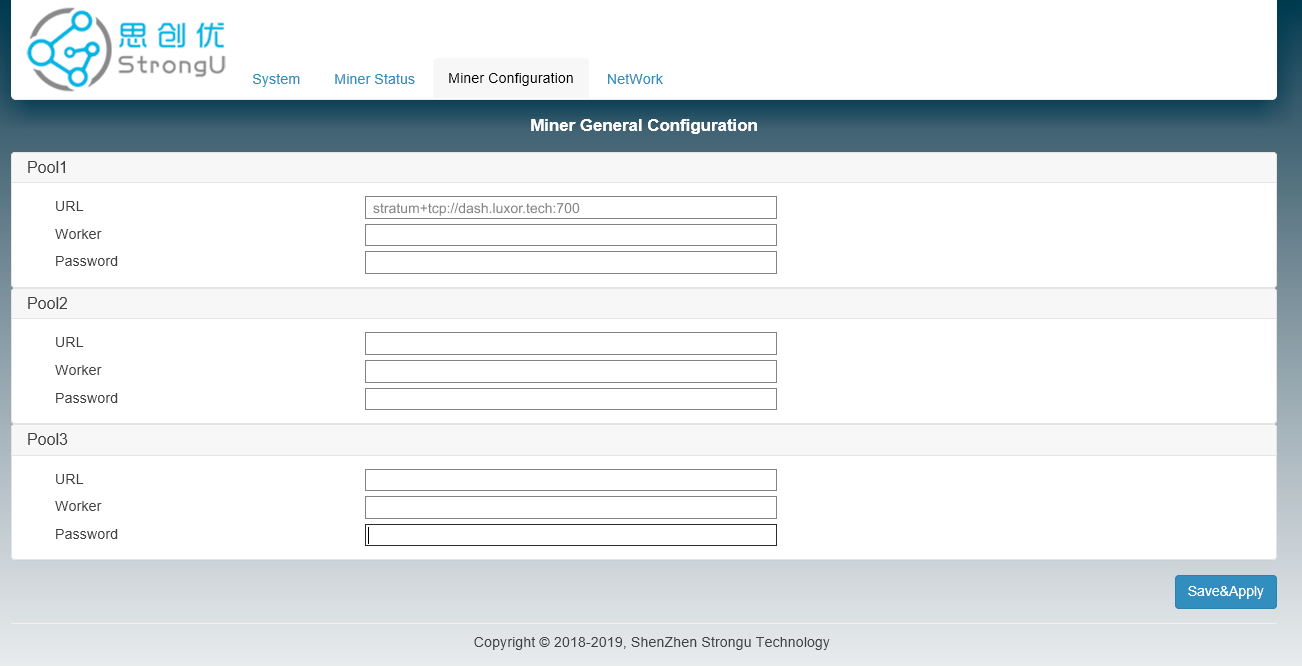
Setting up a mining ASIC to use a pool¶
Choosing a Mining Pool¶
To finish the configuration, you will need to choose a mining pool. A deep dive into the mining pool landscape is available here.
To help with the security of the network and decentralization we recommend using P2Pool. To set up your own P2Pool server, follow the setup documentation available here. The code for p2pool-dash is available on GitHub.
If you do not want to set up your own pool, you can check out a list of pools here. In this guide we will set up a miner with Luxor, a US-based mining pool that operates based on the pay-per-share (PPS) payment method. Other pools can be found here.
Completing Configuration¶
Once you have created a user account with the mining pool, you will have all the information you need to complete the setup process.
URL:
stratum+tcp://dash.luxor.tech:700Worker:
[LuxorUsername].WorkerNameWorkername can be anything, but avoid using symbols or special characters as it may be invalid.Password:
123
For the other nodes (Pool 2 and Pool 3), feel free to use any of the
other region nodes or other pools, such as dash-eu.luxor.tech:5050.
Once you have filled out the details, click Save & Apply. Setup is now complete.
Monitoring Results¶
It will take about 5 minutes for your workers to appear on the stats page. To find your user, simply go to Luxor, login to your account and navigate to the Workers tab. You should see something like this:
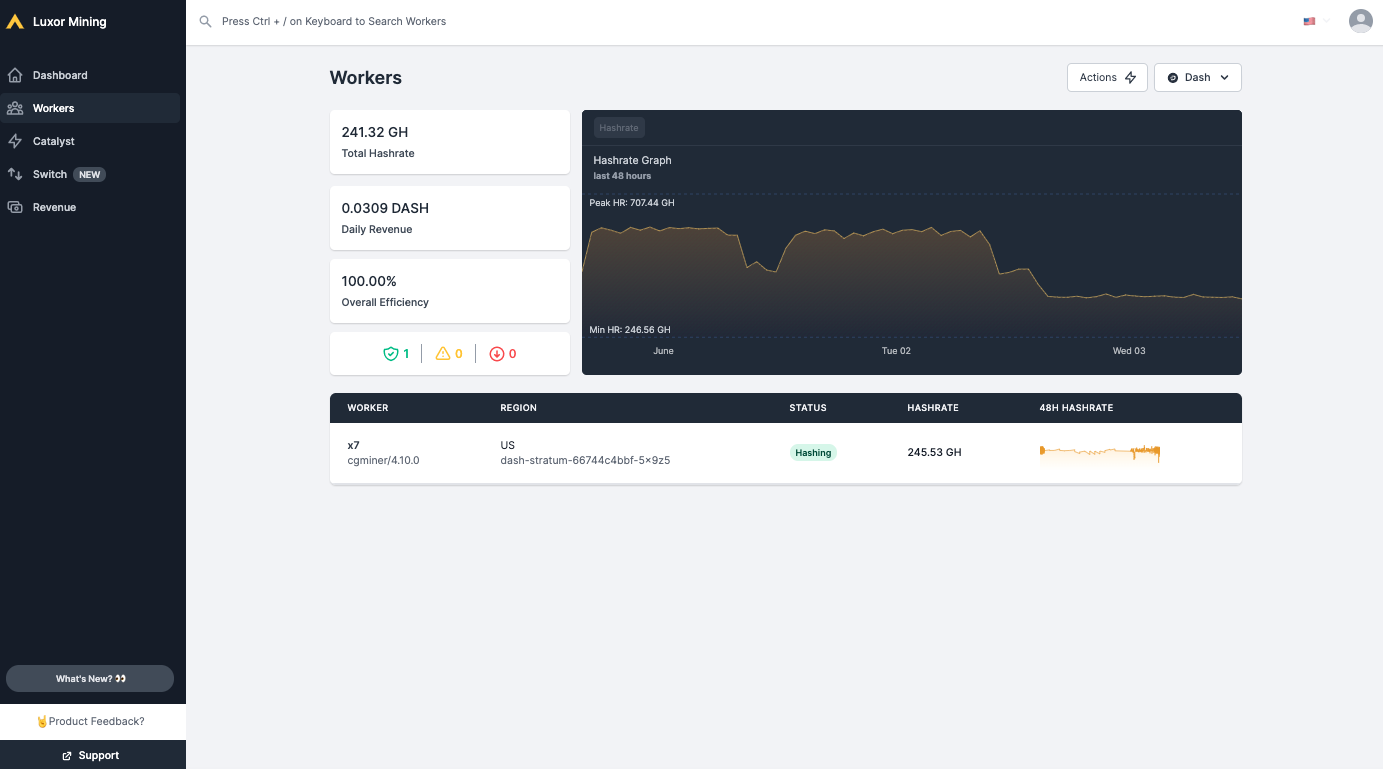
Monitoring mining results with Luxor pool¶
Note: For P2Pool, there is no central point to check balance. To learn more about P2Pool, see the P2Pool documentation.
Setting up the Dash Wallet¶
The last step is to set up your Dash address where you will receive your miner payouts. To do this in the Dash Core wallet, see here.
Once you have your address, navigate to the Settings page in the top right-hand corner of the Luxor site after you have logged in. You can enter your address and set a custom payout threshold here.
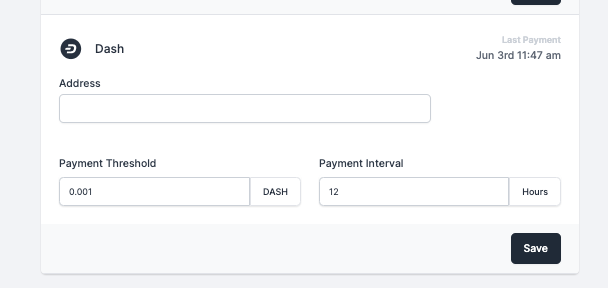
Setting the payout threshold with Luxor pool¶