جهة التعامل#
محفظة داش كور عبارة عن تطبيق يعمل على جهاز الكمبيوتر الخاص بك ويسمح لك بإجراء المعاملات على شبكة داش. معظم المعاملات هي لإرسال أو استقبال داش ، ولكن من الممكن أيضا إنشاء رسائل موقعة أو التحكم في ماسترنود ، على سبيل المثال. تم وصف واجهة محفظة داش بالتفصيل في الأقسام التالية.
النافذة الرئيسية#
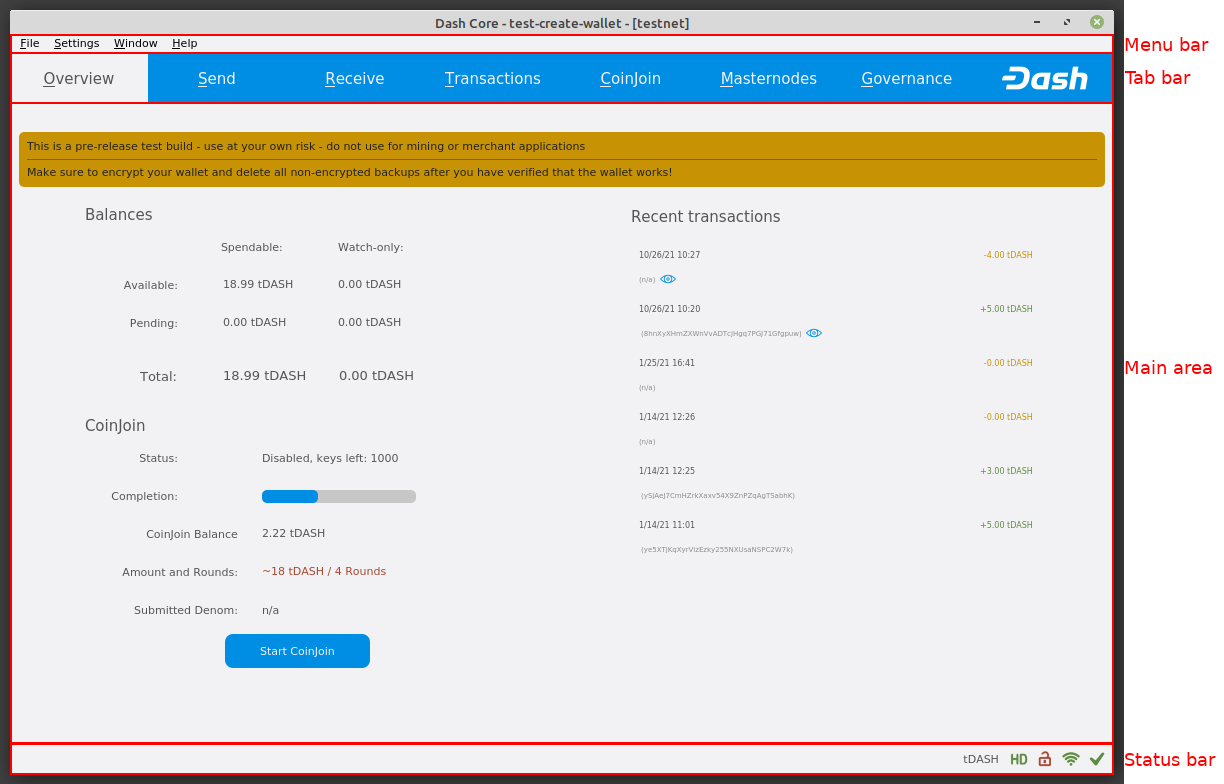
محفظة داش كور#
يتم تقسيم نافذة لوحة المفاتيح الأساسية إلى عدة مناطق:
شريط القائمة
شريط علامات
المجال الرئيسي
شريط الحالة
شريط المهام#
يتم استخدام شريط علامات التبويب للتبديل بسرعة بين المناطق الرئيسية لـ داش كور. يتغير المحتوى الموجود في المنطقة الرئيسية لـ داش كور بناءً على علامة التبويب التي اخترتها. علامات التبويب التالية متاح:
شريط النظرة العامة#
The overview tab offers quick access to your balance and most recent transactions, as well as the CoinJoin feature.

شريط النظرة العامة#
The left part of the main area is divided into two areas. The upper area shows your balances, which may be divided into Spendable and Watch-only balances if you have loaded watch addresses:
- متاح
هذا يبين رصيدك الحالي. هذا هو مقدار داش يمكنك أن تنفقه الآن.
- في طور الإنجاز
يوضح هذا الأموال في انتظار اكتمال المعاملة.
- غير ناضجة
هذا يدل على الأموال من المدفوعات ماسترنود أو التعدين التي لم تصل بعد إلى العدد المطلوب من التأكيدات.
- المجموع
هذا هو ببساطة الأموال متاح والمعلقة معلقة معا.
The lower area shows the CoinJoin status and allows you to process your funds using CoinJoin on the Dash masternode network.
The right part of the screen shows your recent transactions. Recent incoming transactions appear green, prefixed by a + sign. Recent outgoing transactions appear red, prefixed by a - sign. For more details on your transaction history, see the Transactions tab.
Discreet mode
New in version v20.1.0: Discreet mode enables hiding value and transaction information on the Overview tab.
To toggle discreet mode off and on, click Settings > Discreet mode. With discreet mode enabled, your Overview tab will appear as shown below.

The Overview tab with discreet mode enabled#
شريط الإرسال#
The Send tab allows you to send funds to another address on the Dash network. It contains fields to enter the recipient’s address, a label for the address, and the amount of Dash you wish to send. Options related to the transaction fee are also available. A quick view of your total balance is also available in the lower right corner.
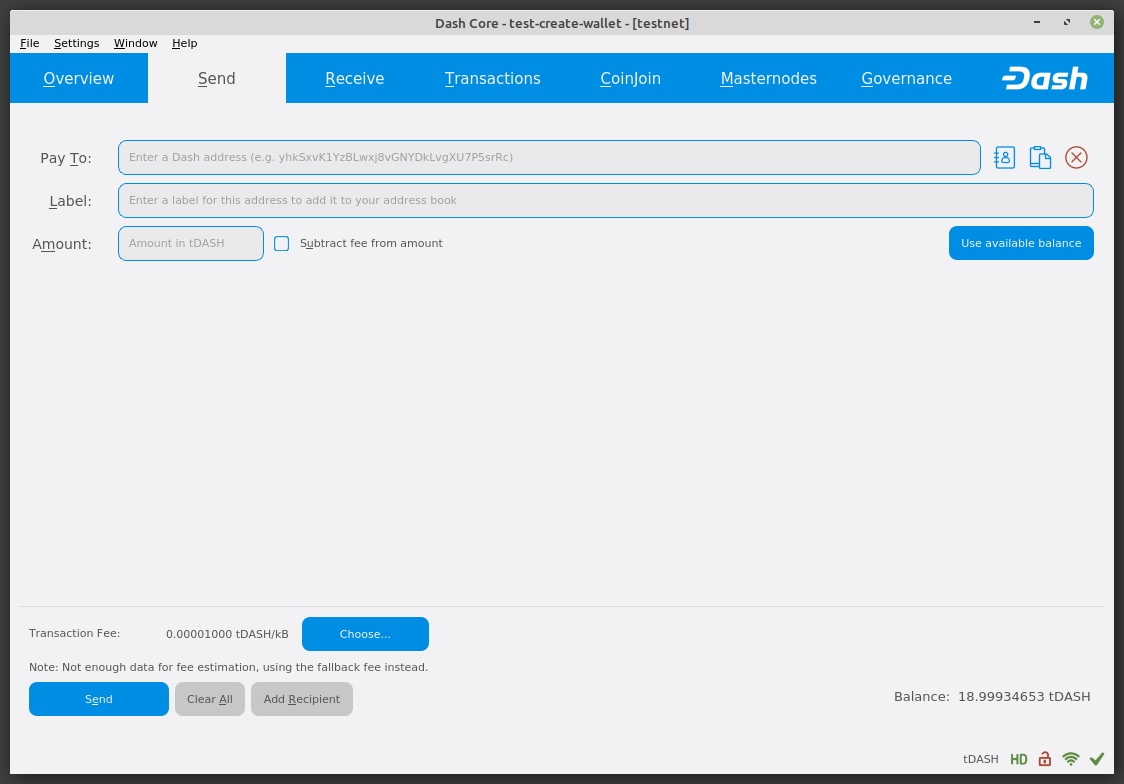
شريط الإرسال#
شريط الإستقبال#
تتيح لك شريط تلقي إنشاء عناوين لتلقي داش. يمكنك إنشاء طلب للحصول على مبلغ محدد من داش أو تضمين رسالة محددة وإرساله إلى مستخدم آخر كحلقة اتصال أو رمز QR.
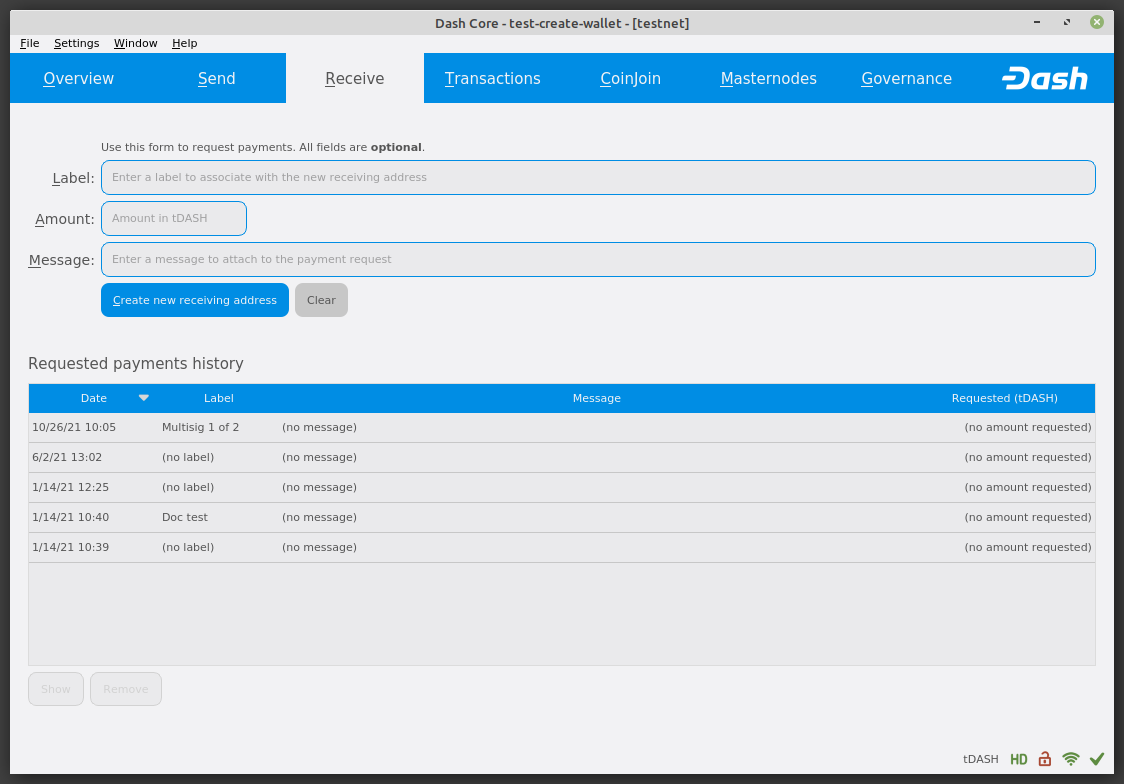
شريط الإستقبال#
شريط المعاملات#
The Transactions tab shows the entire transaction history for all addresses associated with your wallet. This appears as a table showing the time, type, label and amount of Dash for each transaction. You can also export the transaction history as a CSV file by clicking the Export button in the bottom right corner of the window.
The icons in the leftmost column indicate the status of the transaction. A tick indicates that the recommended number of confirmations has been passed, while a circular progress indicator indicates the number of confirmations. A lightning bolt indicates a transaction with an existing InstantSend lock.
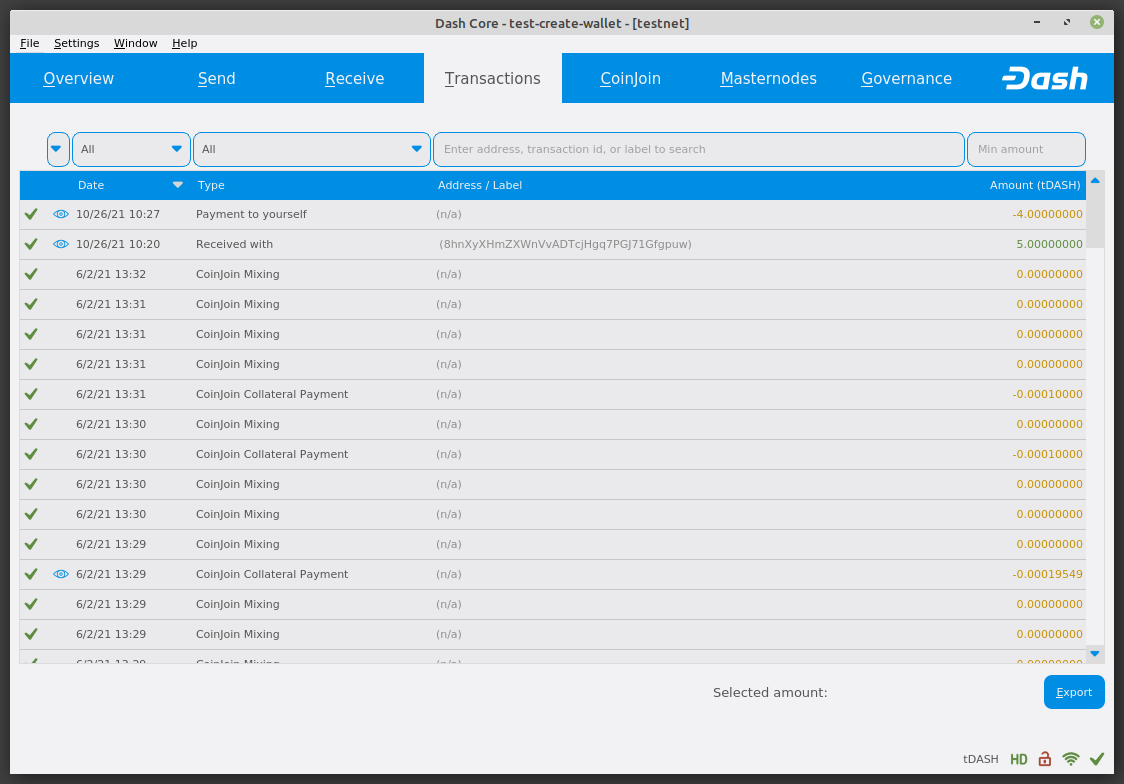
The Transactions tab#
The CoinJoin Tab#
The CoinJoin tab allows you to send funds to another address on the Dash network with enhanced privacy. It contains fields to enter the recipient’s address, a label for the address, and the amount of Dash you wish to send. Options related to the transaction fee are also available. A quick view of your total CoinJoin balance is also available in the lower right corner.
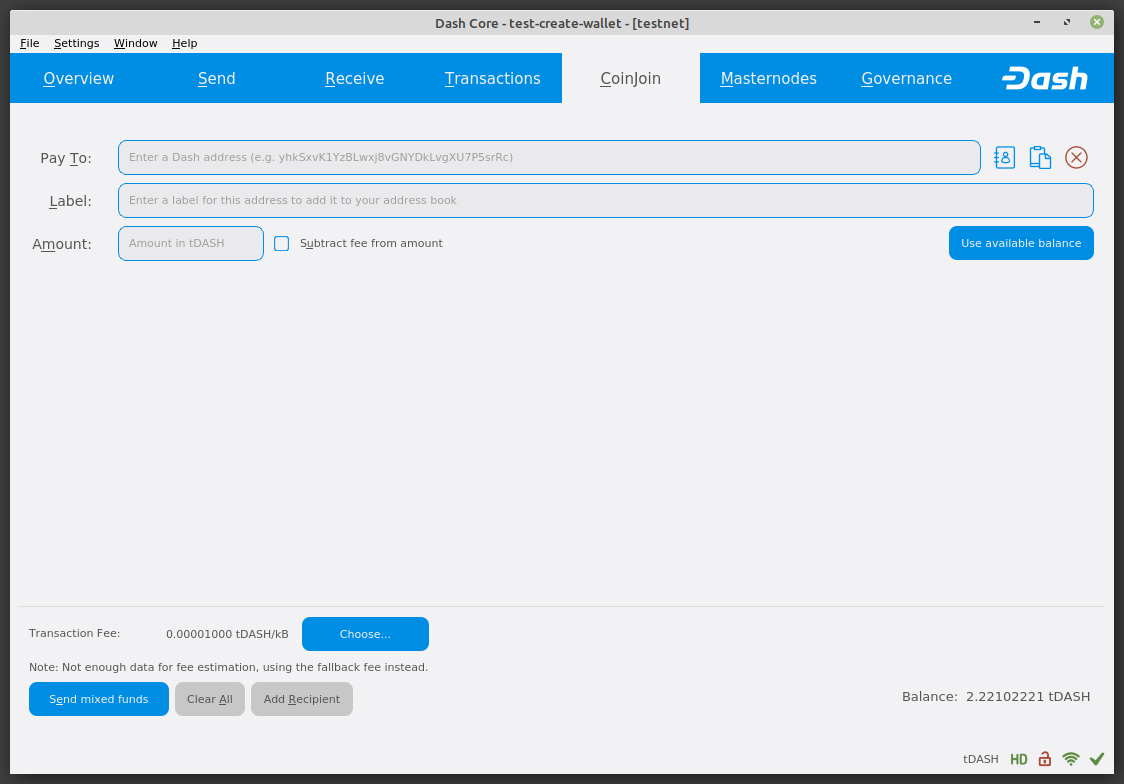
The CoinJoin tab#
The Masternodes Tab#
The Masternodes tab shows an overview of the masternodes currently registered on the Dash network. You can filter the data by entering a value in the Filter List field, or display only masternodes with owner keys stored in the loaded wallet.
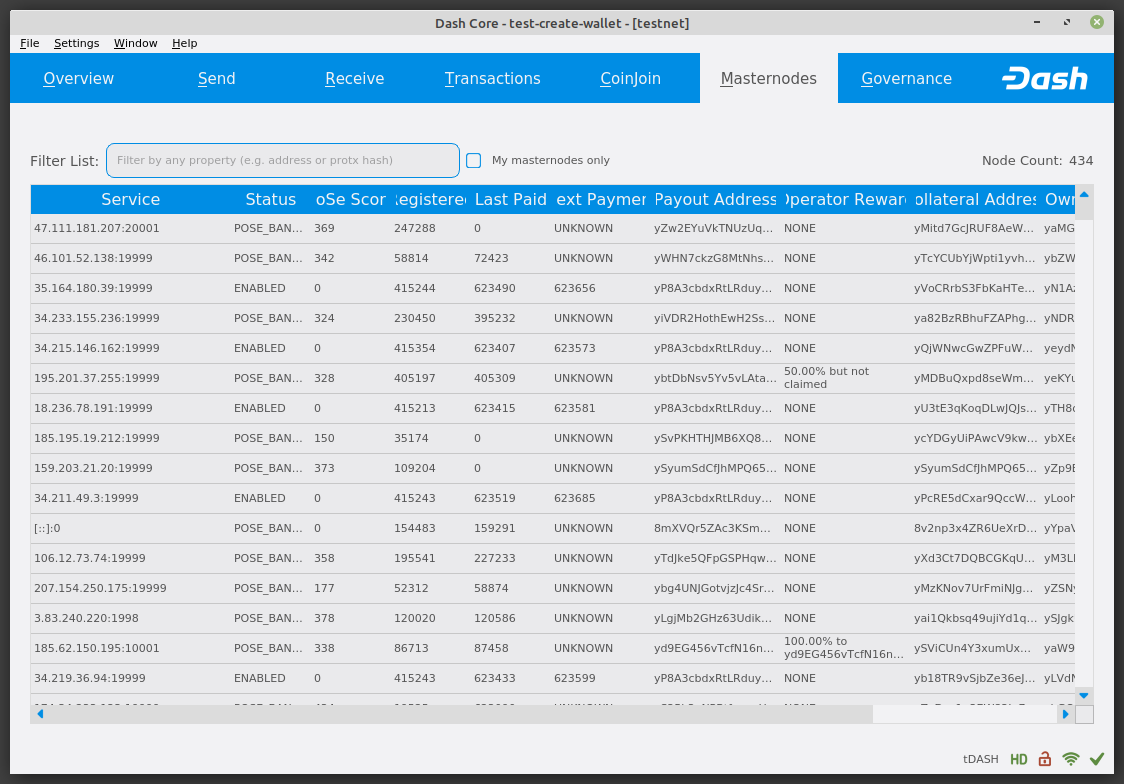
The Masternodes tab#
The Governance Tab#
The Governance tab shows an overview of the governance proposals currently active on the Dash network. You can filter the data by entering a value in the Filter List field.
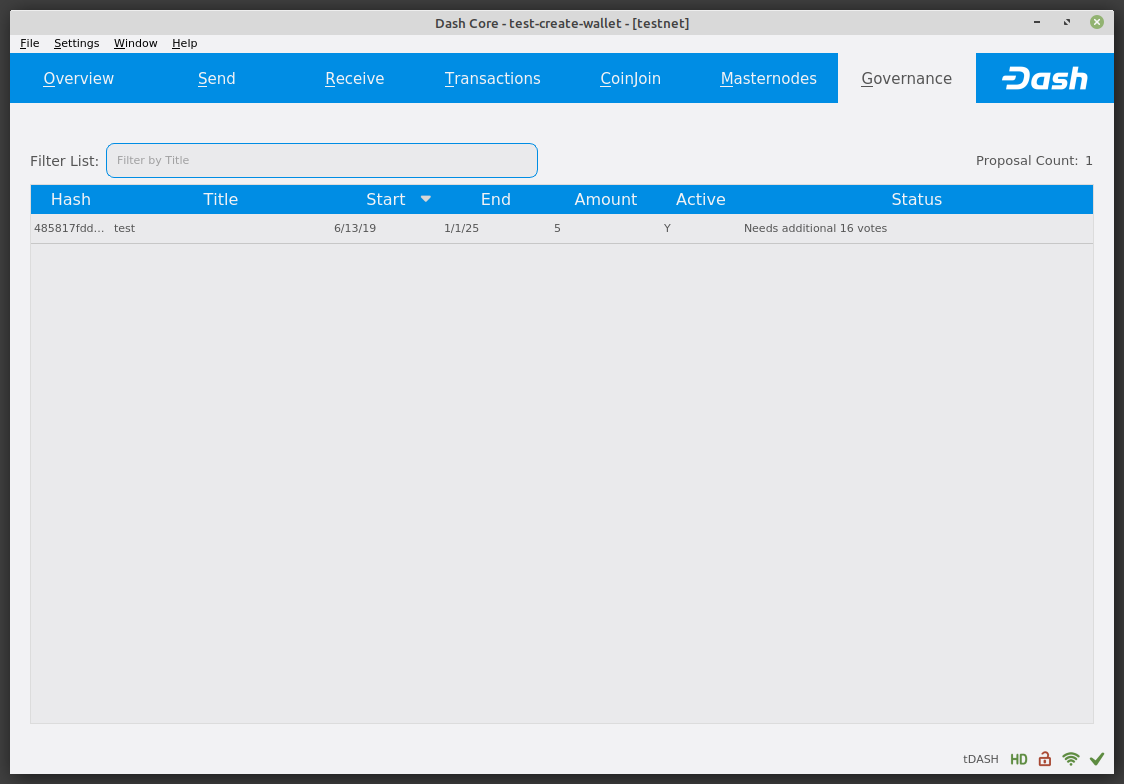
The Governance tab#
شريط الحالة#
يعرض شريط الحالة شريط تقدم المزامنة وصفًا من رموز الحالة التي تشير إلى حالة الاتصال بشبكة داش.
شريم المزامنة#
يعرض هذا الشريط حالة التزامن لـ داش كور مع شبكة داش. في كل مرة تفتح فيها داش كور ، سيبدأ تنزيل الكتل التي تم إنشاؤها على بلوكشين في الوقت منذ آخر فتح التطبيق. يتم تنزيل هذه الكتل من مستخدمي داش الآخرين و ماسترنود. إذا لم تكن قد فتحت التطبيق من قبل ، فقد يعني هذا أن العديد من القطع تحتاج إلى تنزيل. الحالات التالية ممكنة:
- لا يوجد مصدر كتلة متاح
يحدث هذا إذا كان اتصال الإنترنت الخاص بك معطلاً ، أو إذا تم حظر المنافذ المطلوبة بواسطة داش كور بواسطة جدار حماية.
- جار المزامنة مع الشبكة
داش كور تحمل الكتل من الشبكة
- Synchronizing governance objects
Dash Core is synchronizing P2P governance data.
بمجرد اكتمال المزامنة ، سيختفي شريط التقدم وسيظهر علامة على يمين شريط الحالة.
أيقونات الحالة#

This icon appears when your wallet is running in hierarchical deterministic (HD) mode. See here for documentation on HD mode.
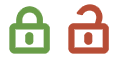
تشير رموز القفل إلى حالة محفظتك: إما مقفلة أو غير مقفلة. تحتاج إلى إلغاء تأمين محفظتك لإرسال الأموال أو تنفيذ إجراءات معينة أخرى.
These icons indicate the quality of your connection to the Dash network. If you cannot connect because of network problems, you will see only gray bars. More bars indicate more connections to your peers on the network.
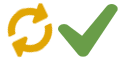
These icons show the synchronization status of Dash Core with the network. Once synchronization is complete, the icon will become a green tick.
حوار الخيارات#
تصف هذه الوثائق وظيفة مربع الحوار إعدادات داش كور ، متاح تحت قائمة الإعدادات > خيارات في داش كور.
الجدول الرئيسي#
تحتوي الجدول الرئيسية بمربع الحوار "خيارات" على الإعدادات المتعلقة ببدء تشغيل تطبيق داش كور وأدائه.
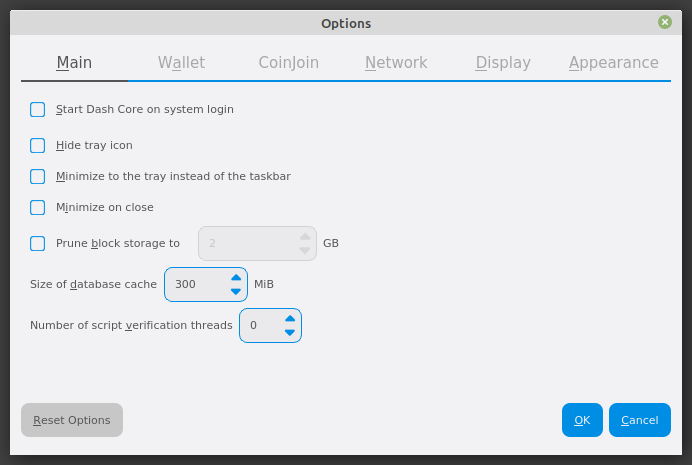
علامة الجدول الرئيسية لمربع حوارخيارت داش كور#
- تشغيل جوهر الداش عند الدخول إلى النظام
يؤدي هذا الخيار إلى بدء تشغيل داش كور تلقائيًا عند تسجيل دخول المستخدم الحالي. في معظم أجهزة الكمبيوتر ، يوجد حساب مستخدم رئيسي واحد فقط يتم تسجيل دخوله تلقائيًا عند تشغيل الكمبيوتر ، بحيث يكون هذا الخيار هو نفسه تمامًا مثل بدء تشغيل داش كور جنبًا إلى جنب مع نظام التشغيل.
- إخفاء الأيقونة
عند تمكين هذا الخيار ، لن تعرض داش كور رمزًا في علبة النظام. لا يمكن تحديد هذا الخيار في نفس الوقت تصغير إلى الدرج بدلاً من شريط المهام.
- تصغير إلى علبة بدلاً من شريط المهام
عند تمكين هذا الخيار وتقليص إطار داش كور ، لن يظهر في شريط المهام كمهمة قيد التشغيل. بدلاً من ذلك ، سيستمر تشغيل داش كور في الخلفية ويمكن إعادة فتحه من رمز داش في علبة النظام (المنطقة المجاورة لساعة النظام). لا يمكن تحديد هذا الخيار في نفس الوقت مثل إخفاء الأيقونة.
- تصغير عند الإغلاق
عند تمكين هذا الخيار ، يؤدي النقر فوق الزر X الموجود في الركن العلوي الأيسر من الإطار إلى تقليل داش كور بدلاً من إغلاقه. لإغلاق التطبيق تمامًا ، حدد ملف> خروج.
- Prune block storage to
This option enables pruning of blocks and specifies the amount of storage to use for block storage. Enabling pruning significantly reduces the disk space required to store transactions. All blocks are still fully validated. Reverting this setting requires re-downloading the entire blockchain.
- حجم ذاكرة التخزين المؤقت لقاعدة البيانات
This option specifies the size of the database cache in memory. A higher value will result in increased performance when adding new blocks at the cost of higher memory usage. The default value is 300MB and it should not be set lower than this level.
- عدد مؤشرات التحقق من البرنامج النصي
يحدد هذا الخيار عدد سلاسل عمليات التحقق من البرنامج النصي ، والتي تتراوح من -4 إلى 16. Script verification هي عملية اتباع الإرشادات المسجلة في بلوكشين لضمان المعاملات صالحة. 0 تعني تلقائي وسيسمح بالتحقق من البرنامج النصي إلى عدد النوى متاح على المعالج. يحدد تحديد رقم موجب أن داش كور يجب أن يستخدم هذا العدد من نوى المعالج ، بينما يؤدي تعيين رقم سالب إلى ترك هذا العدد من معالجات المعالج مجانية.
شريط المحفظة#
The Wallet tab of the Options dialog contains settings related to how addresses are managed in the Dash Core app. The first time you run Dash Core, it will generate a new wallet containing 1000 unique Dash addresses. This tab allows you to configure how these addresses are used as inputs with the Coin Control, CoinJoin and Masternode features.
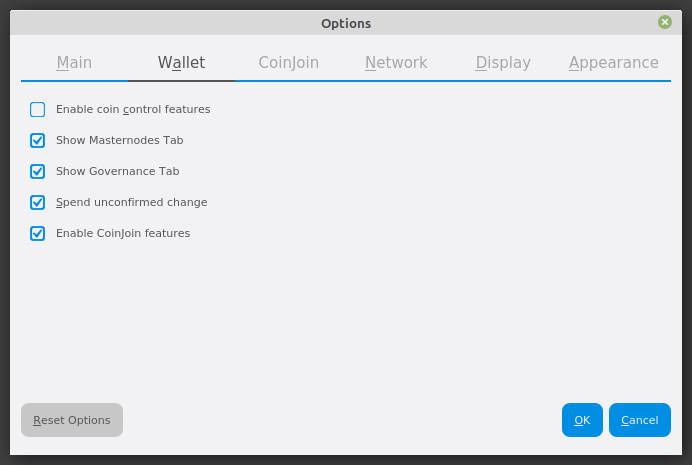
شريط المحفظة في مربع الحوار خيارات الأساسي الأساسية#
- تمكين ميزات التحكم في العملة
Your Dash Core wallet balance is actually the sum total of all addresses holding balance that are associated with your wallet. When you spend Dash, Dash Core will withdraw from as many inputs as necessary to make up the desired amount of Dash to be transferred. This behavior may be undesirable if you want to keep a certain balance on one address. Enabling this option will add a button labelled Inputs on the Send tab. This provides access to the Coin Selection dialog, which can be used to lock, unlock and prioritize different addresses in your wallet. See here for a more detailed explanation of Coin Control.
- إضهار شريط ماسترنود
Enabling this option causes Dash Core to display an additional Masternodes tab to the right of the Transactions tab. This option requires you to restart the Dash Core app. The Masternodes tab can be used to view details of masternodes registered on the Dash blockchain.
- Show Governance tab
Enabling this option causes Dash Core to display an additional Governance tab. This option requires you to restart the Dash Core app. The Governance tab can be used to view details of governance proposals active on the Dash network.
- اقضي على تغيير غير مؤكد
عند تمكين هذا الخيار ، تسمح لك محفظة داش كور بإنفاق التغيير من المعاملات السابقة التي تم نقلها داخليًا بين العناوين المرتبطة بنفس المحفظة. وهذا ممكن حتى إذا لم يتم تأكيد المعاملة بعد لأن المحفظة تعرف أنه سيتم تأكيدها في النهاية لأنها أنشأت المعاملة الداخلية نفسها. يسمح لك ترك هذا الخيار بتمكينك من إنشاء معاملات جديدة حتى إذا لم يتم تأكيد المعاملات السابقة.
- Enable CoinJoin features
Enabling this option displays the CoinJoin tab in the main Dash Core window and the Options dialog, and allows you to process and spend your balance using CoinJoin.
CoinJoin tab#
The CoinJoin tab contains options relating to how CoinJoin functions in Dash Core.
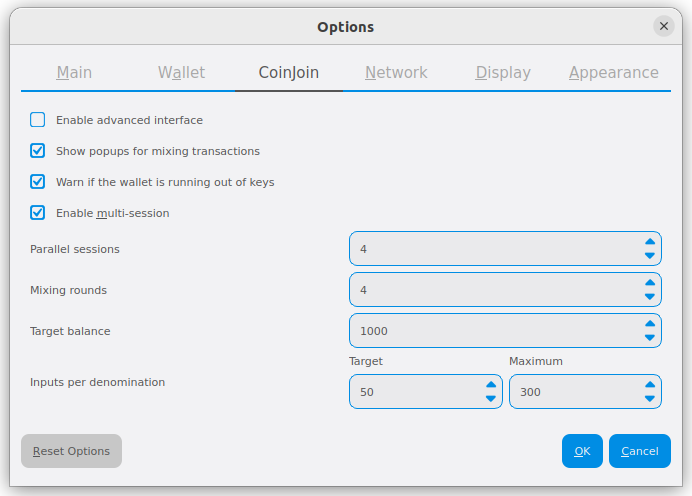
The CoinJoin tab of the Dash Core Options dialog#
- Enable advanced interface
Enabling this option changes the interface on the Overview tab of the Dash Core wallet to include more information, such as the remaining keys, percentage completion and current operation. See here for a full explanation of how to use CoinJoin.
- Show popups for mixing transactions
Enabling this option will display notifications as the CoinJoin transactions are created.
- Warn if the wallet is running out of keys
Enabling this option will cause Dash Core to display a warning when your original set of 1000 addresses is running out, which may affect CoinJoin processing. When 900 addresses are used, your wallet must create more addresses. It can only do this if you have automatic backups enabled. Consequently, users who have backups disabled will also have CoinJoin disabled.
- Enable multi-session
Normally CoinJoin processing is completed in several consecutive rounds, each using a single masternode. Enabling this option allows multi-session, which means you can use multiple masternode servers at the same time, greatly increasing the speed of the CoinJoin process at the cost of creating more addresses and thus requiring more frequent wallet backups.
- Mixing rounds
Use this option to control the number of rounds of CoinJoin to be processed for your chosen balance. Each round of processing uses a new masternode. The higher the number of rounds, the more difficult it becomes to trace the Dash to its original address. This is at the expense of more time required for processing and potentially higher fees.
- Target balance
This option allows you to specify how much Dash should be kept on balance in a ready-to-use processed state, meaning it has already passed through the CoinJoin process. The available amount is shown as the balance on the CoinJoin tab.
شريط الشبكة#
This tab includes options related to your Dash network connection.
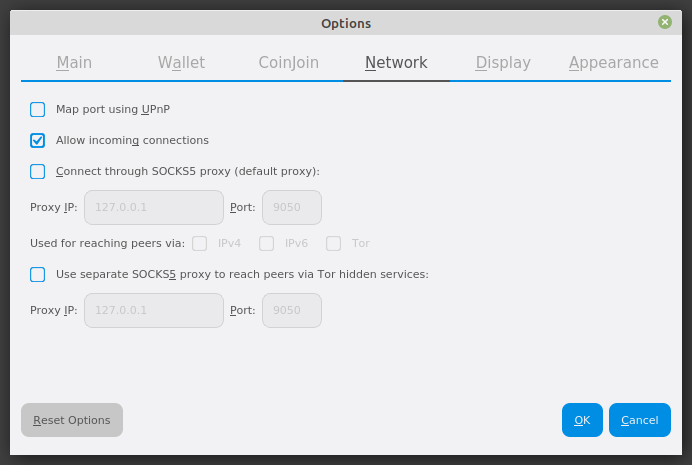
شريط الشبكة في مربع الحوار خيارات الأساسي الأساسية#
- ميناء الخريطة باستخدام UPnP
يؤدي هذا الخيار إلى قيام داش كور بمحاولة فتح منفذ العميل وتعيينه تلقائيًا على الموجه باستخدام UPnP (التوصيل والتشغيل العالمي). هذه الميزة مدعومة من قبل معظم أجهزة التوجيه المنزلية الحديثة وسوف تسمح لك بالاتصال بشبكة داش دون القيام بأي إعدادات خاصة على جهاز التوجيه الخاص بك.
- السماح بالاتصالات الواردة
يتسبب هذا الخيار في قبول العميل للاتصالات الخارجية. بما أن داش هي شبكة نظير إلى نظير ، فإن داش كور يعتبر عميل كامل لأنه يخزن نسخة من بلوكشين على جهازك ، مما يساعد هذا الخيار على مساعدة العملاء الآخرين على مزامنة بلوكشين والشبكة من خلال العقدة.
- الاتصال عبر وكيل SOCKS5 (الوكيل الافتراضي)
تسمح هذه الخيارات للمستخدمين على الإنترانت بطلب وكيل للوصول إلى الإنترنت الأوسع لتحديد عنوان الخادم الوكيل الخاص بهم لنقل الطلبات إلى الإنترنت. اتصل بمسؤول النظام أو تحقق من إعدادات الشبكة في متصفح الويب الخاص بك إذا كنت غير قادر على الاتصال وتشك في أن الوكيل قد يكون مصدر المشكلة
- استخدم بروكسي SOCKS5 منفصل للوصول إلى الأقران عبر خدمات تور المخفية
تتيح لك هذه الخيارات تحديد خادم وكيل إضافي مصمم لمساعدتك في الاتصال بأقرانك على شبكة تور. هذا هو خيار متقدم لزيادة الخصوصية ويتطلب وكيل تور على شبكتك. لمزيد من المعلومات حول تور ، راجع هنا.
شريط العرض#
This tab contains options relating to the display of the Dash Core app window.
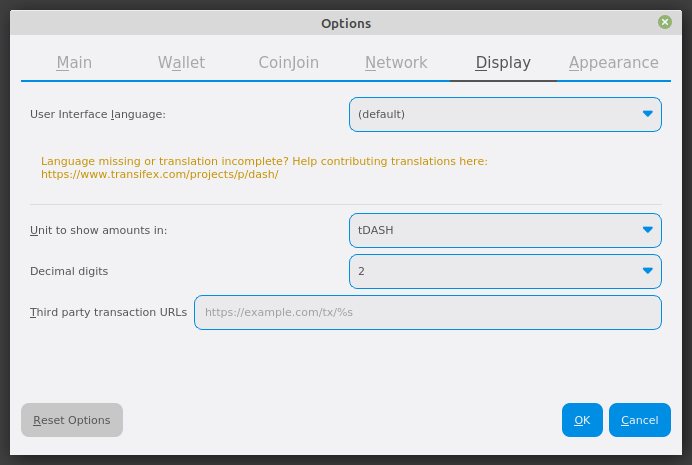
شريط عرض في مربع الحوار خيارات الأساسي الأساسية#
- لغة واجهة المستخدم
اختر لغتك المفضلة من هذه القائمة المنسدلة. يتطلب تغيير اللغة إعادة تشغيل تطبيق داش كور.
- وحدة لإظهار المبالغ في
يسمح لك هذا بتغيير الوحدة الافتراضية للعملة في داش كور من داش إلى mDASH أو µDASH أو duffs. تقوم كل وحدة بنقل الفاصل العشري إلى ثلاثة أماكن على اليمين. Duffs هي أصغر وحدة يمكن فصل داش عنها.
- أرقام عشرية
يتيح لك هذا الخيار تحديد عدد الأرقام العشرية التي سيتم عرضها في واجهة المستخدم. هذا لا يؤثر على المحاسبة الداخلية من المدخلات الخاصة بك والتوازن.
- عناوين لجهات خارجية
يتيح لك هذا الخيار تحديد موقع ويب خارجي لفحص عنوان أو معاملة معينة على بلوكشين. متاح العديد من المستكشفين بلوكشين لهذا الغرض. لاستخدام هذه الميزة ، أدخل عنوان الخاص بك مستكشف بلوكشين المفضل ، واستبدال %s مع معرف المعاملة. ستتمكن بعد ذلك من الوصول إلى مستكشف بلوكشين مباشرة من داش كور باستخدام قائمة السياق لأي معاملة معينة.
Appearance tab#
This tab contains options relating to the visual appearance of the Dash Core app window.
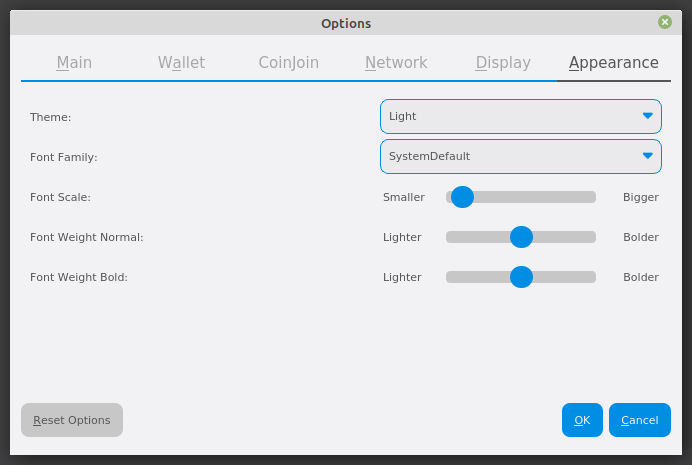
The Appearance tab of the Dash Core Options dialog#
- Theme
You can use this option to select a different theme governing the appearance of the Dash Core window. All functionality is identical under the different themes.
- Font Family
This option allows you to select a different font to display text in the window.
- Font Scale and Weight
These options control the size and weight of fonts in the window.
حوار الأدوات#
تصف هذه الوثائق وظيفة مربع حوار الأدوات داش كور ، متاح تحت قائمة الأدوات في داش كور
شريط المعلومات#
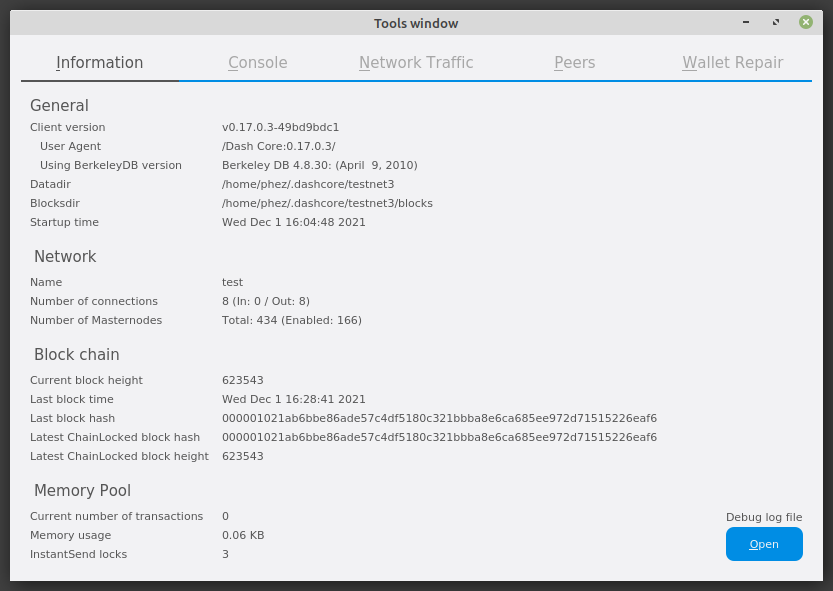
شريط المعلومات في مربع الحوار الأدوات داش كور#
- عموما
يعرض هذا القسم معلومات عن اسم وإصدار العميل وقاعدة البيانات ، وموقع دليل بيانات التطبيق الحالي.
- الشبكة
يعرض هذا القسم المعلومات والإحصائيات على الشبكة التي تتصل بها.
- بلوكشين
يوضح هذا القسم الوضع الحالي لـ بلوكشين
- تجمع الذاكرة
يعرض هذا القسم حالة تجمع الذاكرة ، الذي يحتوي على معاملات لا يمكن كتابتها بعد إلى كتلة. يتضمن هذا كلا المعاملات التي تم إنشاؤها منذ آخر كتلة والمعاملات التي تعذر إدخالها في آخر كتلة لأنها كانت ممتلئة.
- فتح ملف سجل التصحيح
يفتح هذا الزر debug.log من دليل بيانات التطبيق. يحتوي هذا الملف على إخراج من داش كور والذي قد يساعد في تشخيص الأخطاء.
شريط وحدة التحكم#
The Console tab provides an interface with the Dash Core RPC (remote procedure
call) console. This is equivalent to the dash-cli command on headless
versions of Dash, such as dashd running on a masternode. Click the red ×
icon to clear the console, and see the detailed documentation on RPC commands to learn about the possible commands you can
issue.
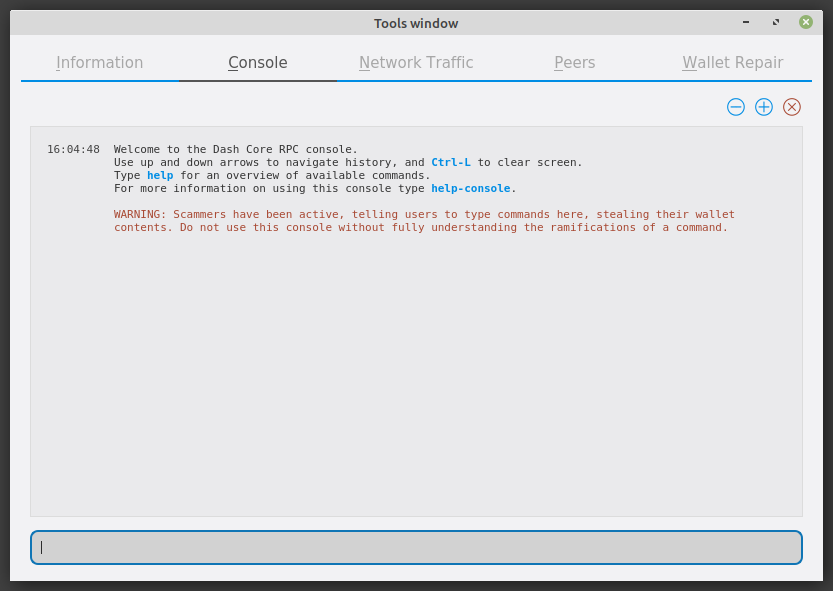
شريط وحدة التحكم في مربع حوار الأدوات داش كور#
شريط مرزر الشبكة#
The Network Traffic tab shows a graph of traffic sent and received to peers on the network over time. You can adjust the time period using the slider or Reset the graph.
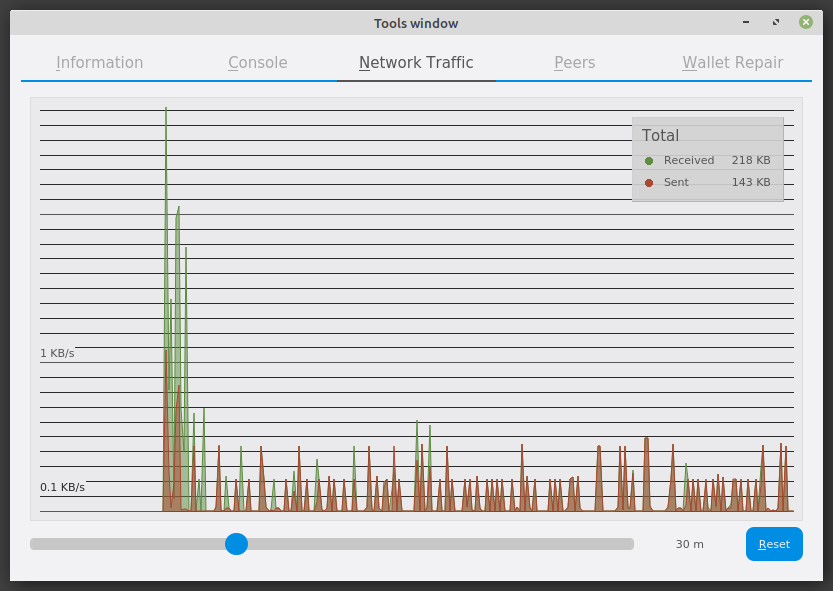
شريط مرور الشبكة في مربع الحوار الأدوات داش كور#
شريط الأقران#
شريط الأقران قائمة بالعقد الكاملة الأخرى المتصلة بعميل داش كور. عنوان IP والإصدار ووقت ping مرئيان. إن اختيار النظير يعرض معلومات إضافية عن البيانات المتبادلة مع هذا النظير.
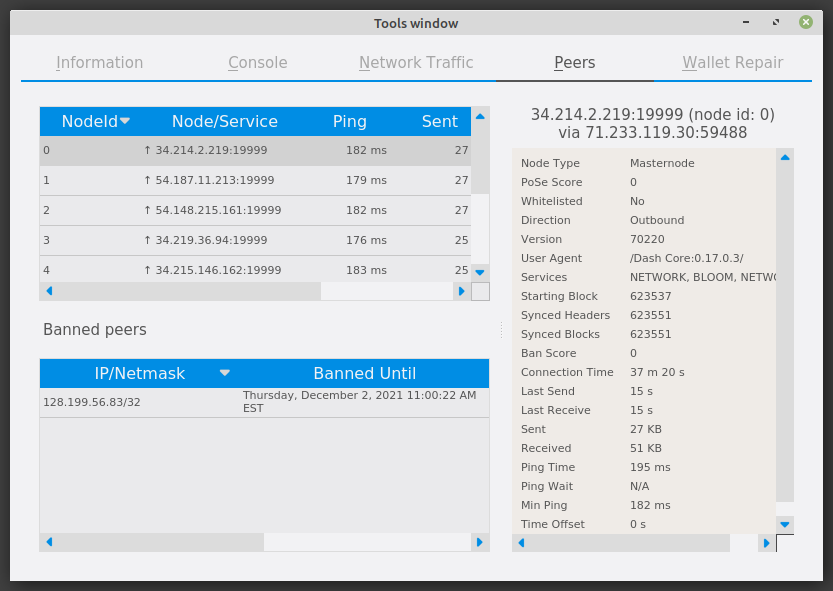
شريط الأقران من مربع الحوار الأدوات داش كور#
شريط إصلاح المحفظة#
تقدم شريط إصلاح المحفظة نطاقًا من أوامر بدء التشغيل لاستعادة المحفظة إلى حالة وظيفية. سيؤدي تحديد أي من هذه الأوامر إلى إعادة تشغيل داش كور باستخدام خيار سطر الأوامر المحدد.
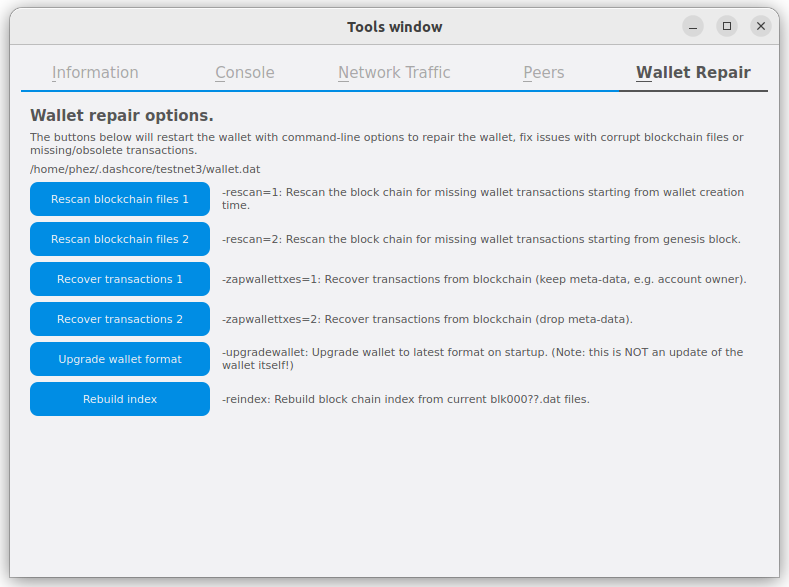
شريط إصلاح المحفظة في مربع الحوار الأدوات داش كور#
- Rescan blockchain files 1
فحص بلوكشين الذي تم تنزيله بالفعل لأية معاملات تؤثر على الحسابات الموجودة في المحفظة. قد يكون هذا ضروريًا إذا قمت باستبدال ملف wallet.dat بمحفظة مختلفة أو نسخة احتياطية - لن يعرف منطق المحفظة عن هذه المعاملات ، لذا من الضروري إعادة المسح لتحديد الأرصدة.
- Rescan blockchain files 2
Performs the same operation as Rescan blockchain files 1 but scans from the genesis block instead of the wallet creation time.
- إسترجاع المعاملات
The recover transactions commands can be used to remove unconfirmed transactions from the memory pool. Your wallet will restart and rescan the blockchain, recovering existing transactions and removing unconfirmed transactions. Transactions may become stuck in an unconfirmed state if there is a conflict in protocol versions on the network during CoinJoin processing, for example, or if a transaction is sent with insufficient fees when blocks are full.
- ترقية تنسيق المحفظة
هذا الأمر متوفر للمحافظ القديمة جدًا حيث يلزم ترقية إصدار المحفظة بالإضافة إلى تحديث لبرنامج المحفظة. يمكنك عرض نسخة المحفظة الحالية الخاصة بك عن طريق تشغيل الأمر
getwalletinfoفي وحدة التحكم.- إعادة بناء الفهرس
يتجاهل بلوكشين الحالي ومؤشرات chainstate (قاعدة بيانات مخرجات المعاملة غير المنفقة) ويعيد بناءه من ملفات كتلة موجودة. هذا يمكن أن يكون مفيدا لاستعادة الأرصدة المفقودة أو عالقة
ملاحظة
The wallet salvage option was moved to the standalone dash-wallet
command-line application in Dash Core v18.0. Running dash-wallet
with the salvage command assumes the wallet file provide by
the -wallet parameter is corrupted and cannot be read. It
makes a copy of the wallet file as <wallet name>.<date>.bak and
scans it to attempt to recover any private keys.
Example: dash-wallet -wallet=mywallet/wallet.dat salvage