دليل التتبيث في ماك#
يوضح هذا الدليل كيفية تنزيل وتثبيت وتشفير محفظة داش كور لنظام التشغيل ماك. تمت كتابة الدليل لنظام التشغيل ماك Sierra ، ولكن يجب أن تكون الخطوات مماثلة للإصدارات الأخرى.
تحميل محفظة داش كور#
Visit https://www.dash.org/downloads/ to download the latest Dash Core wallet. In most cases, the website will properly detect which version you need. Click Download Installer to download the installer directly.
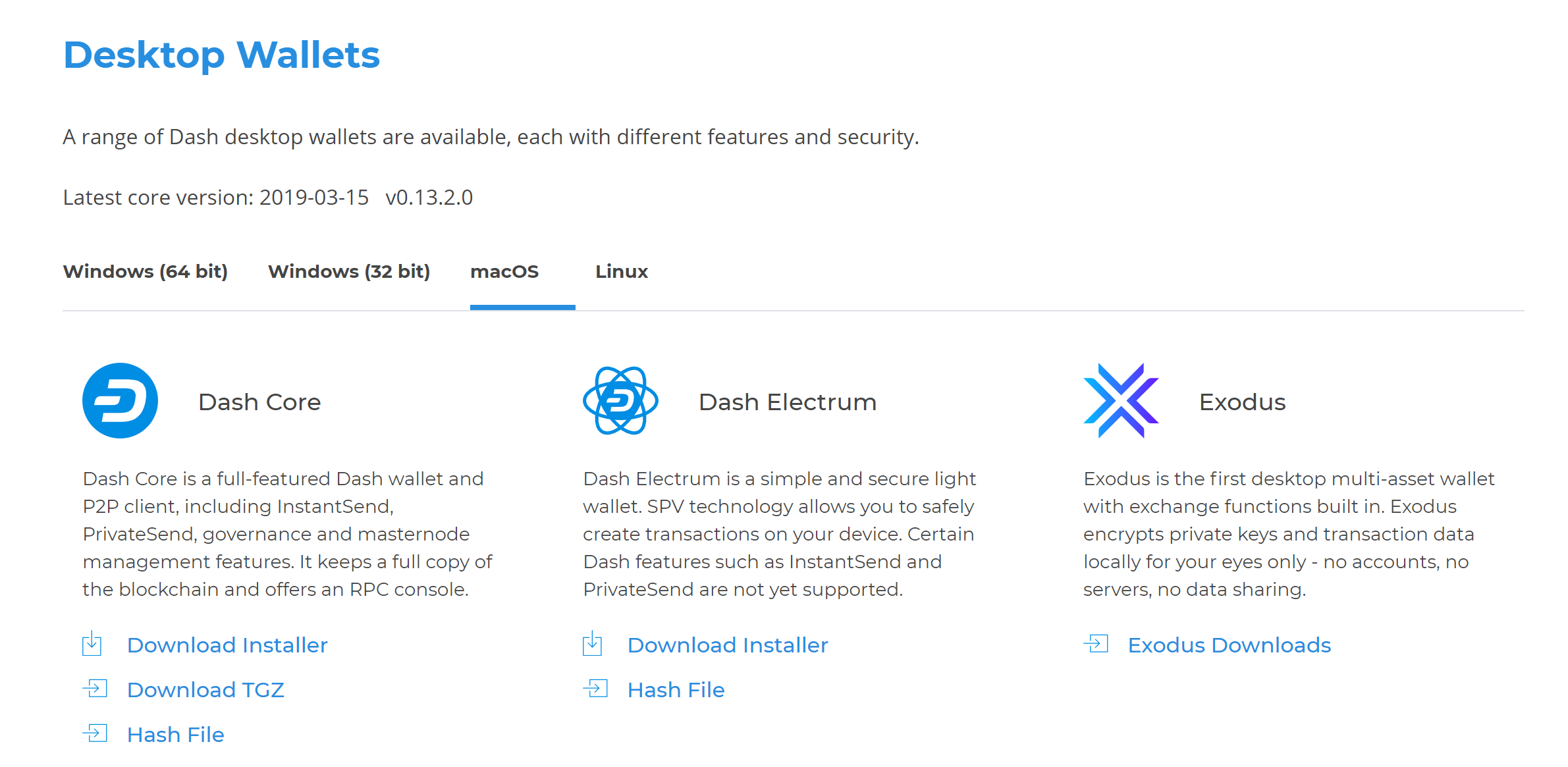
يكتشف الموقع بشكل صحيح المحفظة المناسبة لنظامك#
If detection does not work, you will need to manually choose your operating system. Go to https://www.dash.org/downloads/ and select the macOS tab, then click Download Installer. Save the file you downloaded to your Downloads folder.
تحقق من داش كور#
This step is optional, but recommended to verify the authenticity of the file you downloaded. This is done by checking its detached signature against the public key published by the Dash Core development team. To download the detached signature, click the Installer Signature button on the wallet download page and save it to the same folder as the downloaded binary (which should be by default). You may also need to download GPG, which you can do via https://gpgtools.org/.
All releases of Dash since 0.16.0 are signed using GPG with the following key:
Pasta (pasta) with the key
5252 7BED ABE8 7984, verifiable on Keybase (download)
Open a terminal, import the keys and verify the authenticity of your download as follows:
curl https://keybase.io/pasta/pgp_keys.asc | gpg --import
gpg --verify dashcore-20.1.0-osx.dmg.asc
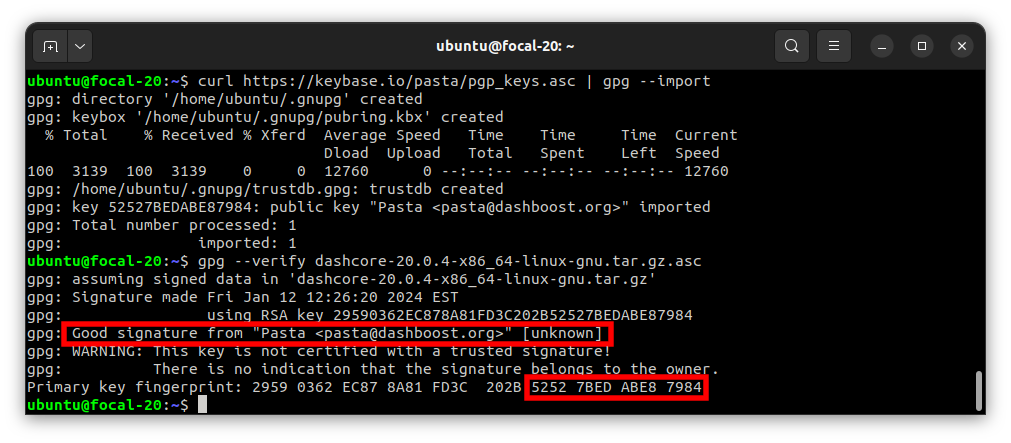
تحميل مفتاح PGP والتحقق من الثنائي الموقع#
If you see the message Good signature from ... then you have an
authentic copy of Dash Core for macOS.
ملاحظة
If you have your own key configured, you can eliminate warnings from the verification output by signing the imported key before verifying:
gpg --quick-lsign-key "29590362EC878A81FD3C202B52527BEDABE87984"
gpg --verify dashcore-20.1.0-x86_64-linux-gnu.tar.gz.asc
تتبيث داش كور#
افتح Finder واستعرض مجلد التنزيلات الخاص بك. ثم انقر نقرًا مزدوجًا فوق ملف .dmg الذي قمت بتنزيله لفك ضغطه. تظهر نافذة توضح محتويات الملف.
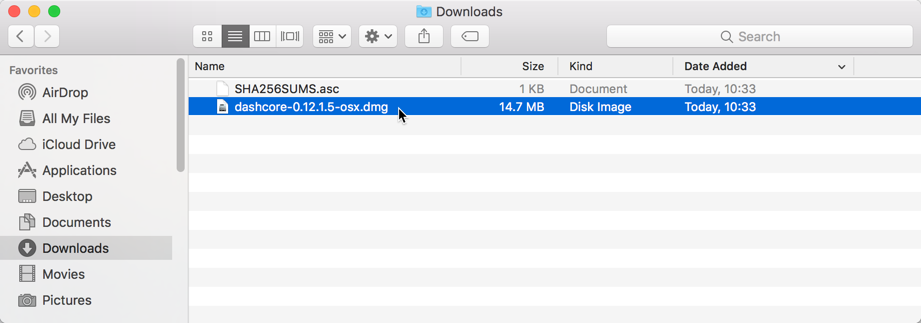
فتح ملف داش كور#
اسحب ملف تطبيق داش كور إلى مجلد التطبيقات لتثبيت داش كور.
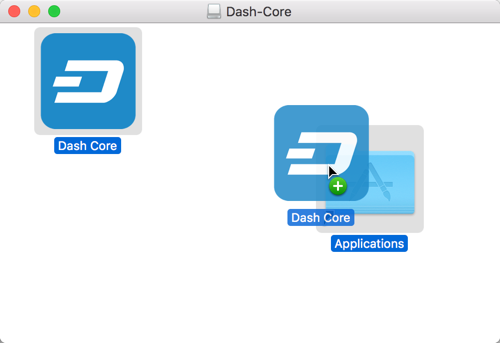
تتبيث داش كور#
شغل داش كور لأول مرة#
لتشغيل داش كور للمرة الأولى ، افتح تطبيق Launchpad أو تصفح إلى مجلد تطبيقات في Finder. انقر نقرًا مزدوجًا فوق داش كور أو Dash-Qt لبدء التطبيق. قد ترى تحذيرًا حول فتح تطبيق من مطوّر برامج غير معروف. لحل هذه المشكلة ، ببساطة ، انقر مع الضغط على مفتاح التحكم على أيقونة التطبيق واختر فتح من القائمة المختصرة ، ثم انقر فوق فتح مرة أخرى في مربع الحوار. يتم حفظ التطبيق كاستثناء من إعدادات الأمان ، ويمكنك فتحه في المستقبل عن طريق النقر المزدوج عليه تمامًا كما يمكنك فعله في أي تطبيق مسجل.
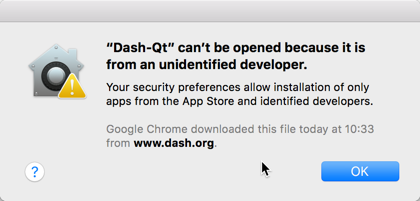
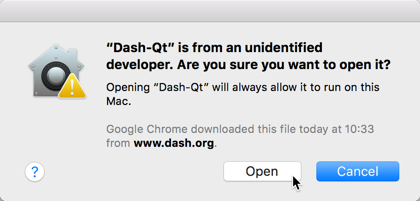
الافراج عن ماك من تشغيل داش كور#
The first time the program is launched, you will be offered a choice of where you want to store your blockchain and wallet data. Choose a location with enough free space, as the blockchain can reach 45GB+ in size. It is recommended to use the default data folder if possible.
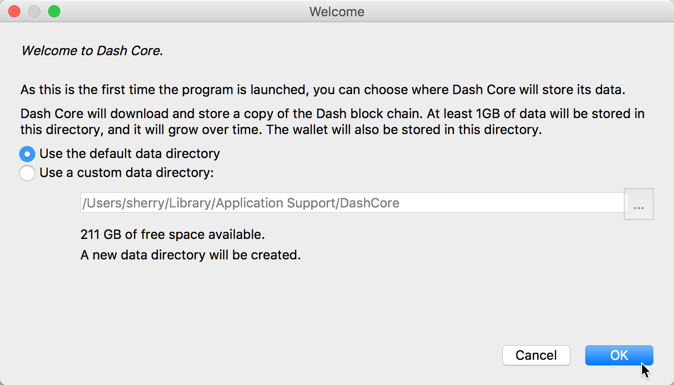
إختار مجلد داش كور#
ثم تبدأ داش كور. سيستغرق ذلك وقتًا أطول قليلاً من المعتاد في المرة الأولى التي تقوم بتشغيلها ، حيث يحتاج داش كور إلى إنشاء بيانات تشفير لتأمين محفظتك.
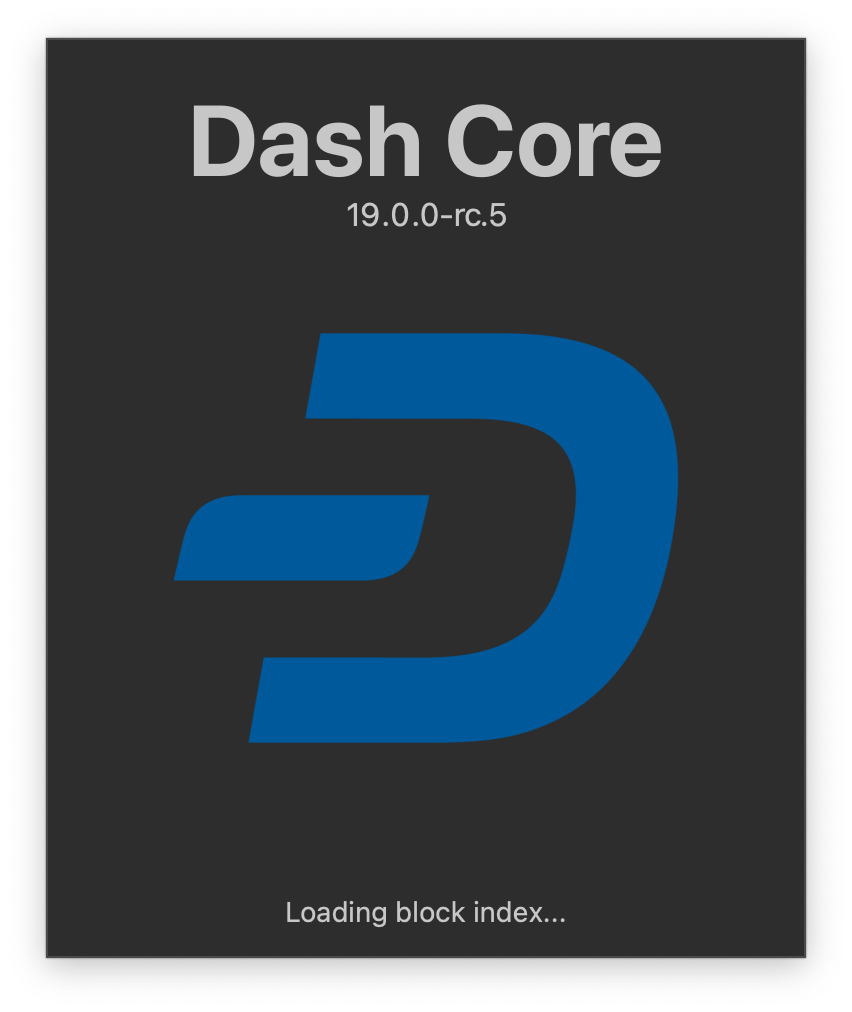
بدأ داش كور#
تزامن داش كور إلى شبكة داش#
Once Dash Core is successfully installed and started, you will see the wallet overview screen. The status bar at the bottom of the window will show the synchronization progress.
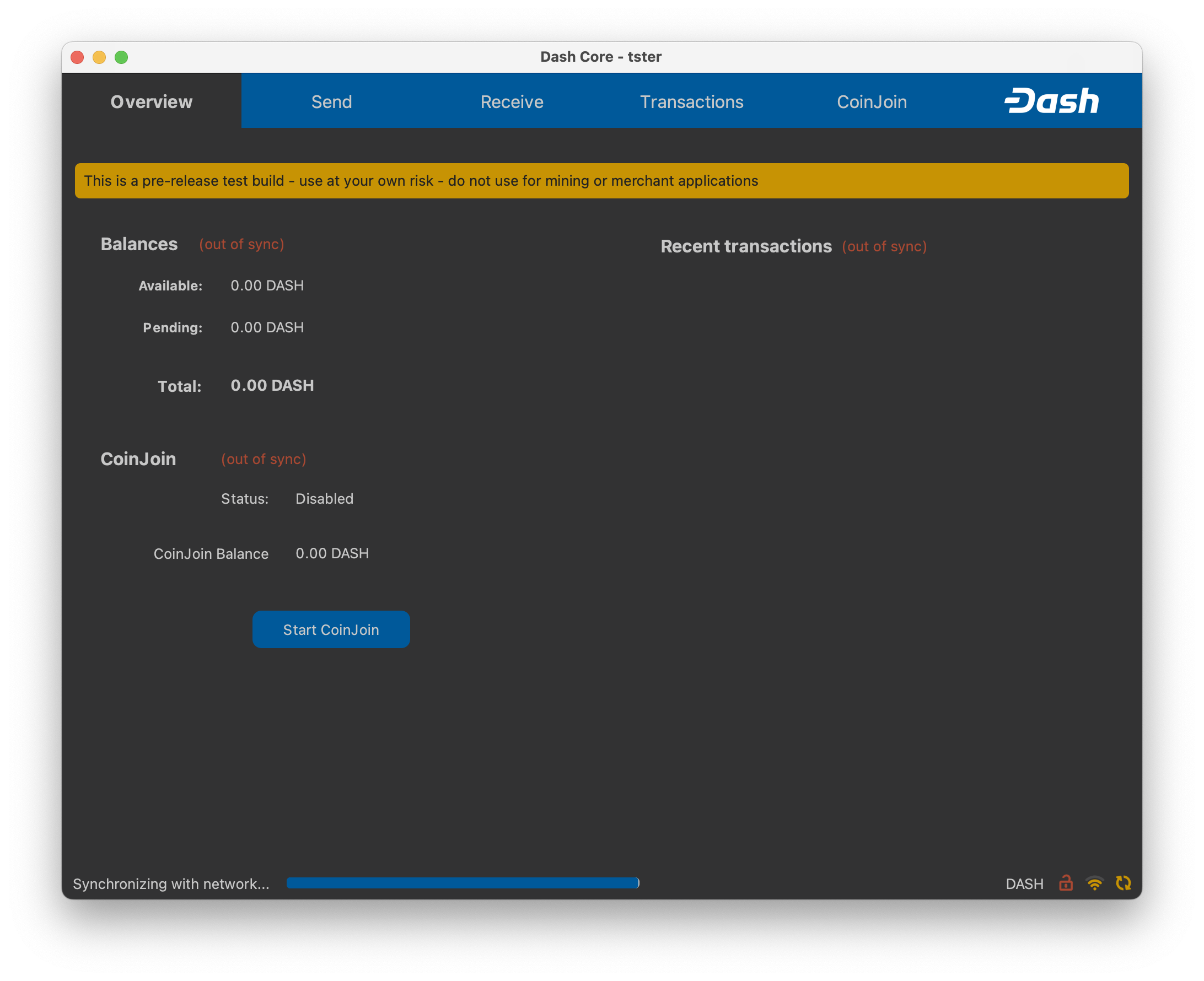
تبدأ داش كور جار المزامنة مع شبكة داش#
خلال هذه العملية ، ستقوم داش كور بتنزيل نسخة كاملة من بلوكشين داش من العقد الأخرى إلى جهازك. اعتمادًا على اتصالك بالإنترنت ، قد يستغرق هذا الأمر وقتًا طويلاً. إذا ظهرت لك الرسالة "لا يوجد مصدر كتلة متاح" ، فتحقق من اتصالك بالإنترنت. عند اكتمال المزامنة ، سترى علامة زرقاء صغيرة في الزاوية اليمنى السفلى.
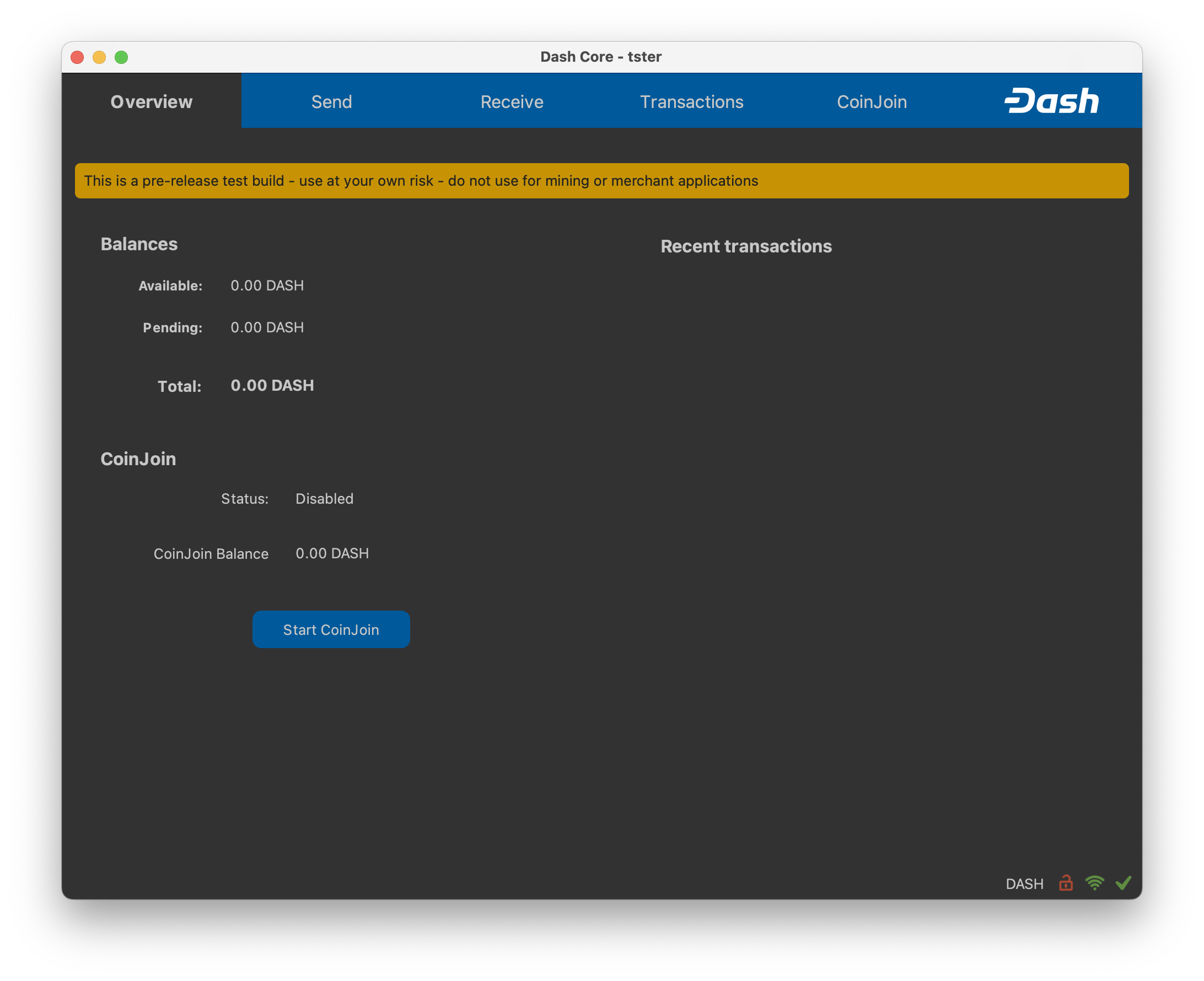
تم انتهاء مزامنة داش كور#
You can now create a wallet to send and receive funds.
Creating your Dash Wallet#
New in version v20.1.0: HD wallets are now created by default.
If no wallet files are loaded, you will get this prompt in the Overview tab. To create a wallet, click the Create a new wallet button or click File -> Create Wallet. HD wallets are created by default. See the advanced topics section for information about HD wallets.
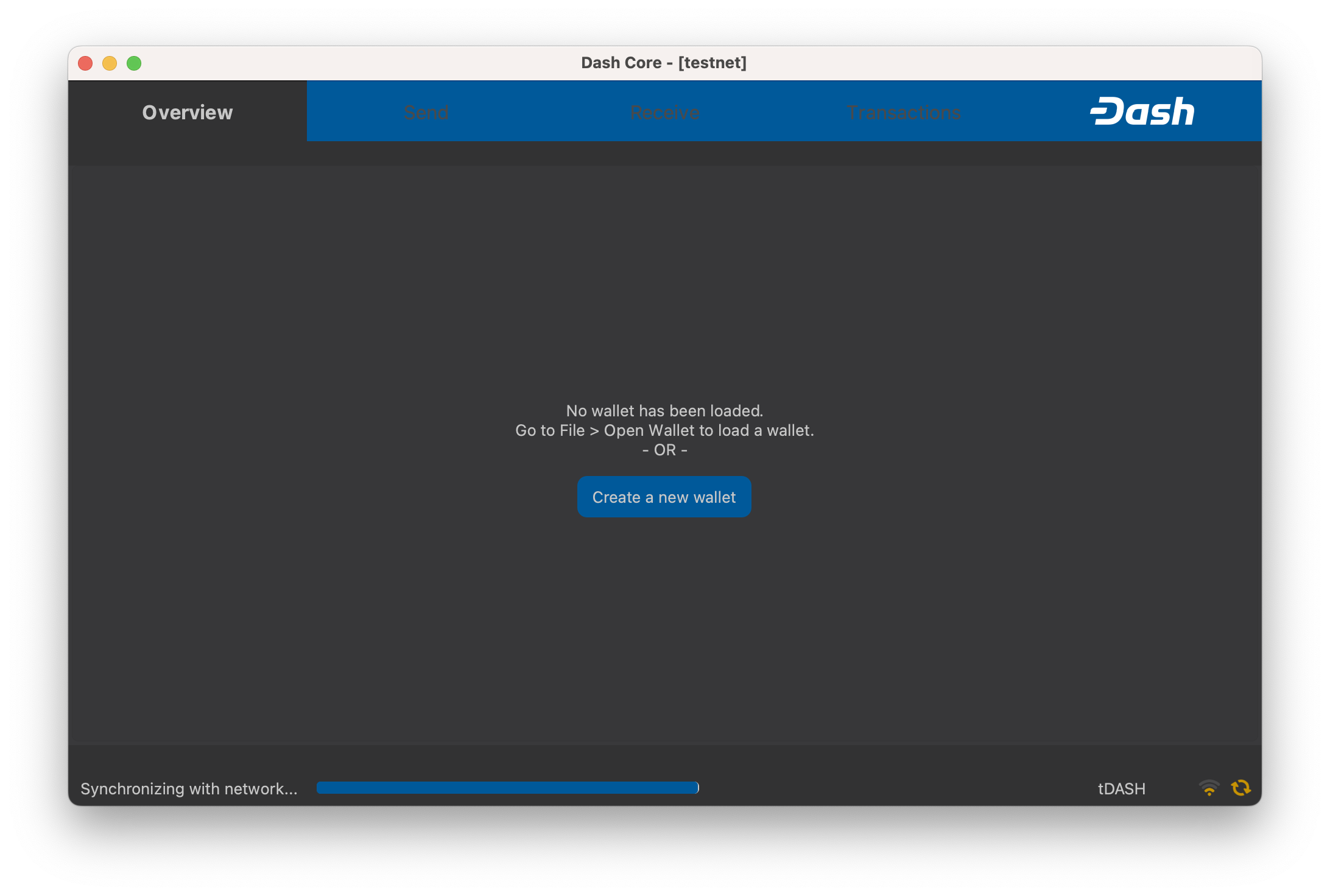
You will be prompted to create a new wallet with a custom wallet name. By default, your wallet will be encrypted. You may choose to uncheck the box and encrypt the wallet later. We have included instructions on how to encrypt your wallet in the following section.
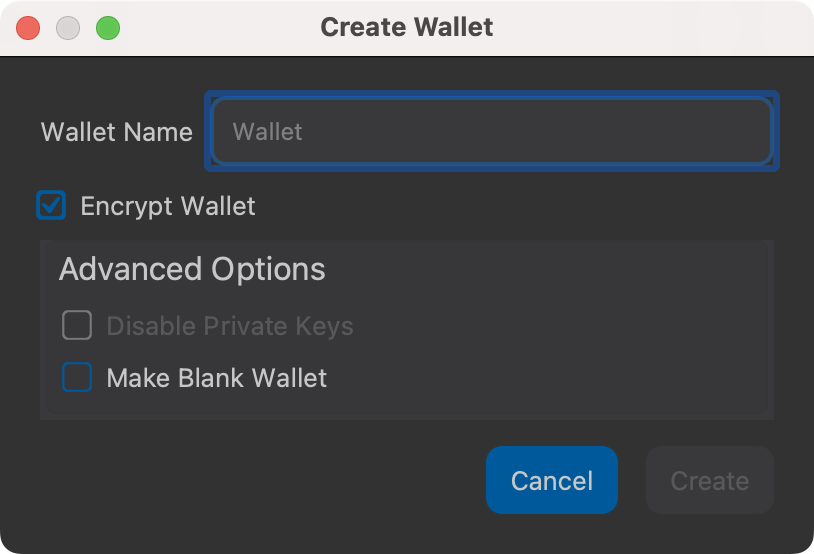
If you do choose to encrypt now, you will be asked to enter and verify a password.
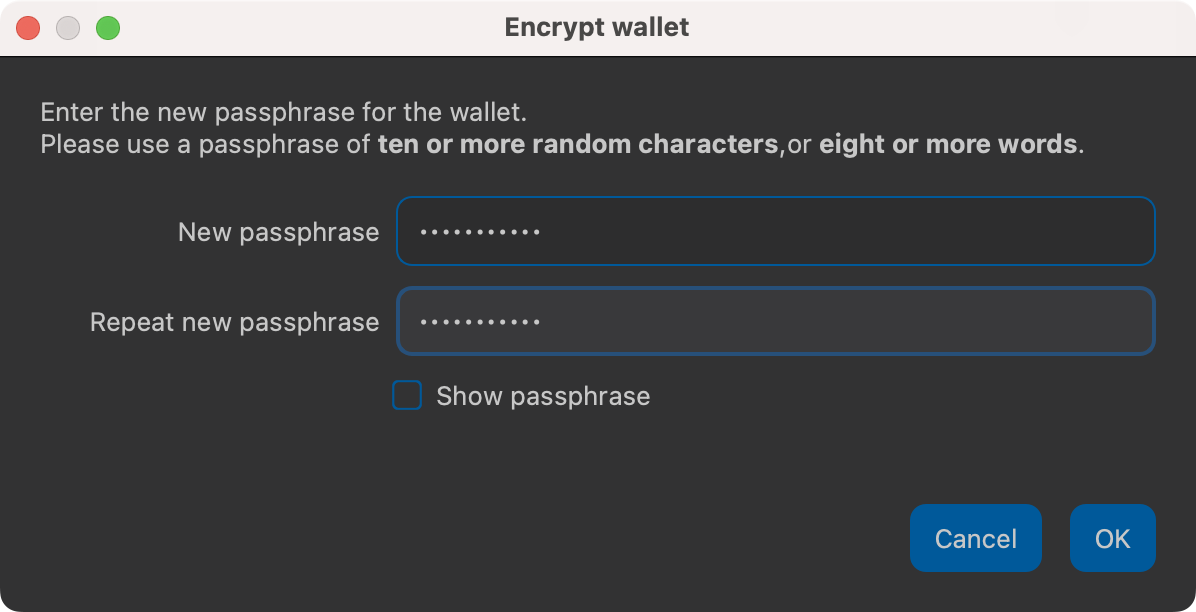
أدخل الرقم السري#
Following that, you will get a standard warning.
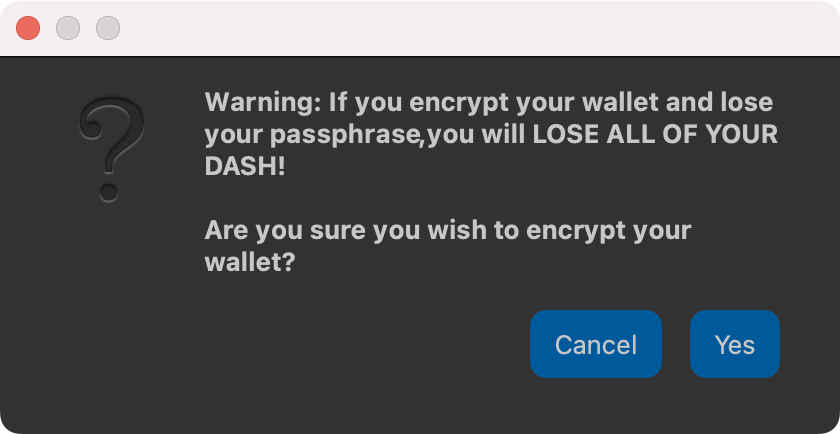
تأكيد لتشفير محفظتك#
The following section will detail the steps you need to follow if you choose to encrypt your Dash wallet later.
تشفير محفظتك داش#
لتشفير محفظتك ، انقر على الإعدادات> تشفير المحفظة.
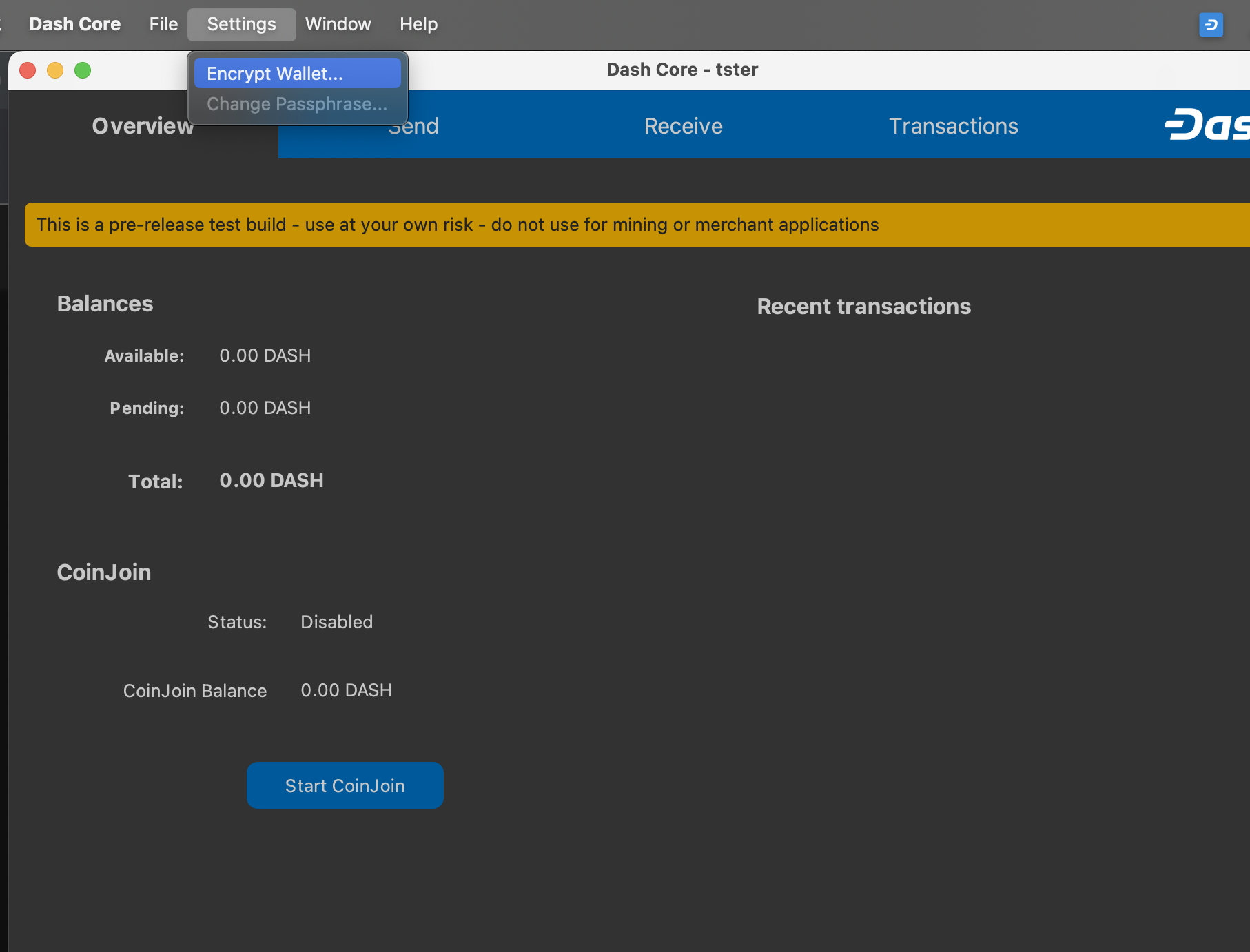
تشفير محفظة داش بالرقم السري#
سيُطلب منك إدخال الرقم السري والتحقق منها
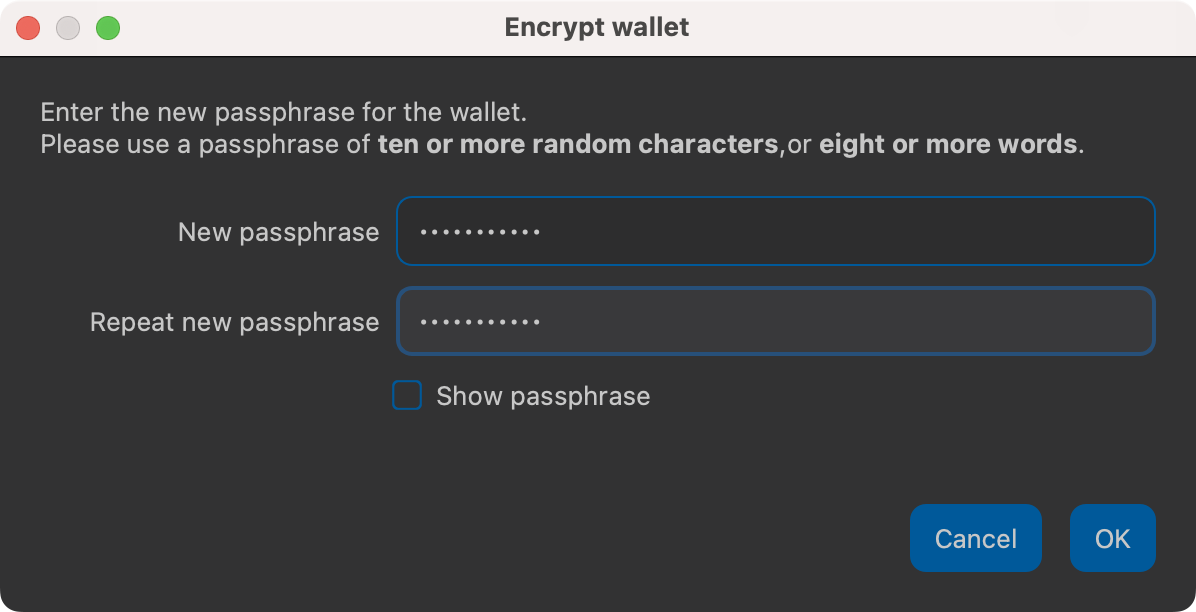
أدخل الرقم السري#
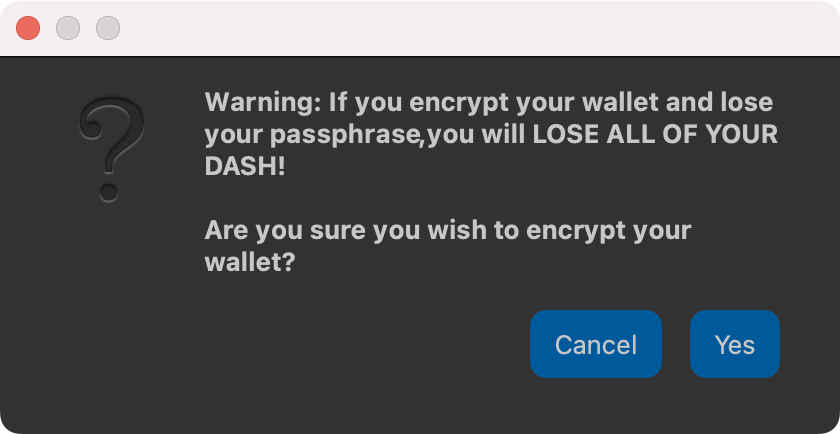
تأكيد لتشفير محفظتك#
عند اكتمال عملية التشفير ، سترى تحذيرًا بأن النسخ الاحتياطية السابقة من محفظتك لن تكون قابلة للاستخدام ، ويُطلب منك إيقاف داش كور. عند إعادة تشغيل داش كور ، سترى قفلًا أزرقًا صغيرًا في الزاوية اليمنى السفلى.
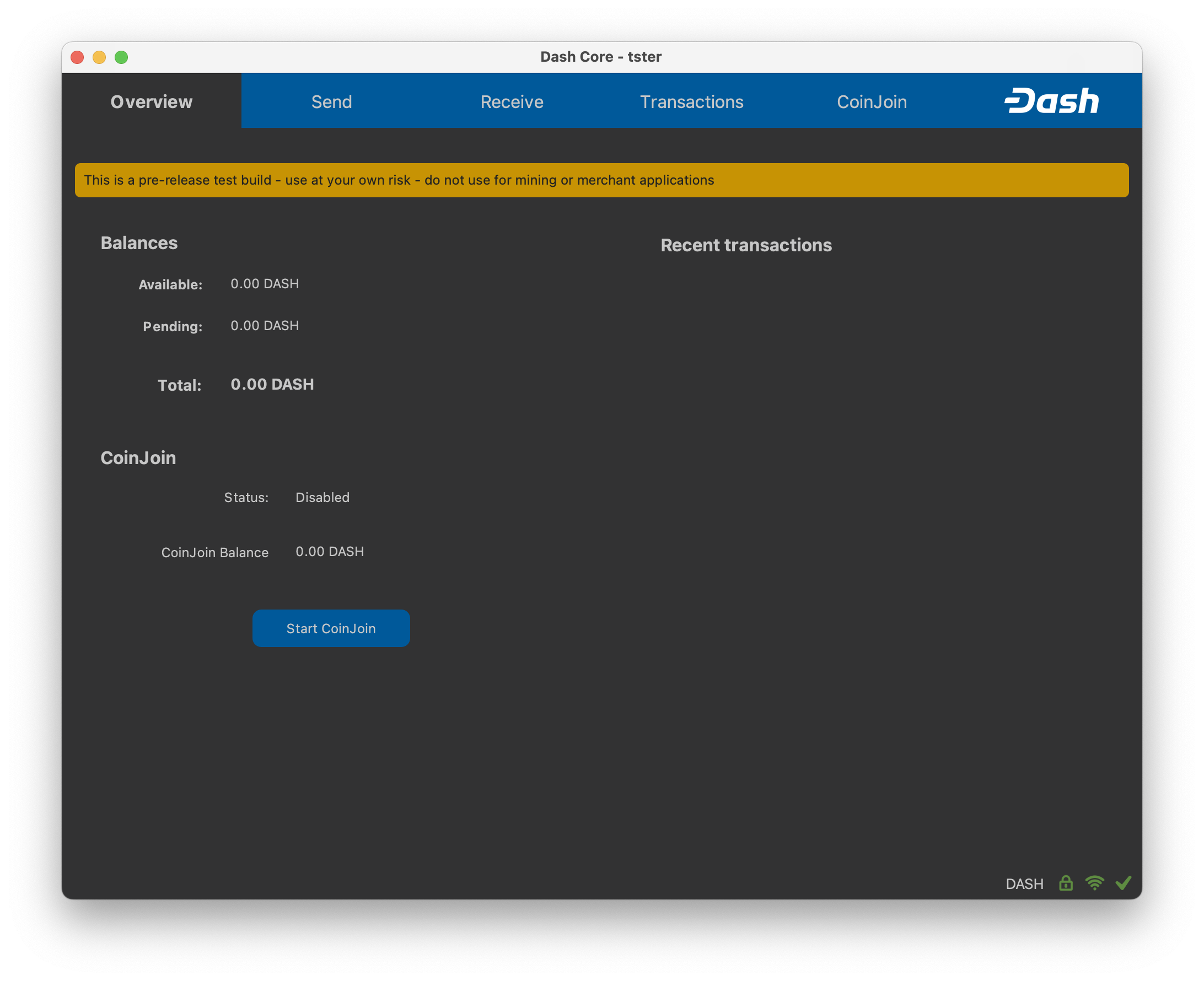
مشفرة تماما ومتزامنة داش كور المحفظة#
يمكنك الآن البدء في استخدام محفظتك لإرسال الأموال وتلقيها بأمان.